Statement Window
Individual statements for patients or families can be created from the Account Module.
In the Account Module toolbar, click the Statement dropdown.
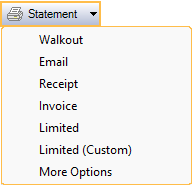
Statement button: Click to immediately print the default statement to the default printer. Statement shows all transactions within the number of days set in Billing Defaults or, the date range entered in the Account Module, Show tab. Set the default Statement sheet in Sheet Def Defaults.
Walkout: Immediately print a Walkout Statement which does not include payment options. Displays information for the selected patient (procedures, payments, adjustments, etc.) from today's date only.
Email: Generate a PDF attached to an Email Message Edit. The subject and body are automatically filled in based on Billing Defaults, but can be edited before sending.
- Regular email is not a secure method of sending statements (PHI). If using Secure Email, the statement can be sent securely.
- By default, emails are sent using the default address for the patient's assigned Clinic. If Clinics are not enabled (or the patient's assigned clinic does not have a default email), the Default email in Email setup used.
- To change the From address, click the Email button to change the From address from the preview.
Receipt: Immediately print a Receipt with today's payments. Set the default Receipt sheet in Sheet Def Defaults.
Invoice: Select procedures, then click to generate an Invoice. Set the default Invoice sheet in Sheet Def Defaults.
Limited: Select procedures, patient payments, insurance payments, or adjustments, then click to generate a Limited Statement. Set the default Limited sheet in Sheet Def Defaults.
Limited (Custom): Displays the Limited Statement Select window.
More Options: Displays the Statement window to allows users to customize a statement prior to printing or sending.
Statement Window
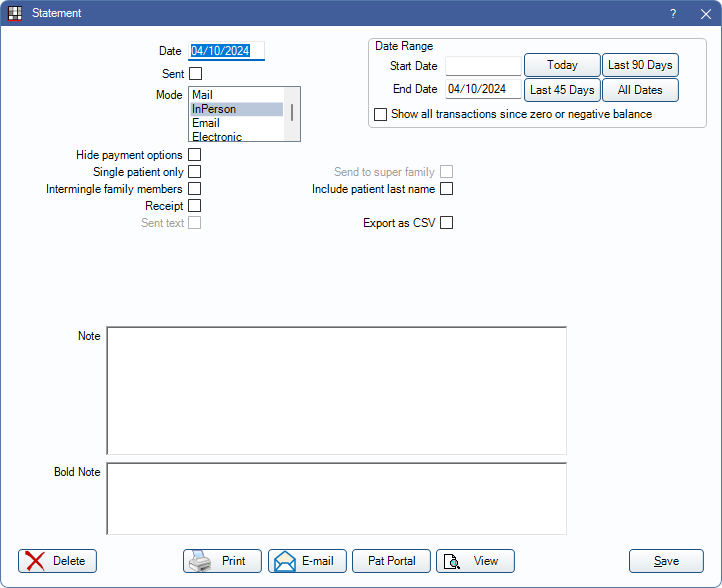
Alternatively, this window also opens when a user double-clicks a bill or clicks Edit Selected from the Billing List. A read-only window also opens when a user double-clicks an existing statement, invoice, or receipt.
Below is a description of all options that might show on the window. Not all options show for all statement types, and not all options can be modified.
- Date: Defaults to today's date.
- Sent: Automatically checked once the statement, invoice, or receipt is printed or emailed. Check the box to change it manually.
- Mode: The method of delivery.
- Hide payment options: Remove payment information (amount due, date due, amount enclosed, and credit card payment section, aging).
- Single patient only: If checked, only the selected patient's procedures are included. If unchecked, procedures for all family members are included. The StatementAging Sheet Grid is reflective of the family balance whether or not this box is checked.
- Intermingle family members: If checked, all patients in the family are mixed in one grid. If unchecked, each family member has their own grid. Set the default in Preferences, Account Module statements default to intermingled mode.
- Receipt: Create a receipt instead of a statement. Receipts only include patient payment information.
- Send Text Message: Only shows when sending statements from the Billing List. Send a text message to the patient about this statement. Set the default text message in Billing Defaults, SMS Statements. When not opened from the Billing List, this box shows as Sent text and is read-only.
- Date Range: Transactions that fall between the start and end date show on the statement. Type the dates manually or click one of the buttons to insert a date. If both dates are blank, all transactions show.
- Show all transactions since zero or negative balance: If checked, all transactions from the last date the family account balance was zero, or had a credit balance, will print on the statement. The date range entered is ignored.
- Send to Super Family: Only an option if the patient is a member of Super Family and the family guarantor has Included in Super Family Billing checked on the Edit Patient Information. If checked, a super statement that includes account activity for all super family members is generated. Super statements always group by super family guarantor.
- Include Patient Last Name: This always defaults to unchecked when opening the window, even if the box was previously checked. Check the box to include the patient last names in Patient column of the statement. The last name is shown on the statement preview and included when a copy is saved (i.e., marked sent) or printed.
- Export as CSV: Export the statement as a CSV once it is printed or emailed from the Statement window. Users must have the Export CSV Permissions to use this option.
- Files are saved to the Definitions: Image Categories marked for Statements once the user clicks Save. If no category is marked for statements, the file is saved to the OpenDentImages folder for the patient.
- CSV does not include payment plan summaries or aging categories.
- When creating a limited statement or invoice, the CSV will include procedure, insurance estimate, and account totals for the entire family (or super family).
- If the statement is not also printed, emailed, or sent to Patient Portal it will remain noted as Unsent. Check the Sent checkbox to mark the statement as sent.
- Limited Statement: Indicates the statement is a limited statement. Only shows for limited statements.
- Invoice: Indicates an invoice. Only shows for invoices. An invoice number also displays.
- Note: General notes. Right Click Text Box the text box for additional options.
- Bold Note: Shows in bold red above and below the family grid. When generating individual statements, there is no way to set a default note or dunning messages. Quick Paste Note Edit can be set up to be used in this area. Default notes and dunning messages can be set as part of the batch billing process. Right-click the text box for additional options.
Buttons at Bottom
These buttons display at the bottom of the Statement window.
- Delete: Deletes the statement. If current user does not have the Image Delete permission, any copies saved in Image Folder are not deleted.
- Print: Send the statement to the default printer. The statement is designed to be printed on standard perforated billing paper and to fit inside a standard window envelope. If the statement is marked as sent, this button opens the statement in PDF.
- Email: Open the Email window, with a PDF version of the statement, receipt, or invoice attached. The default email message is used.
- Pat Portal: Send the statement to the patient's portal. The criteria below must be met. If criteria is met, a message gives users an option to notify the patient via email that the statement is available.
- Click No to send the statement to the portal without sending a notification email.
- Click Yes to open the Edit Email Message window with a default message notifying the patient about the statement availability and how to access it.
- The Patient Portal must be set up.
- The patient must have access to the patient portal. See Patient Portal Access.
- In Definitions: Image Categories, the Statements category must have Show in Patient Portal and Statements selected.
- View: Preview the statement, receipt, or invoice. Clicking view opens the Fill Sheet window for additional options. Edit any custom Sheet Field Types then print or email the statement to save changes.
- Print: Send the statement to the default printer. When printed, the Fill Sheet window closes and the Sent box is checked in the Statement window.
- Email: Opens the Email window, with a PDF version of the statement, receipt, or invoice attached. The statement sheet name is used as the email subject. Insert an email template or create a custom message.

