Patient Portal
Construct the Patient Portal URL and customize the Patient Portal Notification Email.
In eServices Setup, click Patient Portal.
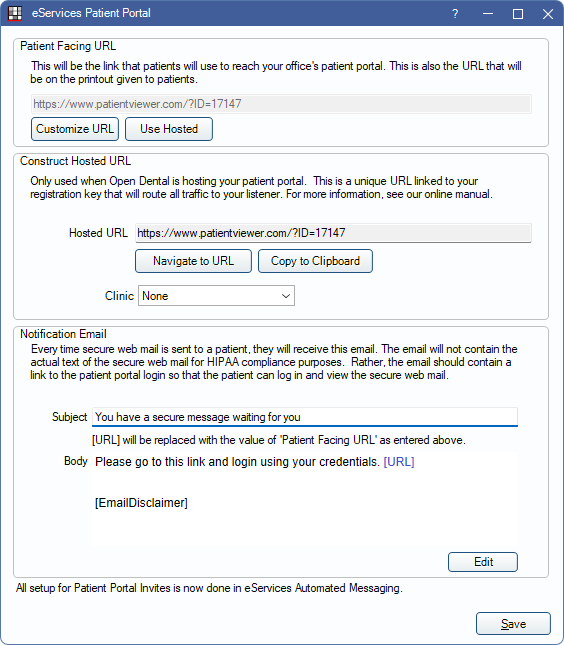
Patient Portal is hosted by Open Dental and available to all customers on support.
 See our Webinar: Patient Portal.
See our Webinar: Patient Portal.- Customize which tabs are enabled for patients in Patient Portal Settings.
- Set up and customize Patient Portal Invites in the Edit Rule window.
- For a patient-facing view of Patient Portal, see Patient Portal: What Patient Sees.
- To view an interactive demonstration of Patient Portal, see our Demo. Enter a username of demo to access it.
Patient Facing URL
The patient facing URL is the web address given to patients to access the portal. It can be the hosted URL, or, can be a page on the office website that redirects the patient to the hosted URL. This URL shows on the printout generated when granting access.
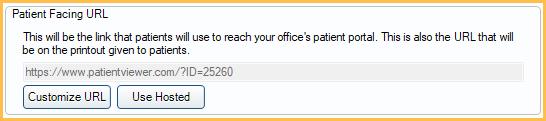
- Customize URL: Click to enter a custom URL that shows on printouts. Typically, this URL is a redirect back to the Patient Portal.
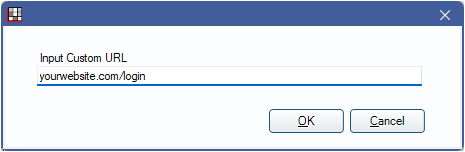
- Use Hosted: Click to use the the Patient Portal URL generated by Open Dental. If a custom URL was entered, this resets it back to the default Hosted URL.
Construct Hosted URL
The hosted URL is a unique URL linked to the practice's database.
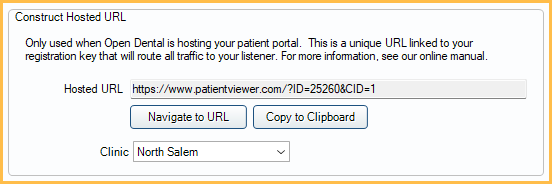
- Navigate to URL: Click to open the URL in a browser.
- Copy to Clipboard: Click to copy the URL to the clipboard.
- Clinic: Affects the clinic name listed in the header on the Hosted URL destination. Click the dropdown menu or [...] to select the clinic.
Notification Email for Secure WebMail
The notification email subject and message are used to create unsecure email notifications that alert a patient when a new Secure WebMail message is available in the Patient Portal.
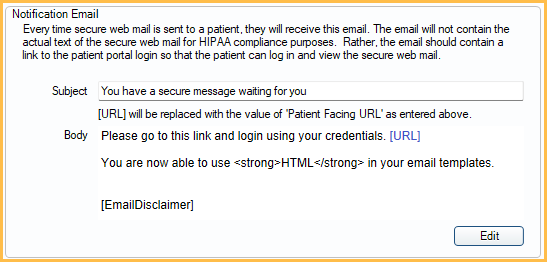
The email address set as WebMailNotify in Email Setup is used to send WebMail notifications.
- Subject: The subject of the email.
- Body: The email message itself. Make sure to include the tag [URL]. This allows patients to quickly access the Patient Portal login page to view the secure message.
- Edit: Click to edit HTML of email message. See HTML Email for details on use.
Additionally, Secure Email messages can be viewed in Patient Portal.

