Receipt
A receipt shows payments made for the current day or date range.
In the Account Module toolbar, click the Statement dropdown, Receipt.
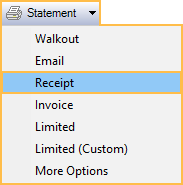
This immediately prints to the default printer and only shows today's payments.
Alternatively, to email or print a receipt for a date range:
- In the Statement dropdown, click More Options
- On the Statement Window:
- enter the Date Range.
- Check Receipt.
- Select the Mode. Defaults to InPerson if no selection is made and the receipt is printed. If emailed, the mode defaults to Email.
- (optional) Add statement note/bold notes.
- To preview before printing or emailing, click View. Click Print to send the receipt to the default printer. Click Email to email the receipt as a PDF, see Email Message Edit.
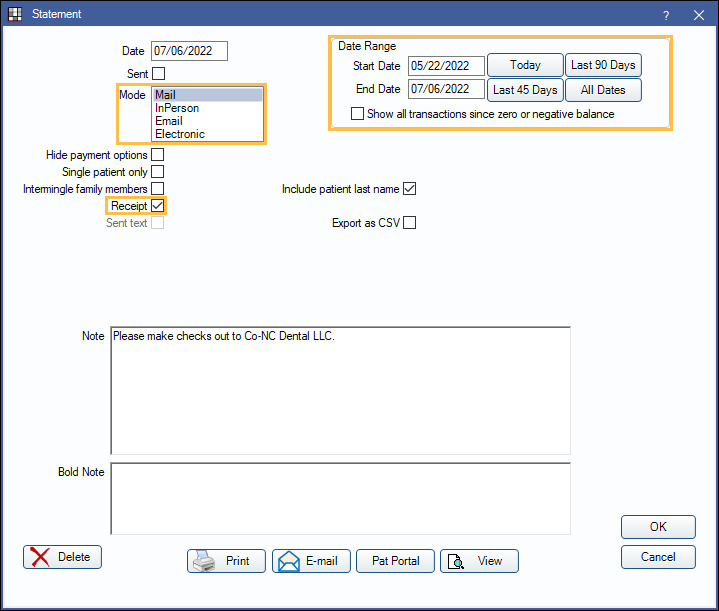
As seen in the example below, receipts show payment plan information, insurance estimates, and the patient balance for a single patient. Prepayment amounts for treatment planned procedures do not reflect in the credit and balance columns of the receipt as to not affect the patients' overall balance (see Hidden Splits). The prepayment details are for informational purposes only. A slightly different version of the receipt is created for Canada, see Canada Receipts. Once printed, the receipt shows as a line item in the Patient Account grid. Double-click to view, reprint, or resend. A PDF of the receipt is also stored in the Imaging Module under the Image Category assigned Statements usage.
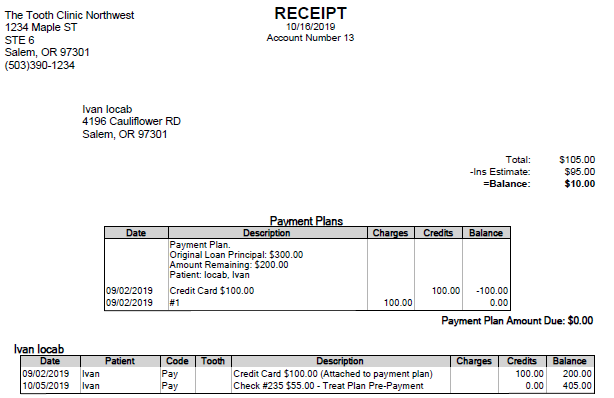
To set the default printer receipts print to, see Printer Setup.
Credit Card/ACH Receipts
Receipts generated from the integrated credit card processing companies can also be printed or emailed but do not include patient account information. After processing a Credit Card Payment, click Print Receipt or Email Receipt on the Payment window. These receipts can also be set to automatically print after a successful transaction for XCharge, EdgeExpress, or PaySimple users. PayConnect transactions always automatically print a receipt.
To print receipts for successful recurring charge transactions, see CC Recurring Charges, Printing Receipts.

