Quick Paste Note Edit
Create Quick Paste Notes to easily replace abbreviated text with longer notes.
In Quick Paste Notes Setup, click Add.
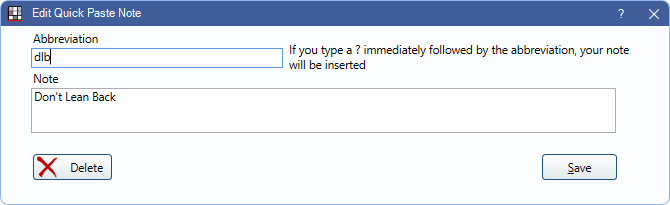
Alternatively, double-click an existing note to edit.
Abbreviation: Enter the shortcut to use to insert the note in a text box (optional). Numbers, letters, symbols, or a combination thereof can be used. For the shortcut to work, avoid using the same abbreviation as other notes or the same sequence of characters. For example, if di and dia are used as abbreviations, di overrides dia. If no abbreviation is entered, no shortcut is assigned to the note. To insert notes without a shortcut, open the Quick Paste Notes list and double-click a note.
Note: Enter the full note text or a template. There is no limit to note size and it can span multiple lines.
Example: Abbreviation = dlb. When the shortcut ?dlb is entered in a supported text box, 'Don't Lean Back' immediately replaces the abbreviation. The text box where the note is inserted also must have the note's category as its default. See Quick Paste Category for additional information.
Delete: Remove the note from the Quick Paste Notes list.
Click Save to add a new note to the Quick Paste Notes category or show changes in Quick Paste Notes Setup.
To permanently keep changes, click Save from Quick Paste Notes Setup.

