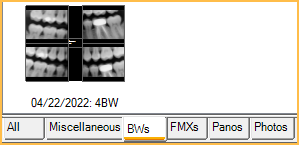Chart Module
The Chart Module is where the clinical information is entered and organized for a patient.
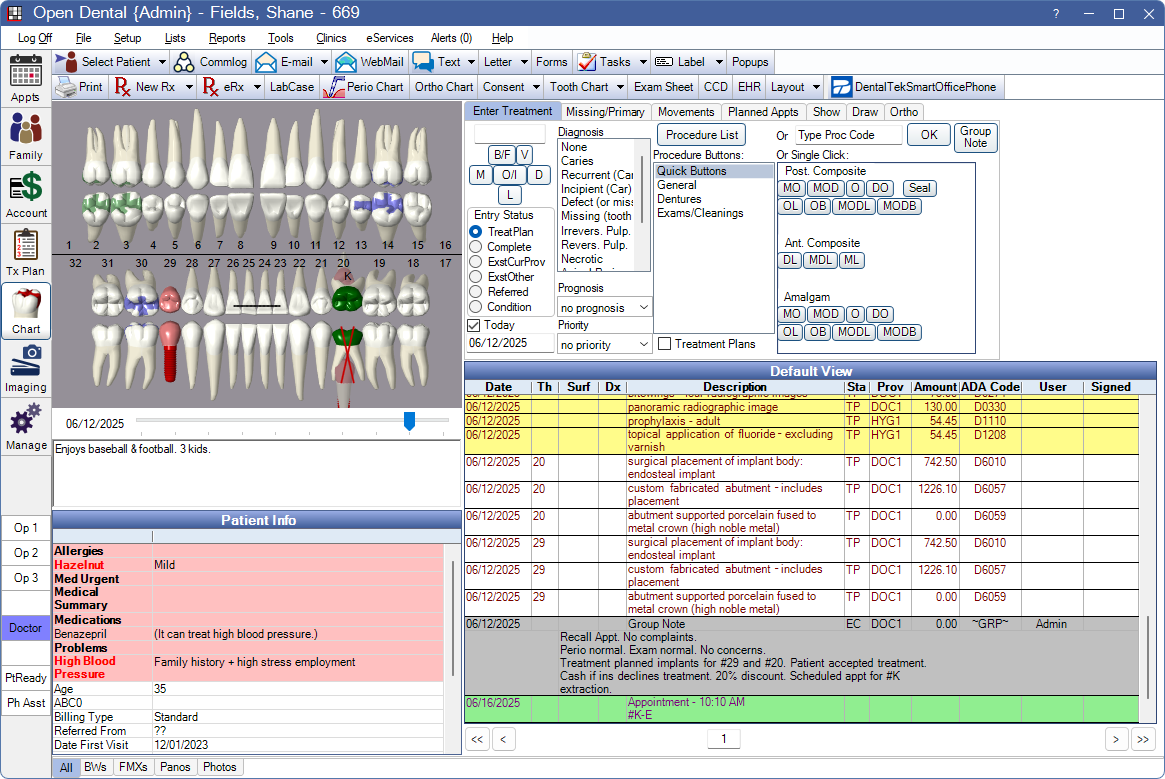
![]() See our Chart Module playlist.
See our Chart Module playlist.
The Chart Module layout can be customized from the Sheets tool.
Chart Toolbar
- Print: Launch a print preview of Progress Notes. When the Hospitals feature is enabled in Show Features, printout includes date and signature lines.
- New Rx: Create a Prescription.
- eRx: Create an electronic prescription. See eRx Companies for additional information.
- LabCase: Create new Lab Cases.
- Perio Chart: Enter periodontal information in the Perio Chart.
- Ortho Chart: Opens the Ortho Chart, an alternate method of keeping track of visits.
- Consent: See Consent Form.
- Tooth Chart: Save a copy of the tooth chart to the Imaging Module or view it in a larger window.
- Exam Sheet: Create an Exam Sheet.
- CCD: Generate a Continuity of Care Document (CCD) to share a patient's health record.
- Layout: Use can switch between customizable layouts for the Chart Module.
- Additional buttons may also be displayed for enabled Program Links.
Graphical Chart
In the Chart Module, at the upper left, is the graphical tooth chart.
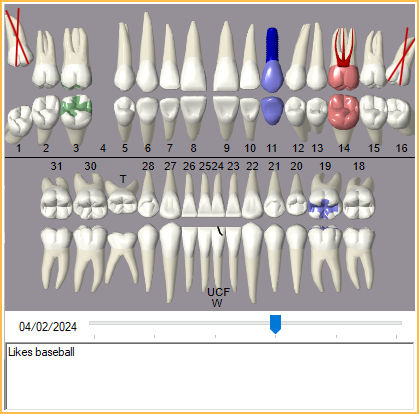
The Graphical Tooth Chart shows all restorative treatment that has been performed or is planned for the patient. Drag the slider bar under the tooth chart to view procedure changes to the tooth chart over time. The white text box below the tooth chart can be used for any notes that are not pertinent to the patient's treatment.
Tabs
To show/hide tab details, click the currently selected tab.
- Enter Treatment: Enter and chart procedures. See Enter Treatment.
- Missing/Primary: Record missing teeth, and mark primary/permanent teeth on the graphical tooth chart.
- Movements: Indicate tooth movement on the graphical tooth chart.
- Planned Appts: If treatment is needed, set up the patient's next appointment. See Planned Appointments.
- Show: Determine what shows up in the Progress Notes and on the Graphical Tooth Chart. You can also search by text or date to filter information.
- Draw: Freehand draw on the Graphical Tooth Chart. This is useful to indicate items that do not already have a graphic (e.g., cracked teeth, abscesses, supernumerary teeth, lingual archwires, etc.)
- Ortho: Displays the Chart in Ortho mode to view chart hardware and Ortho Chart notes.
Patient Info
Patient information is in the lower left by default.
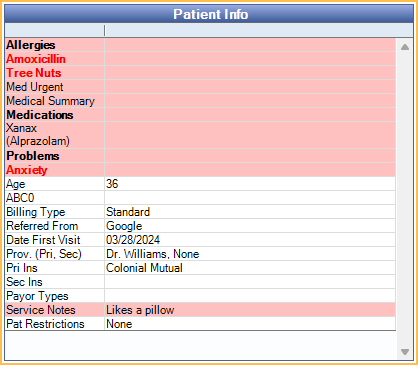
The available fields in this area are customizable. A summary of the patient's Medical Information appears in pink/light red by default.
Image Tabs
You can customize the tabs at the bottom of the screen to show specific folders from the Imaging Module.