Enter Treatment
Chart procedures for a patient using the Enter Treatment options in the Chart Module.
In the Chart Module, select the Enter Treatment tab.
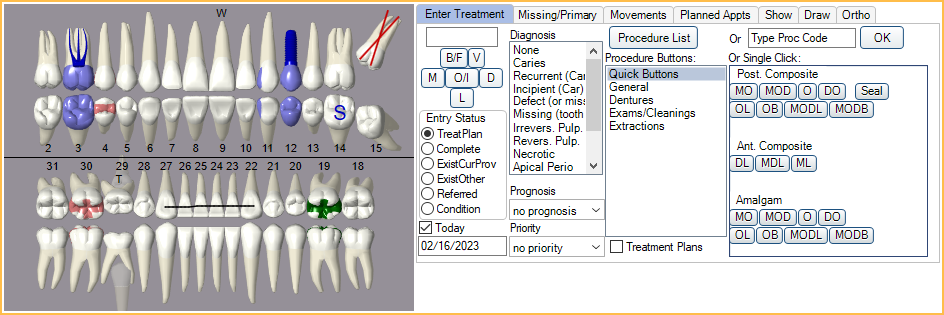
Easily plan treatment and add referred or existing treatment. Charted treatment is displayed on Graphical Tooth Chart. Procedures can be grouped together for multiple visits (e.g., implant, bridge, etc.)
![]() See our video: Clinical Charting 1: Entering Treatment Webinar.
See our video: Clinical Charting 1: Entering Treatment Webinar.
Tooth Surface Buttons (B/F, V, M, O/I, D, L): When charting treatment, select surfaces in addition to a tooth number to populate the treatment area.
Entry Status: Easily choose which status (e.g., treatment planned, referred, etc.) to chart a procedure. Status colors are customizable.
Date: Easily update the date assigned to procedures when charting. This is helpful if entering in previously completed procedures.
Diagnosis (optional): Assign a diagnosis (e.g., Caries) to a procedure. Options are customizable.
Prognosis (optional): Assign a prognosis (e.g., Good, Fair, etc.) to a procedure. Options are customizable.
Priority (optional): For treatment planned procedures, assign a priority to affect treatment order. Options are customizable.
There are multiple ways to chart procedurs:
- Procedure List: Open the Procedure Codes list to search for and select a procedure code.
- Procedure Buttons: Select an option to quickly chart one or multiple procedures. These buttons are entirely customizable.
- Type Proc Code: Manually type a procedure code to chart.
- Quick Buttons: These buttons are associated with a single code and designed to quickly chart fillings and sealants. Options are customizable and buttons can be assigned to surfaces.
Treatment Plans: Show treatment plan infromation in place of the Progress Notes area of the Chart Module.
Group Note: Create a Group Note for the selected patient. Multiple procedures can be attached to the Group Note.
Additional Options to Chart Procedures
In addition to charting from the Enter Treatment tab in the Chart, procedures can also be charted using the following methods:
- Quick Procs: From the Account Module, users can quickly chart a procedure code as complete. Codes can be typed manually or you can set up a customizable list to choose from.
- Appt Proc Quick Adds: Easily chart procedures when creating an Appointment by choosing from a customizable list of procedure combinations.
- Add from Appointment: When setting up an Appointment, easily treatment plan procedures that haven't been charted yet.
- Auto Codes: Auto Codes work behind the scenes to insert and validate the correct procedure code depending on a variety of conditions. These are customizable and can be helpful to ensure the correct procedure code is used for things like fillings, bridges, etc.
