Use ODTouch to access appointment actions for a patient including treatment plans, charting, and more.
In ODTouch, the Home Screen opens upon login.
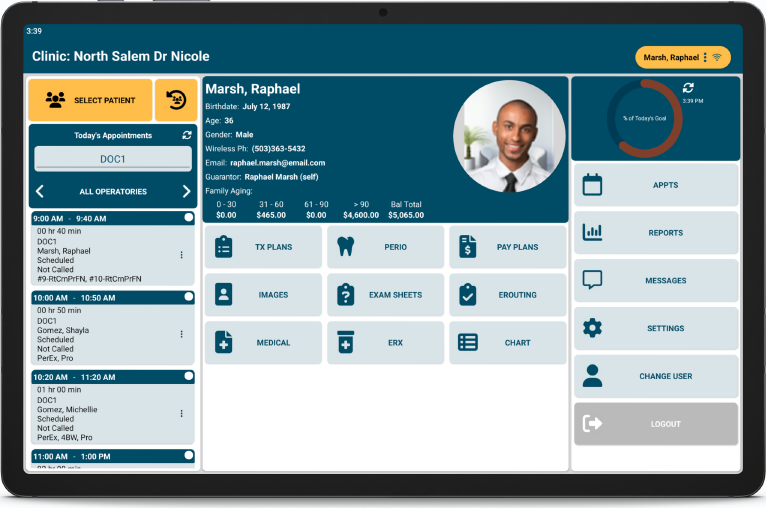
In the Home Screen, you can interact with daily appointments, select patients, view provider goals, and go through appointment actions for the selected patient.
From the ODTouch: Home Screen, tap Tx Plans.
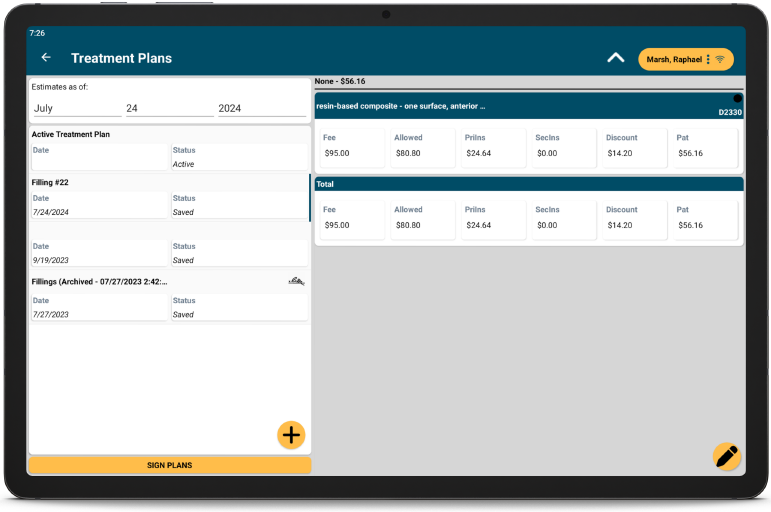
You can create, edit, and save Treatment Plans to print or have the patient sign in the app.
From the ODTouch: Home Screen, tap Perio.
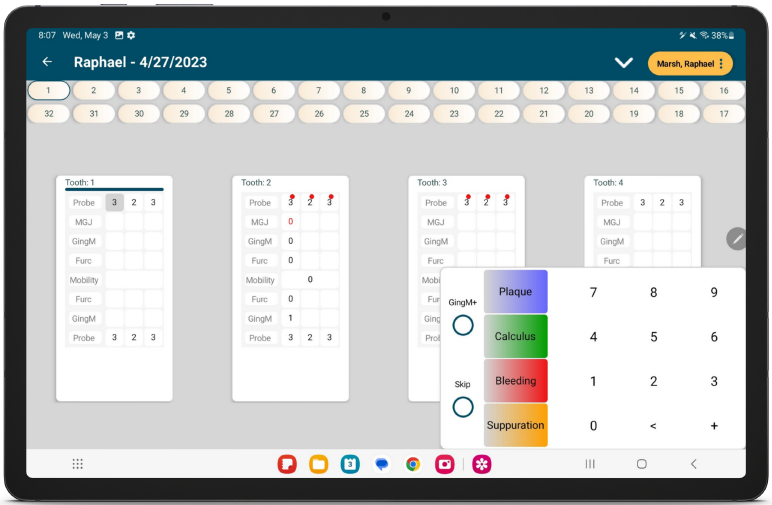
Using this screen, you can create Perio Exams, use voice perio charting, and view summary and graphical perio charts.
From the ODTouch: Home Screen, tap Pay Plans.
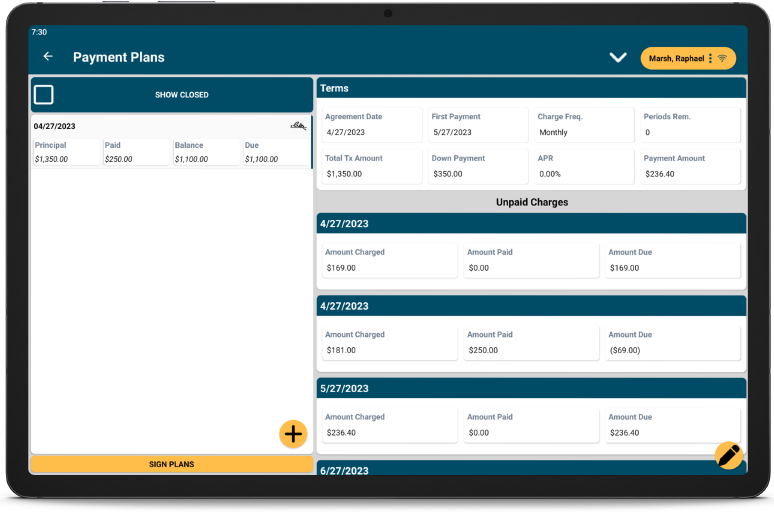
Create or modify Payment Plans from scratch or by using a template, then print the payment plan or have the patient sign it in the app.
From the ODTouch: Home Screen, tap Images.
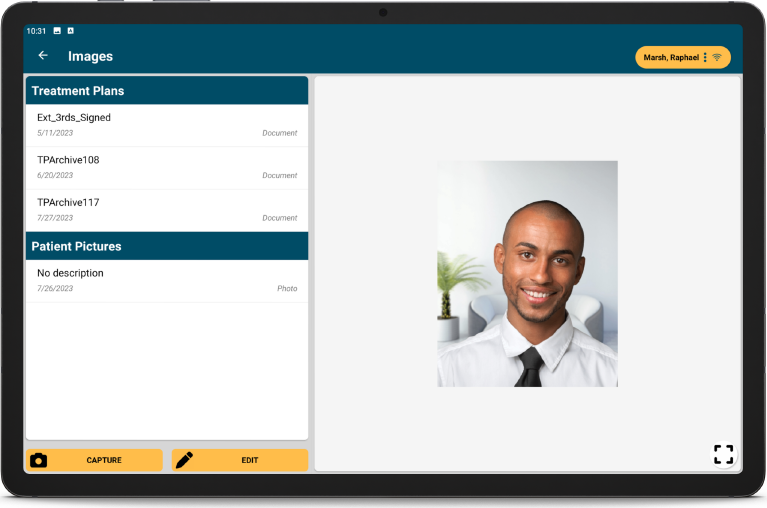
View images from the Imaging Module, capture new images, or edit existing image information.
From the ODTouch: Home Screen, tap Exam Sheet.
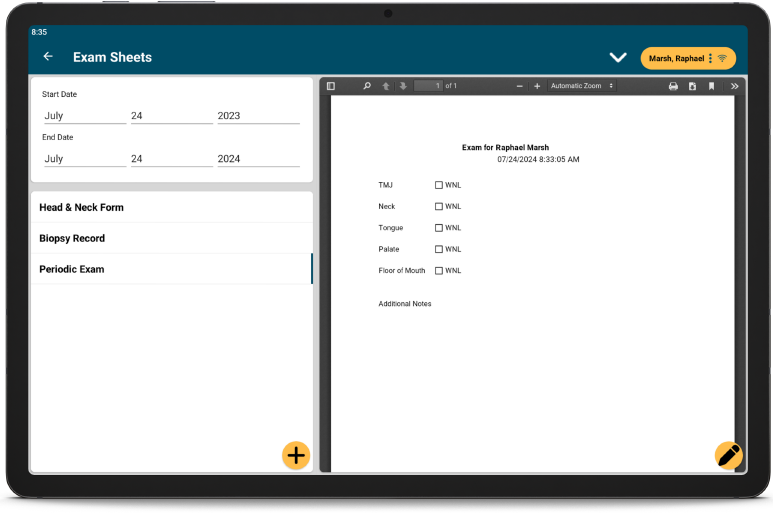
You can create custom Exam Sheets that can also be filled out in the app.
From the ODTouch: Home Screen, tap eRouting.
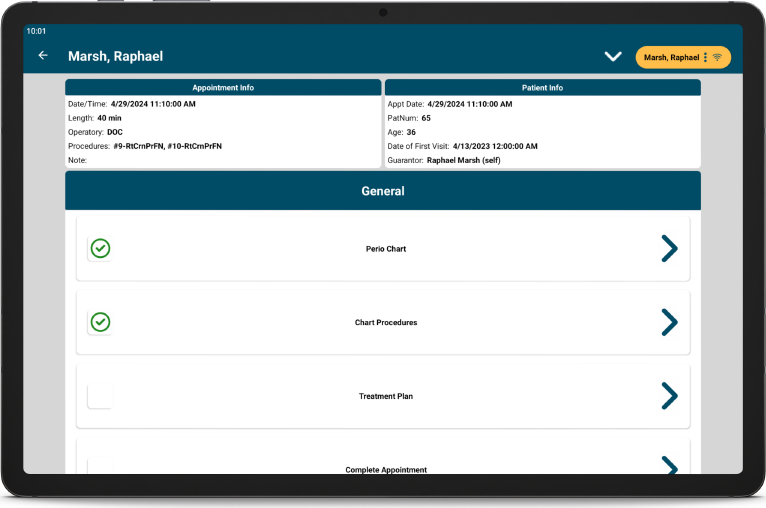
Using eRouting, you can create custom checklists of appointment actions to take for patients.
From the ODTouch: Home Screen, tap Medical.
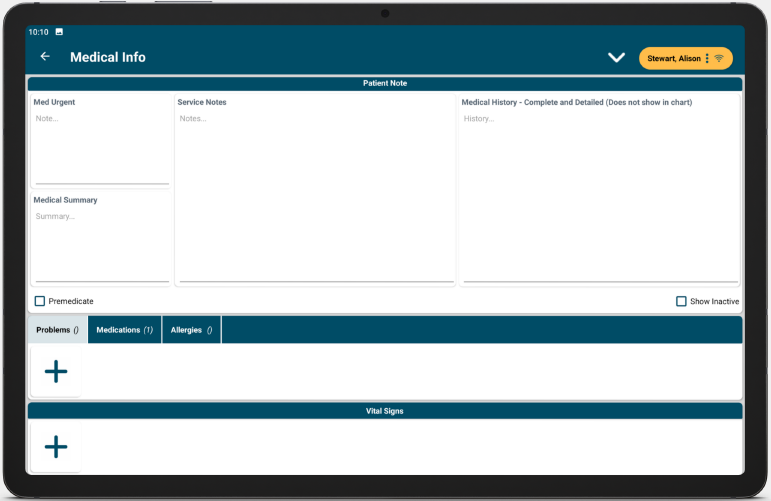
From this screen, you can add Medical Information for your patient such as any notes, problems, medications, or allergies the patient has. Vital signs can also be tracked here.
From the ODTouch: Home Screen, tap eRx.
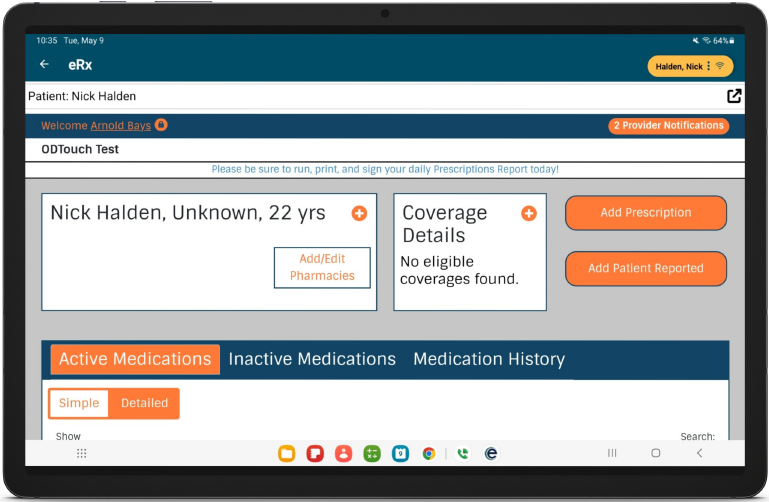
You can use the DoseSpot eRx Feature to create and send prescriptions directly from the app.
From the ODTouch: Home Screen, tap Chart.
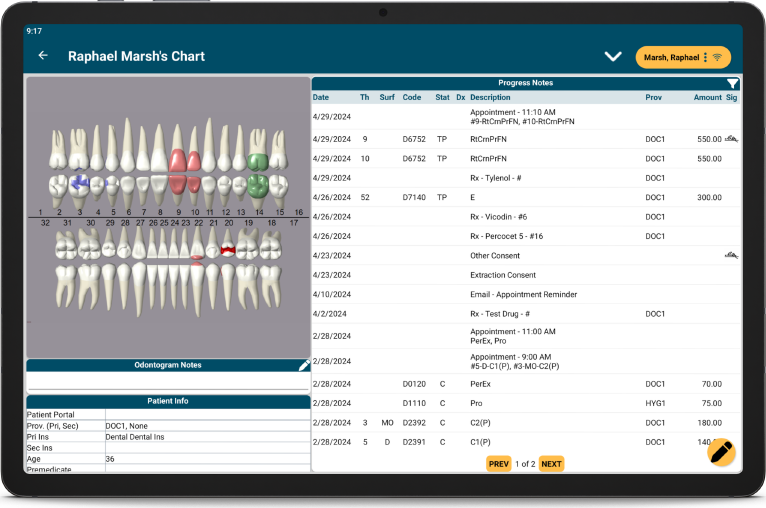
From this screen, you can interact with the progress notes from the Chart Module as well as create prescriptions to print and consent forms for the patient to sign.
In ODTouch: Chart, in the bottom right, tap the edit icon.
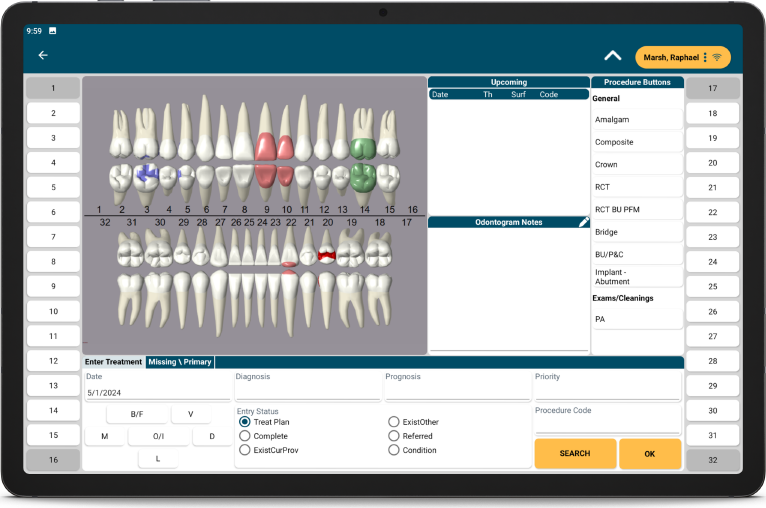
Using the Chart Edit screen, you can mark teeth as missing/hidden, change the dentition, or chart procedures by using procedure buttons or entering the procedure codes.
From the ODTouch: Home Screen, tap Appts.
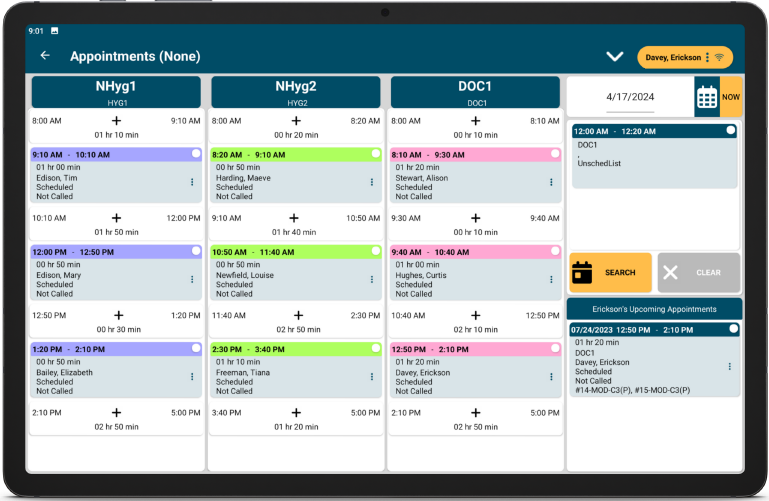
Easily create and Edit Appointments found in the Appointments Module, including adding procedures, Lab Cases, and other details.
From the ODTouch: Home Screen, tap Reports.
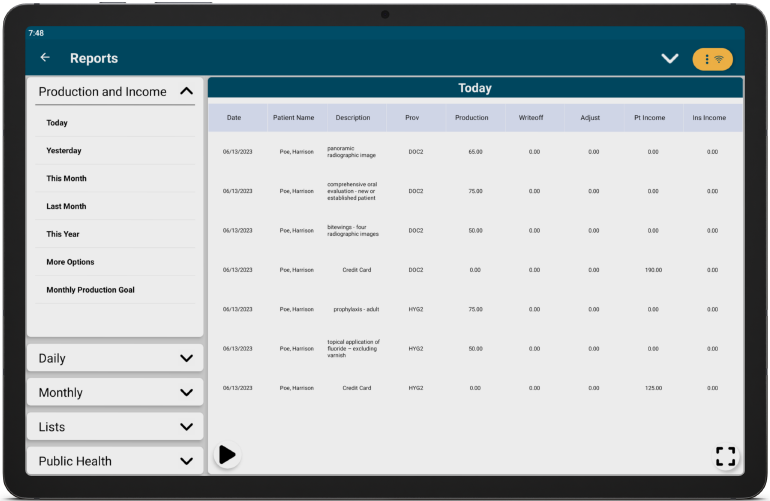
You can run basic reports to get a quick look at production, income, and more.
From the ODTouch: Home Screen, tap Messages.
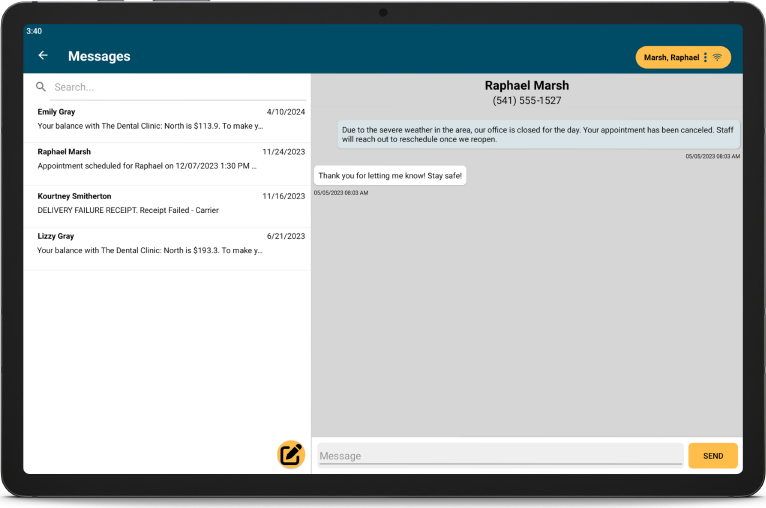
Using the Integrated Texting Feature, send and receive text messages from patients in the app.