eRouting Setup
Set up customized eRouting definitions to meet the flow of different types of appointments when using ODTouch.
In eRouting, click Setup.
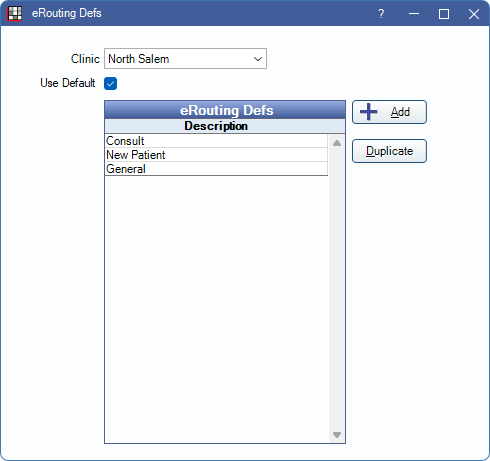
- Clinic: Select the clinic assigned to the definition.
- Use Default: Check to use the default definitions instead of clinic specific definitions. Set default definitions by setting the clinic to HQ Default.
- Add: Click to add a new eRouting definition. The eRouting Def Edit Window opens. See the following section for details.
- Duplicate: Select an existing definition, then click to create a copy.
eRouting Def Edit
In the eRouting Defs window, click Add to create a new eRouting Def or double-click an existing eRouting Def to edit.
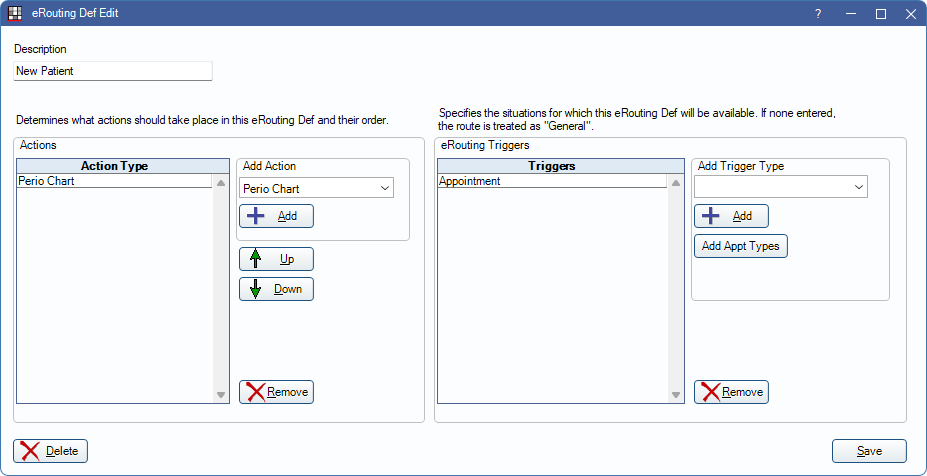
Description: Enter a name for the eRouting definition.
Actions: The grid displays any actions and checklist items that are added to this eRouting Def.
- Add: Create a new action for the eRouting Def. Opens the Module Form Def Edit window. See the following section for additional details. Actions are added individually.
- Up / Down: Highlight an action in the list and click to reorder it.
eRouting Triggers: The grid displays any triggers that cause when this eRouting Def is used in ODTouch. If a patient or appointment meets the trigger criteria, the appropriate eRouting Def is started in ODTouch. If multiple triggers are met, users are prompted to select an eRouting Def.
- Add Trigger Type: Click the dropdown to select a trigger to start this eRouting Def. Click Add to include it. Each trigger type is added individually. Options include:
- General: Used for patients that do not meet other trigger criteria.
- Add: Add a General trigger.
- Appointment: Use appointments as a trigger for patient criteria.
- Add: Add appointments as a trigger without a specific Appointment Type.
- Add Appt Types: Add a specific appointment type as a trigger.
- Billing Type: Use Billing Type as a trigger for patient criteria.
- Add: Add a specific Billing Type as a trigger.
To delete a Trigger, highlight it, then click Remove.
Click Delete to remove the entire eRouting definition. Click Save to keep changes.
Module Form Def Edit
Click Add in the Actions area or double-click an action to open Module Form Def Edit.
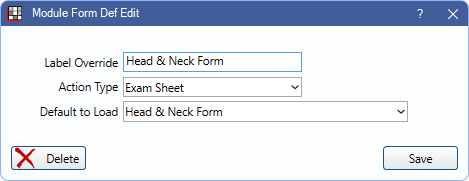
Label Override: The description of the action type that appears in the eRouting checklist in ODTouch. If no label override is entered, the Action Type name is used.
Action Type: Select from the dropdown to determine what action occurs in ODTouch when selecting the item in the eRouting Checklist. Options include:
- None: Do nothing on ODTouch.
- Perio Chart: Open ODTouch: Perio.
- Treatment Plan: Open ODTouch: Treatment Plans.
- Payment Plan: Open ODTouch: Payment Plans.
- Chart Procedures: Open ODTouch: Chart.
- Imaging: Open ODTouch: Images.
- Complete Appointment: Complete the appointment.
- Take Payment: Open ODTouch: Payment
- Schedule Follow up: Open ODTouch: Appointments.
- ERX: Open ODTouch: eRx.
- Exam Sheet: Open an exam sheet. See ODTouch: Exam Sheets for details.
- Consent Form: Open a consent form.
- Medical: Open ODTouch: Medical Info.
- Checklist Item: Create a custom checklist item in the eRouting list. Items are just for reference and no additional action is taken in ODTouch.
Default to Load: Used for Exam Sheet and Consent Form action types. Select the default sheet to open when selecting the eRouting action. If no default is assigned to the action, a list of available sheets is shown when selecting the eRouting action in ODTouch.

