Email Setup
To utilize email features in Open Dental, set up Email Addresses.
In the Main Menu, click Setup, Manage, Email.
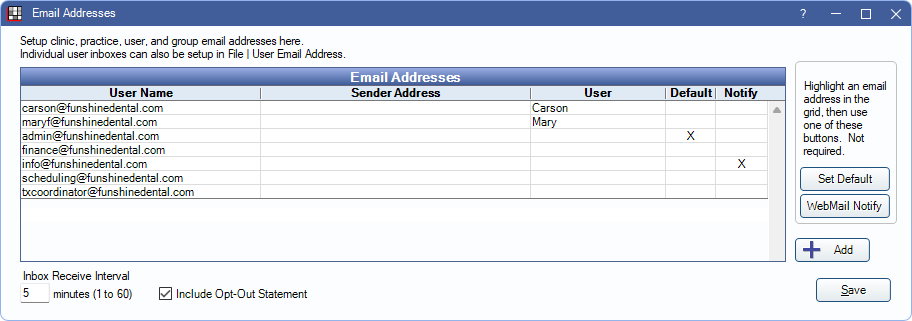
Alternatively, in the Email Client, in the top menu, click Setup.
Each clinic can be assigned one outgoing email address. Add the clinic email address here, then assign it in the Clinic Edit window. Clinic email addresses must be assigned in Clinic Edit if using eServices that utilize email.
Email Addresses: A list of email addresses that have been added for use in Open Dental can be used by all staff members (e.g. general practice, clinic, or group email addresses).
- User Name: The email address.
- Sender Address: The Email address of sender as entered on the Edit Email Address window.
- User: The user associated with the email address. Only the assigned user can utilize this address when sending emails.
- Default: The address marked X is the default From address for outgoing emails.
- Notify: The address marked X is the From email used to send secure WebMail notifications to patients.
Double-click an existing address to edit.
Set Default: Set the selected email address as the From email address for outgoing emails. If an email address is assigned to the Clinic, this is used instead. If the logged-in user is assigned an email address this is used instead of the default or Clinic email.
WebMail Notify: Set the selected email address as the From email address for WebMail notifications to patients.
Add: Open Email Address Edit to add a new email account.
Inbox Receive Interval: Set the time, in minutes, to automatically check for and download new emails to the Email Inbox using the Open Dental Service. Five minutes is the default.
Include Opt-Out Statement: Determines if an opt-out statement is included in all eService emails. The statement includes Practice or the patient's assigned Clinic address and instructions about how to unsubscribe from eService emails (see example below).
- Checked: Include the opt-out statement at the bottom of all eServices emails. The opt-out statement cannot be edited.
- Unchecked: Do not include the opt-out statement in eServices emails. When unchecked, there is a warning that the opt-out statement is required by US law. Click OK to continue.
Example:
This email has been sent to you from:
North Clinic
123 Walrus Way
Portland, OR 97338.
How to unsubscribe:
If you no longer want to receive any email messages from us, simply reply to this email with the word "unsubscribe" in the subject line.
- When a patient emails a response to unsubscribe, they are not automatically removed from an eService email list. To stop sending them eServices emails, remove their email address on Edit Patient Information.
- If a patient has unsubscribed from eServices emails, their email address must be manually entered for future non-eServices emails..
See Email Errors for detailed information on potential errors.

