Definitions: Chart Graphic Colors
Edit the colors used in the graphical tooth chart.
In the Main Menu, click Setup, Definitions, Chart Graphic Colors.
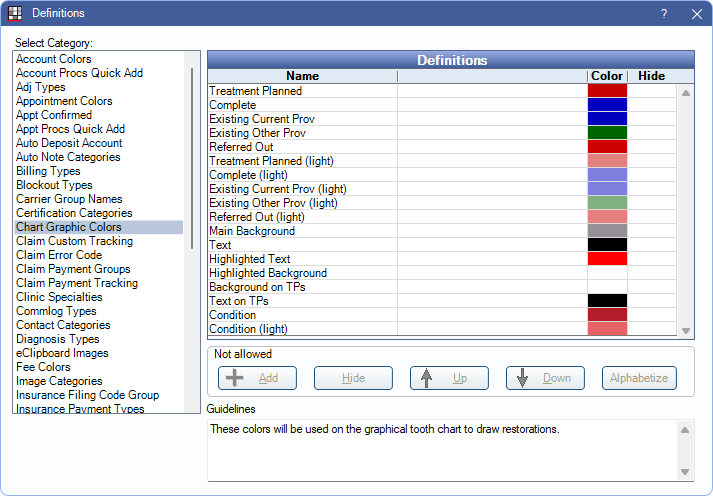
The Chart Graphic Colors definition determines the colors used on the Graphical Tooth Chart.
- Treatment Planned, Complete, Existing Current Prov, Existing Other Prov, Referred Out: Graphic colors for procedures charted with these statuses. Colors selected for these statuses (and light) also show as default choices on the Draw Tab.
- Treatment Planned (light), Complete (light), Existing Current Prov (light), Existing Other Prov (light), Referred Out (light): Graphic colors for procedures charted with these statuses and with a procedure paint type, light (see Add Procedure Code).
- Main Background: Background color of the tooth chart.
- Text: Color of the tooth number text.
- Highlighted Text: Color of the tooth number text when tooth is selected.
- Highlighted Background: Background color of the tooth number when the tooth is selected.
- Background on TPs: Background color of the tooth chart on signed and printed Treatment Plans.
- Text on TPs: Color of the tooth number text on signed and printed treatment plans.
- Condition: Graphic color for procedures when charted as a condition.
- Condition (light): Graphic color for procedures when charted as a condition and with a procedure paint type, light.
To edit a definition color double-click an item to open the Edit Definition window. Click the colored block to select a Color then Save. The item name cannot be changed or hidden.
If the graphic color is changed for a procedure status, consider also changing the procedure text color in the progress notes to match. See Definitions: Prog Note Colors.

