Web Sched New Patient: What Patient Sees
Below is a description of what the patient sees when they schedule an appointment via Web Sched New Patient.
- To make changes to some interface options, see Web Sched New Patient Setup and Web Sched Advanced.
- For an example of Web Sched embedded in a website, see our Sample Website.
- This is only provided as an example of how the Patient Viewer can be embedded in a website to enhance its appearance. Open Dental is not able to embed or manage custom websites for a practice. Contact an IT professional or webmaster to embed Web Sched New Patient into the practice site.
Scheduling an Appointment
- The patient clicks a link that navigates them to Web Sched. Questions and prompts that appear are determined by settings selected by the office and how the previous prompt was answered by the patient.
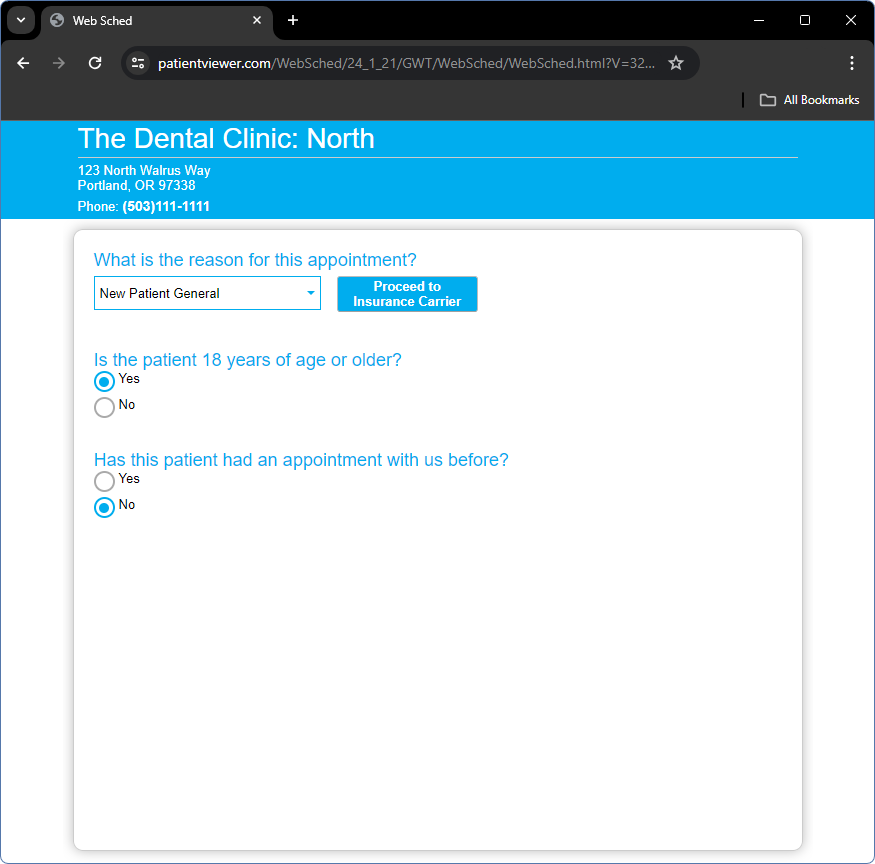
- If a patient has had an appointment with your office before, they will be directed to Web Sched Existing Patient: What Patient Sees instead.
- If Allow Children is enabled in Web Sched Advanced, parents and guardians are able to schedule appointments for their children.
- If Carrier Rules are enabled, patients can enter carrier information.
- Patients will be prompted to select a reason for their appointment. Options are determined by Definitions: Web Sched New Patient Appt Types.
- After clicking View Openings, patients can select the date and time of their appointment.
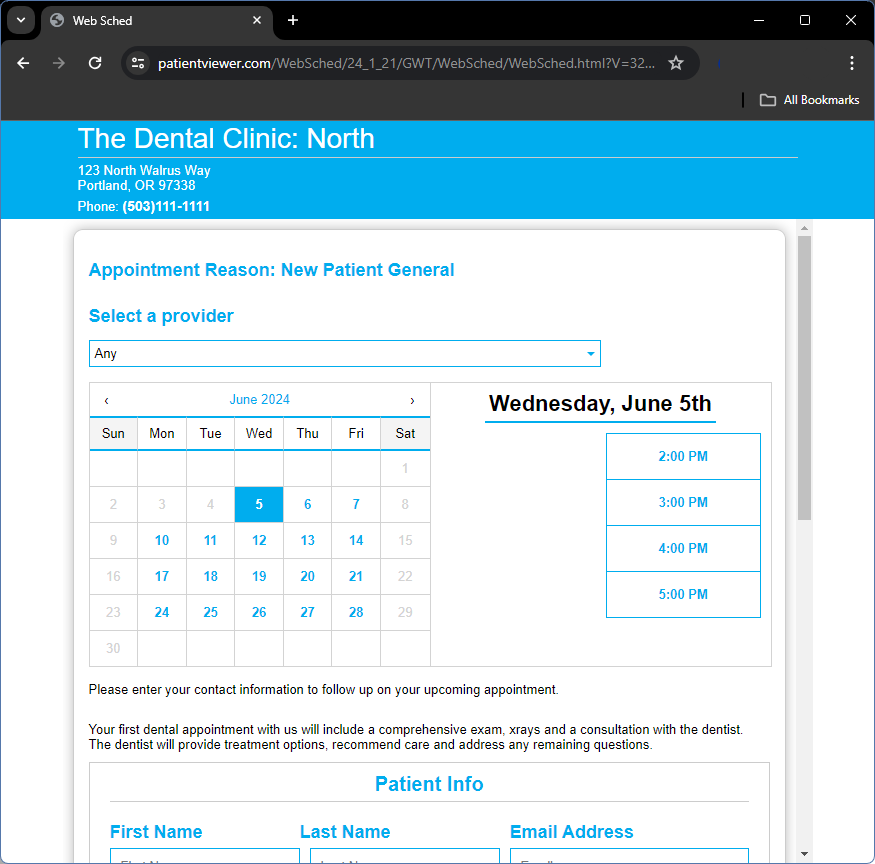
- Patients and Guardians are then prompted to enter contact information.
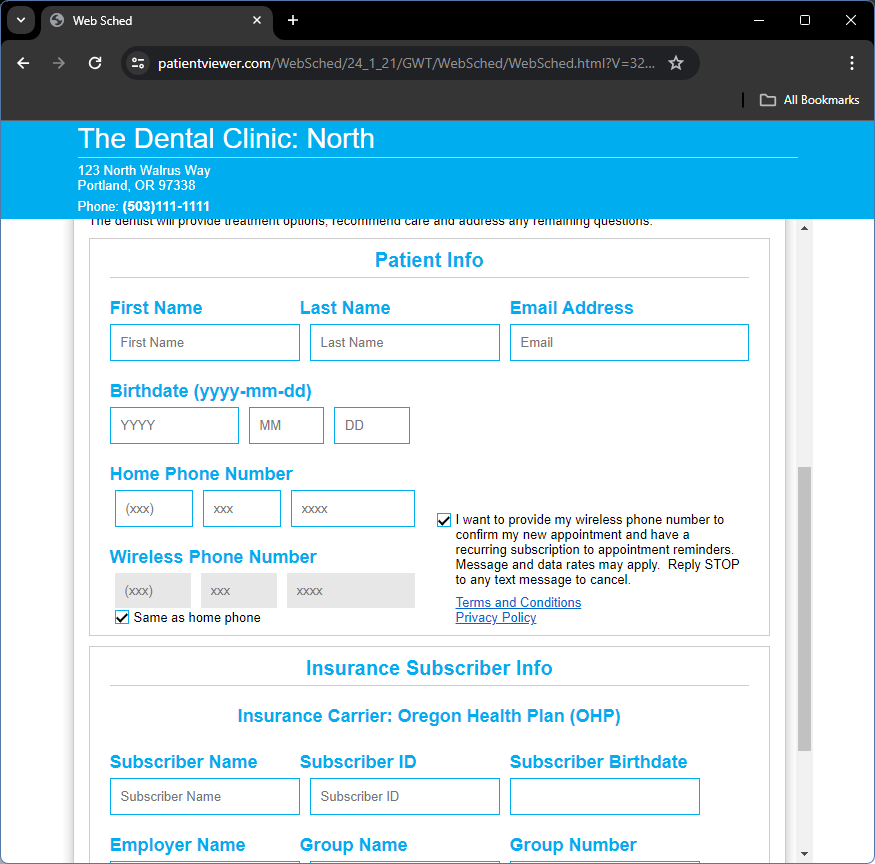
- All fields are required.
- Guardian information only shows when the patient is under the age of 18.
- By entering their phone number, the patient agrees to receiving text messages from the office. This sets Text OK and Appt Texts to Y (Yes) in the Edit Patient Information window.
- Depending on selected settings, patients may be prompted to enter additional information, such as insurance.
- Once all information has been entered, the patient clicks Schedule Appointment. A confirmation displays.

- If Launch WebForm on New Pat Complete is enabled in Web Sched Advanced Setup, the selected web forms launches instead.
- If a redirect URL has been added to the code, the redirect URL shows instead.
Patient Authentication
If Email or Text is selected under Web Sched New Patient Authentication in Web Sched Advanced Setup, the patient is prompted to verify their identity.
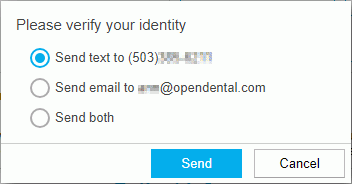
The patient retrieves the code, then enters it in the Verification Code field. The code is not case-sensitive and is only valid as long as the Enter Verification Code window is open.
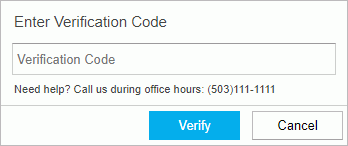
Carrier Rules
If Web Sched Carrier Rules are enabled, the patient is prompted to select an insurance carrier.
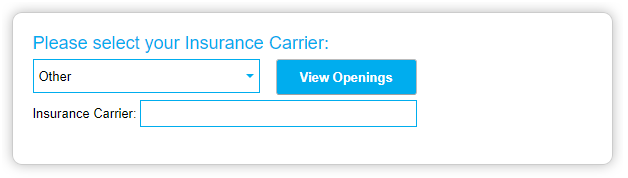
- If a carrier rule includes a message, the message will display after the carrier is selected.
- If a carrier rule is marked as Blocked, the patient cannot continue scheduling their appointment online.
- If a carrier rule is marked as Allow With Input (i.e. Other), the patient is prompted to enter the Insurance Carrier name.
After selecting their appointment date and time, the patient is prompted to enter additional insurance infomation.
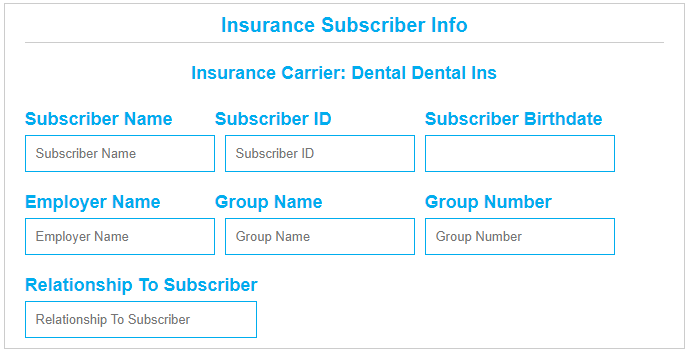
Carrier details display as an appointment note on the scheduled appointment.
In Open Dental
After an appointment is scheduled via Web Sched New Patient:
- Scheduled appointments instantly show up in the Appointments Module.
- Alerts are created to notify staff a new patient appointment has been scheduled.
Use the Web Sched Appointments Report to view and track appointments scheduled using Web Sched.
Patient Requirements
In order to schedule a new patient appointment using Web Sched New Patient, patients must meet the following requirements:
- A patient record cannot already exist; patient must be new.
- Patient must be 18 years of age or older, or a parent/legal guardian must confirm they are scheduling on a minor's behalf.
Existing patients can instead schedule appointments using Web Sched Existing Patient.

