Patient Portal Settings
Determine which tabs a patient has access to in the Patient Portal.
In eServices Signup, click More Settings.
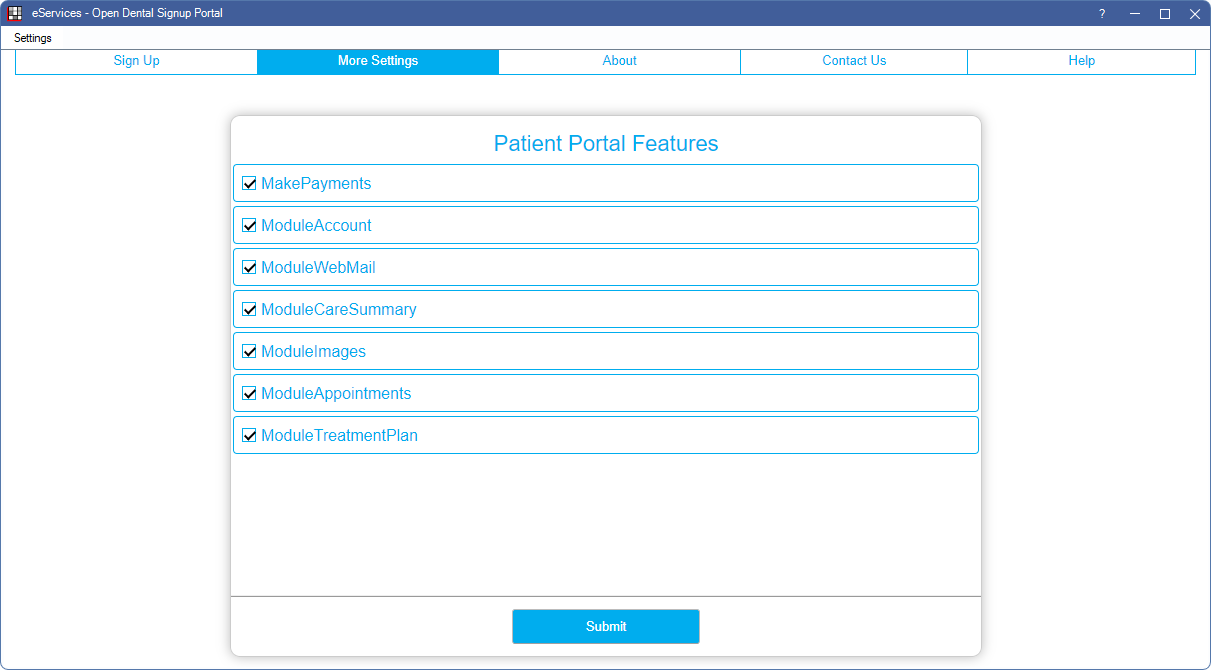
Also see:
- Patient Portal to navigate to the Patient Portal URL.
- Patient Portal Access to grant patient access to Patient Portal.
Patient Portal Features
Check each feature patients should have access to in the Patient Portal.
- MakePayments: Patients can make online payments using the Payment Portal.
- ModuleAccount: Patients can view payments and statements.
- ModuleWebMail: Patients can use Secure WebMail or Secure Email to view, compose, and send messages between themselves and the provider.
- ModuleCareSummary: Patients can view, download, and transmit care summaries. See Continuity of Care Document (CCD).
- ModuleImages: Patients can view and download PDFs or images stored in Images folders shared to the portal.
- MakeAppointments: Patients can view scheduled and completed appointments and other action needed items, such as eConfirmations that need confirmed and Web Sched Recall notifications that are still unscheduled.
- ModuleTreatmentPlan: Patients can view saved treatment plans.
Click Submit to apply changes. It may take up to 15 minutes for changes to take effect.

