Notes
There are many different places and tools for notes in Open Dental.
![]() See our video: Clinical Charting II: Clinical Notes Webinar.
See our video: Clinical Charting II: Clinical Notes Webinar.
Procedure and Group Notes
In the Procedure Edit window, at the right, is the Procedure Note area.
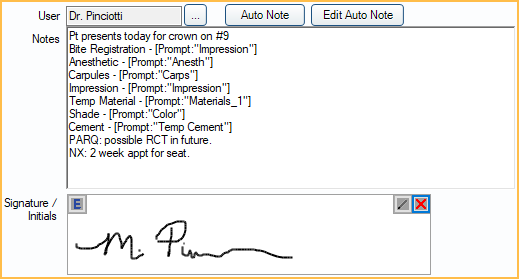
Notes can be added to a single procedure from the Procedure Info window. Notes can be added when a procedure is still treatment planned or after it has been set complete. These notes can be electronically signed or stamped.
Additionally, the Group Notes feature can be used to add a single note for multiple procedures.
In the Chart Module, highlight multiple procedures for a patient. Right-click and select Group Note.
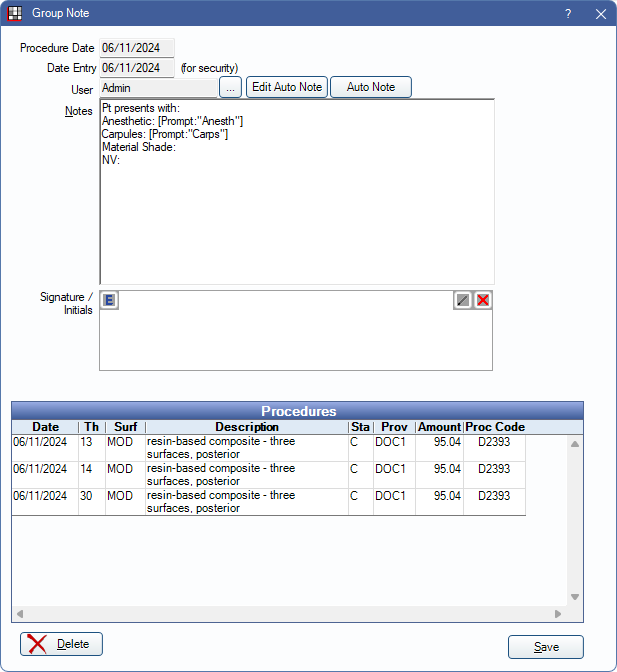
Both procedure notes and group notes can be viewed from the Progress Notes area of the Chart Module.
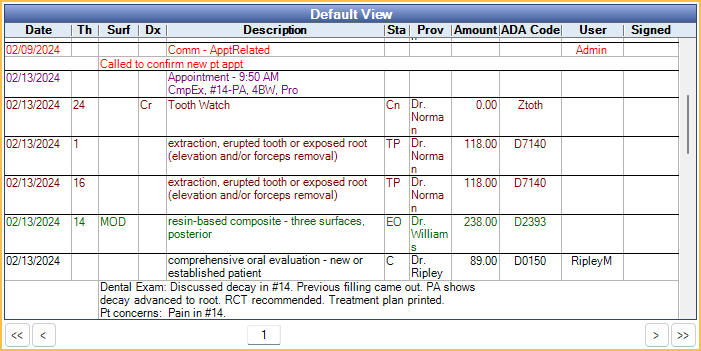
Chart Letters
Can be used for longer notes, typically oral surgery. These notes are written in a Word document which is easily accessible from the Chart Module and warns a user if the notes have been edited externally.
Note Templates
The Auto Notes and Quick Paste Notes features can be used to easily input commonly-used note information.
Auto Notes
Place cursor in a Procedure Note box. Above the box, click Auto Note.
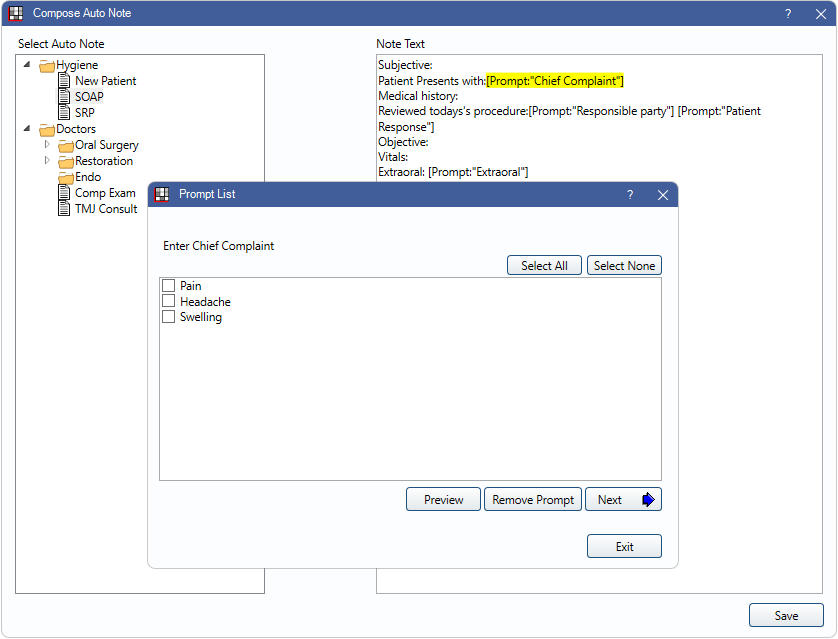
Auto Notes are most useful for longer form notes that require input (e.g., SOAP notes).
These notes both input text and prompt for additional information. Prompts can be set up to allow you to choose from a preset list of options or enter free-form text. Auto Note templates and prompts are customizable.
Quick Paste Notes
In the Main Menu, click Setup, Quick Paste Notes.
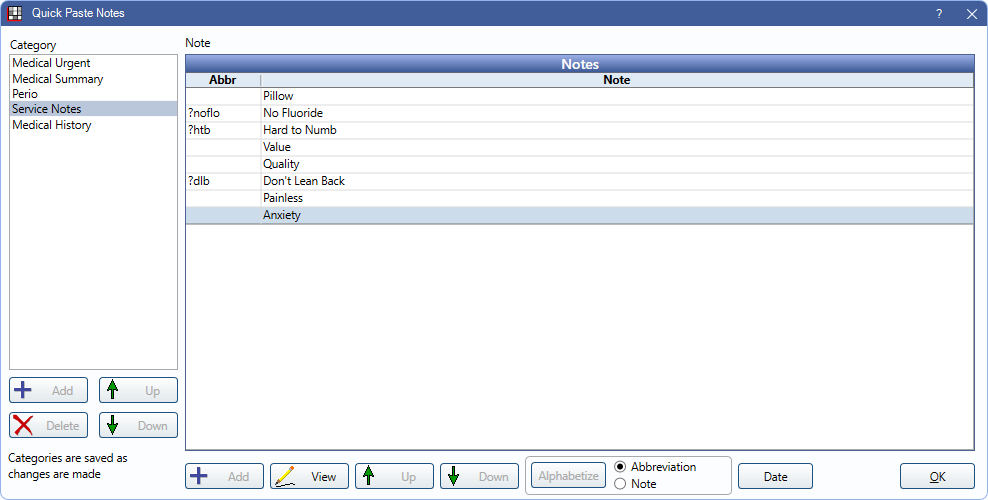
Quick paste notes are useful to easily insert text. Abbreviations can be assigned to a Quick Paste Note so that when you type the abbreviation (e.g., ?dlb), the full note is added. Alternatively, in many text boxes, you can right-click to open a list of Quick Paste Notes and select a note to insert.
Appointment Module Notes
There are various ways to add notes that appear in the Appointments Module or on an individual Appointment.
Appointment Notes and Fields
There is a Note area in the Edit Appointment window. This allows you to add additional appointment information that can be displayed on the appointment from the schedule.

Customizable appointment fields can also be used to add appointment-specific notes.

Both Appointment Notes and Appointment Fields can be viewed and edited from the Edit Appointment window and they can be added to appointment views to see from the schedule.
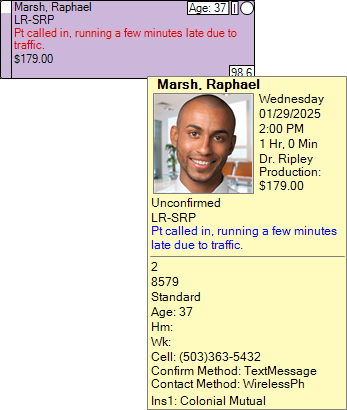
Patient Notes
Patient notes can be placed on the schedule and can act as a reminder.
These appear similar to appointments on the schedule, but do not require you to schedule an actual appointment.
Blockouts
Blockouts can be created on the schedule to add notes or designate specific time blocks.
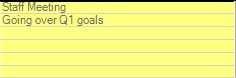
Patient-Specific Notes
There are various area to add notes related to a specific patient or family.
Address and Phone Notes
Address and Phone Notes can be added for additional details about a patient's contact information (e.g., call before 3 PM).

These notes are displayed in various area of Open Dental, like the Recall List, Appointments, etc.
Financial Notes
In the Account Module, you can add important financial notes.
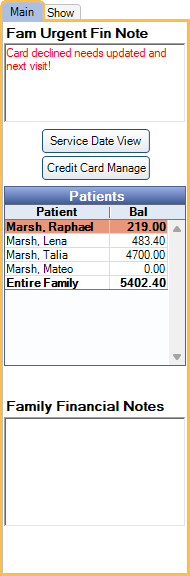
Urgent notes display in the account and various other areas of Open Dental.
