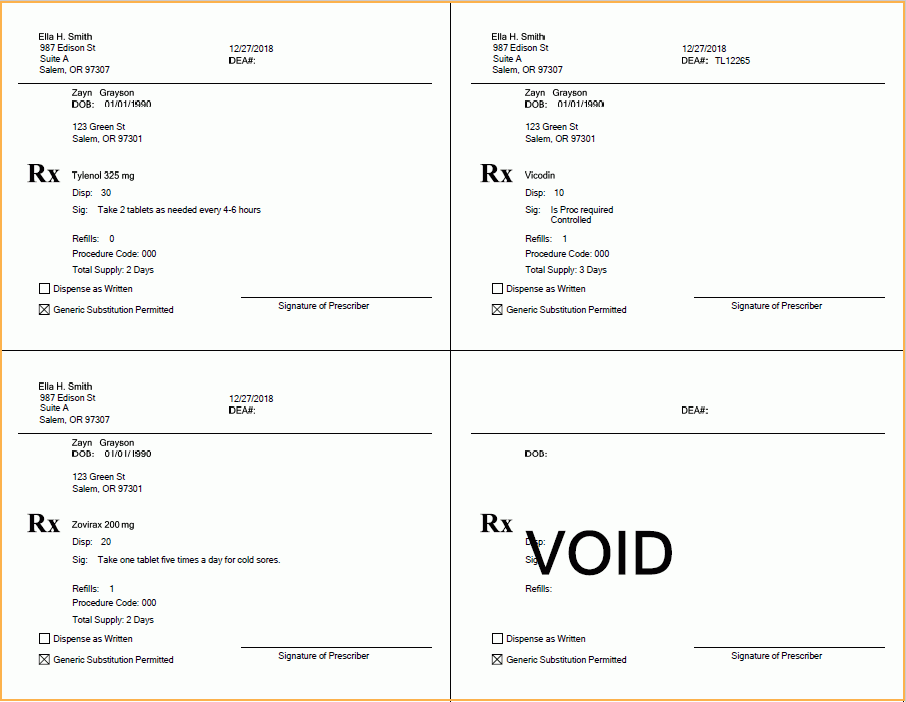Rx Manage
Use Rx Manage to prescribe and manage paper prescriptions for the selected patient.
In the Chart Module toolbar, click the New Rx drop down. Select Rx Manage.
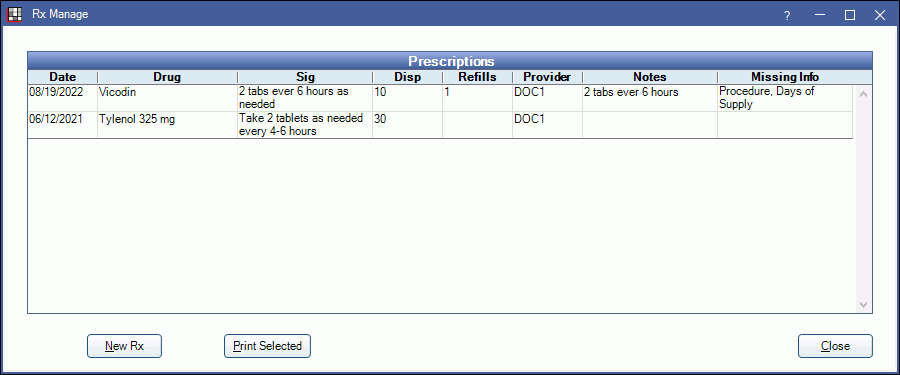
All of the patient's prescriptions that already exist will show. To edit a prescription, double-click the row.
Setup:
- Rx / Prescriptions List: Create templates for common prescriptions and set up drug interaction alerts based on allergies, medications, and/or problems.
- Rx Multiple Layout: Customize the print layout when printing multiple prescriptions per page.
Options:
- New Rx: Add a new prescription. See Rx / Prescription.
- Print Selected: Highlight the prescriptions, then click to print. The prescriptions will print to the default printer for RxMulti (see Printer Setup), using the custom RxMulti sheet listed first in Sheet Setup (or the internal sheet if no custom sheet exists). If there are any unused Rx Sheets (e.g., only three prescriptions on a four printout sheet), the unused sheets will be printed with VOID over the top to prevent any editing.
Prescriptions are not previewed before printing, thus they cannot be digitally signed before printing.
Below is an example of the print layout for the internal RxMulti sheet.