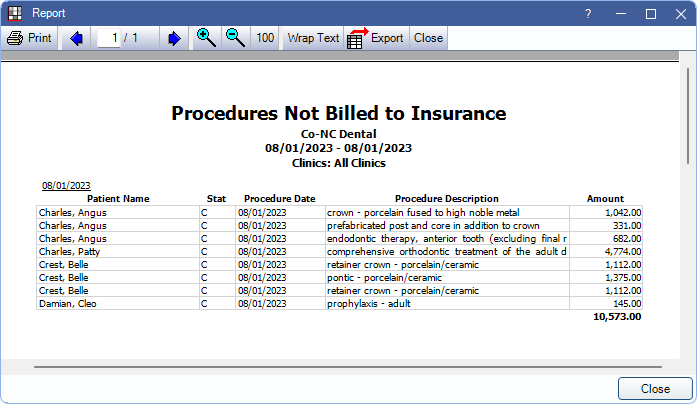Procedures Not Billed to Insurance Report
The Procedures Not Billed to Insurance report generates a list of procedures with an outstanding insurance estimate that have not been attached to a claim.
In Standard Reports, in the Monthly section, click Procedures Not Billed to Ins.
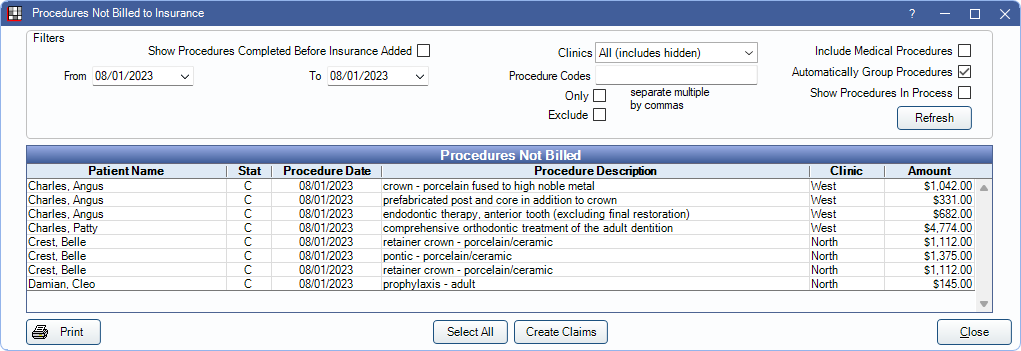
Alternatively, in the Send Claims window, click Procs Not Billed.
All procedures on this list should either be billed to insurance or marked Do Not Bill to Ins in the Procedure Info window. Procedures only appear if the procedure has a fee and the patient has an active insurance plan.
This report can remain open while working in other windows.
To control user access to this report, see Report Setup: Security Permissions.
Filters
Select the report criteria, then click Refresh to update the list.

Select an option to determine which procedures are considered:
- Only show procedures completed after insurance added: The report only considers procedures completed after the date an insurance plan was added to the patient.
- Include all procedures completed before insurance added: The report considers any procedure not billed to insurance regardless of the date the plan was added or insurance effective dates.
- Include procedures completed within insurance effective dates: The report considers only procedures completed within the Effective Dates set for the Insurance Plan. Procedures for insurance plans without Effective Dates will also be included.
From / To Dates: Defaults to today's date. Type a date or click the dropdown to and select a date to from the calendar. Click the arrow again or Refresh to close the calendar.
Clinics: Select clinics to include in the report. Ctrl + click to select multiple clinics or check All (includes hidden) to include all clinics, including those marked hidden.
- Filters by Clinic assigned to procedure.
- If user is restricted to specific Clinics, only accessible Clinics are available in the list. When checking All (includes hidden), results include all Clinics user has access to, including those marked hidden, and anything unassigned to a Clinic; results do not include Clinics user is restricted from.
Procedure Codes: Type procedure codes and choose a checkbox to filter out specific procedures.
- Only: Exclusively show the entered procedure codes.
- Exclude: Omit the entered procedure codes.
Include Medical Procedures: Check to include unsent procedures for patients who have medical insurance. If unchecked, unsent procedures for insurance plans marked Medical are excluded.
Automatically Group Procedures: When checked, if selected procedures include same patient with different clinics or places of service, separate claims are created for each Clinic/place of service when clicking Create Claims. When unchecked, users are blocked from creating claims when patient procedures have different clinic/place of service; users must select the procedures from the same clinic/place of service only to create claims.
Show Procedures in Process: Check to view procedures with a status of Complete (In Process). These procedures must be Grouped for Multiple Visits.
Click Refresh to update report results after changing filter criteria.
Procedures Not Billed Grid
The report results list each procedure matching the filter criteria that is marked unsent. Descriptions of each column in the grid are below. Right-click a row and select Go To Account to open the selected patient's account.

- Patient Name: Last name and first name of patient associated to the unsent procedure. If Show PatNum: Aging, OutstandingIns, ProcsNotBilled is enabled in Report Setup: Misc Settings, also includes Patient Number.
- Stat: Procedure status.
- C: Complete.
- C/P: Complete (In Process).
- Other procedure statuses (e.g., treatment planned) are not reflected in this list.
- Procedure Date: Date of the completed procedure. See: Edit Procedure
- Procedure Description: Description from Edit Procedure Code.
- Clinic: Clinic assigned to the procedure (i.e., treating clinic).
- Amount: Patient billed fee. This may differ from the UCR fee, depending on insurance plan setup.
Create Claims
To create claims from the Procedures Not Billed to Insurance Report:
- Highlight the procedures to create a claim for. Ctrl + click to select multiple procedures or click Select All to highlight all procedures in the list.
- Click Create Claims.
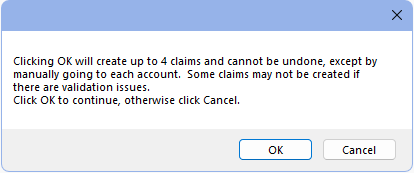
- A message indicates the number of claims that may be created. Click OK to proceed.
- If there are any issues creating claims, an error appears. Click OK to proceed. Claims without errors are created.
- Another message indicates the number of claims created. Click OK to close the message.
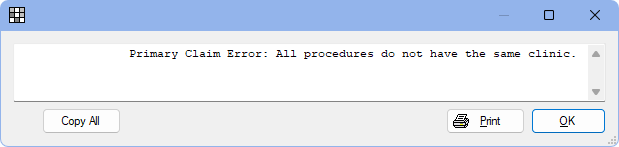
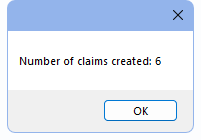
Procedures that had claims created are now removed from the list and are Waiting to Send. Any unselected procedures or those with errors, remain in the list. The Preference Require claims to have no missing data does not affect claim creation from this report.
Send claims from patient accounts or the Send Claims window.
Print Report
Click Print to launch a print preview of the report results. For a description of toolbar buttons, see Complex Report System. The data columns on the print preview are the same as the report grid listed in the previous sections.