Daily Procedures Report
In Standard Reports, in the Daily section, click Procedures.

The Daily Procedures Report lists all completed procedures within a date range. This report can be used to track quantity and production of a specific procedure, to generate a list of patients who had a specific procedure performed, or to track overall production.
To control user access to this report, see Report Setup: Security Permissions.
Filters
Set the report criteria and filters before running the report.
Calendar: Select the date range to include in the report. Select the starting date in the left calendar; select the end date in the right calendar.
Providers: Select the providers to include. Check All to include all providers, including those marked Hidden on Reports.
- Filters by treating provider (i.e., provider assigned to Procedure).
- Users without the Daily - View All Providers permission only see the provider associated with their User in the Providers list and the All checkbox is disabled.
- Users must have the Daily - View All Providers to access the full provider list and utilize the All checkbox.
- To exclude hidden providers from the report, manually select visible providers from the list.
Type: Choose which type of report to run.
- Individual Procedures: Lists all patients, procedures, and production, ordered by date.
- Grouped by Procedure Code: Groups procedure codes together and removes patient names to show quantity and fees only.
Only for procedure codes similar to: Filter the report so only certain procedure codes are included.
- Enter a complete procedure code (e.g., D1234) to limit the report to a single procedure code.
- Enter a partial procedure code (e.g., D12) to include all similar codes (e.g., D1234, D1245, etc)
Clinics: Only shows when Clinics are enabled in Show Features. Select specific clinics, or check All (includes hidden) to include all patients, including those marked hidden.
- Filters by clinic assigned to procedure.
- If user is restricted to specific clinics, only accessible clinics are listed. When checking All (includes hidden), results include all clinics user has access to, including those marked hidden. Results do not include clinics user is restricted from or procedures not assigned to a clinic.
Report Preview
Click OK to generate a print preview of the report. The resulting report changes depending on the selected Type. Below are examples of the report results and descriptions of each column on the report.
For a description of toolbar buttons, see Complex Report System.
Report Type: Individual Procedures
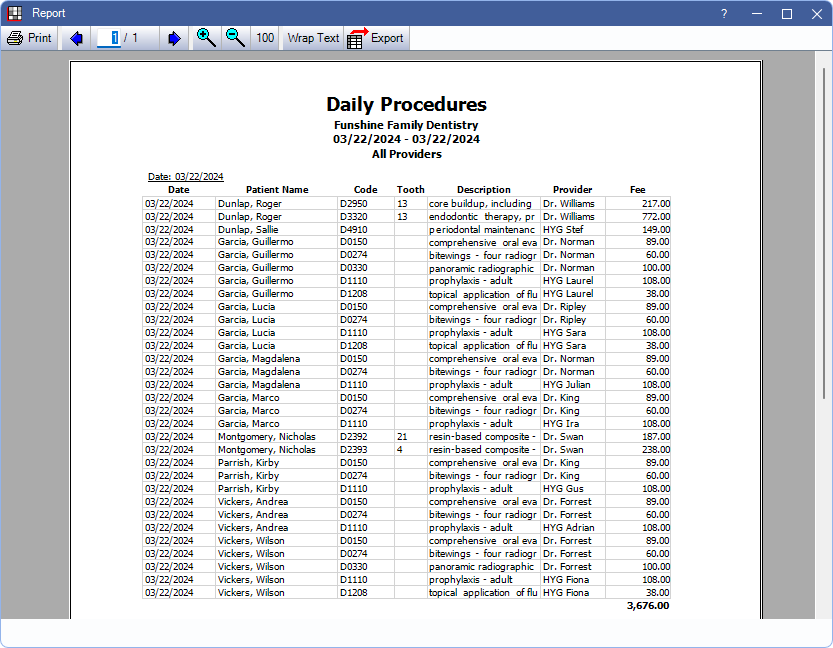
- Date: Date procedure was set complete.
- Patient Name: Last name and first name of the patient associated with the procedure.
- Code: Procedure code.
- Tooth: Procedure tooth number, if applicable.
- Area: Procedure treatment area (e.g., MOD, UL, etc.), if applicable.
- Description: Description of the procedure code.
- Provider: Provider assigned to the procedure (i.e., treating provider).
- Clinic: Clinic assigned to the procedure. This may differ from the patient's assigned clinic.
- Fee: Procedure amount (i.e., fee billed to the patient's account).
Report Type: Grouped by Procedure Code
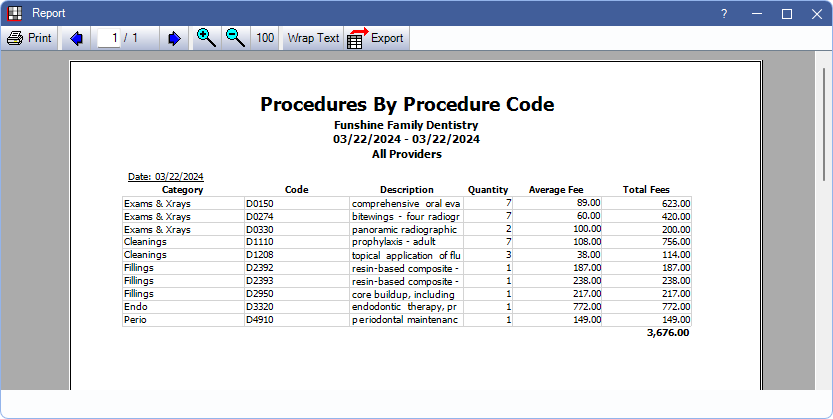
- Category: The Proc Code Category assigned to the Procedure Code.
- Code: Procedure code.
- Description: Description of the procedure code.
- Quantity: Total number of the specified procedure code set complete for the selected date range.
- Average Fee: The average (Total Fees divided by Quantity) of the fee billed for the procedure code.
- Total Fees: The total of the fees billed for the procedure code.

