Payment Plan Layout
Payment Plan printouts can be customized to meet the needs of the practice.
In Sheets, double-click on a custom sheet with the type of PaymentPlan.
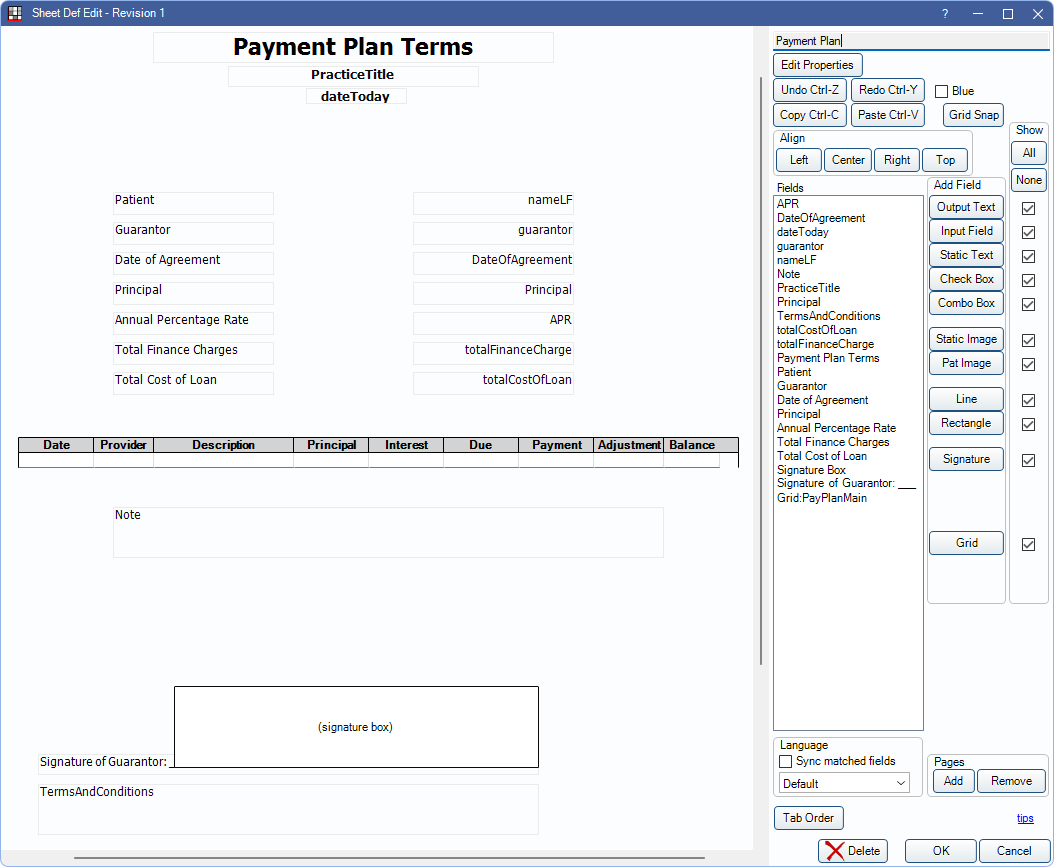
Alternatively, in Sheets:
- Click New and choose PaymentPlan as the Sheet Type to create a new payment plan sheet from blank.
- Select an existing Custom PaymentPlan sheet and click Duplicate to create a copy of an existing payment plan sheet.
- Select the existing Internal PaymentPlan sheet and click Copy to create a copy of the default payment plan sheet that can be edited.
Also see: Sheet Def Properties and Sheet Field Types.
Preferences
Enable Pay Plans use Sheets for printing in Preferences to use a sheet layout when Printing a Payment Plan from the Account Module.
If no custom sheet has been created, the internal sheet is used. If multiple custom PaymentPlan sheets exist, the top-most (i.e., first alphabetically) sheet is used when printing.
Customizing a Payment Plan Sheet
To customize a PaymentPlan sheet type, see Edit Sheet Def.
The layout of printed Old Payment Plan terms (Sign and Print Payment Plan) can be customized by setting up a sheet with a PaymentPlan type. If enabled, the same custom sheet is used for all printed payment plans.
Additional information:
- There is one grid, PayPlanGrid, that is only available for sheets with a PaymentPlan type. The columns in the grid are fixed and cannot be changed. See Sheet Grid.
- One Sheet Signature Box can be added to a payment plan sheet for Electronic Signatures. If added, a preview window displays before printing so the plan can be signed.
- Printed and signed payment plans can be saved as PDFs in the Imaging Module by designating an Image Category usage as (A) Payment Plans in Definitions: Image Categories.

