Language
A patient's primary language can be assigned to them so that literature and messages sent to the patient are in their preferred language.
In Preferences, Main Window, Miscellaneous, click Edit Languages.
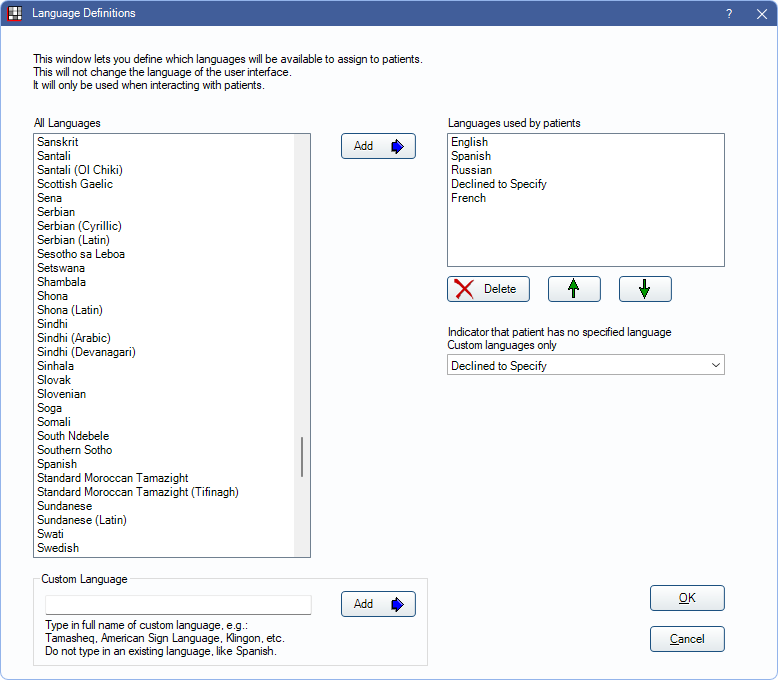
First set the languages most commonly used in the office's region.
- All Languages: Displays microsoft-supported languages. Highlight a language then click Add at the top to add it to the list of available options.
- Custom Language: Enter a language not available in the list above. Click Add at the bottom to add it to the list of available options.
- Languages used by patients: The language options that show in the Language dropdown on the Patient Edit window, listed in the order they appear.
- Use the Up and Down arrows to reorder them.
- Highlight a language then click Delete to remove it from the options.
- Indicator that patient has no specified language: For EHR (see Open Dental EHR). This language is the indicator that patient declined to specify a language. Only Custom options can be selected. This indicator is recognized in EHR Measure Reports as acceptable input.
Add the Language to a Patient
Languages are assigned to patients in the Edit Patient Information window, Language dropdown.
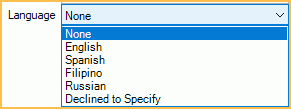
Language translations can be added to sheets (see Language Translations for Sheets) and automated text messages (see Automated Messaging). When the patient has a language assigned, and these features have a translation in the same language, the language translation is automatically selected for the patient.

