Merge Patients
The Merge Patients tool can be used to merge duplicate patient accounts into one.
In the Main Menu, click Tools, Misc Tools, Merge Patients.
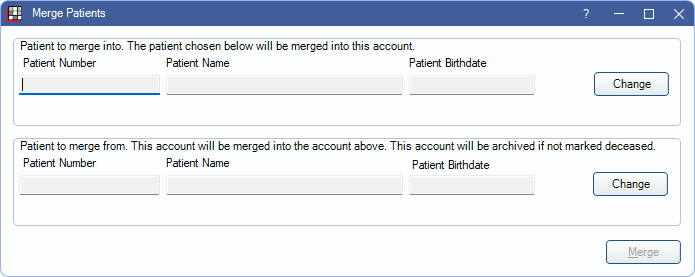
Patient merges are permanent and cannot be undone.
To merge duplicate patients:
- Select the Patient to merge into. Click Change to select the patient account to keep. If an imaging software is bridged to Open Dental, the patient account linked to the images should be selected.
- Select the Patient to merge from. Click Change to select the patient account that will be merged into the patient selected in Step 1 (Patient to merge into).
- Click Merge.
- One of two prompts are shown:
- If any patient fields (first name, last name, and birthdate) do not match, the warning displays these details from each account. Confirm the patient details before proceeding.
- If patient fields (first name, last name, and birthdate) are an exact match, there is a prompt to continue.
- Click Yes to proceed with the merge or No to cancel the merge.
- Patient first name, last name, and birthdate do not need to match in order to proceed with merging patients.
- A confirmation message is shown once the merge is successful.
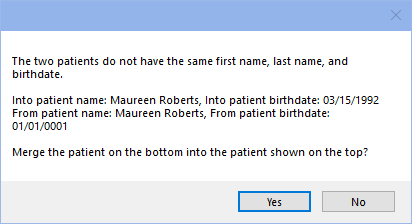
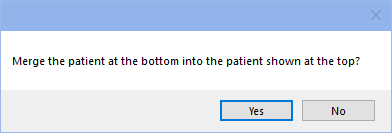
After the merge is successfully completed:
- The status of the Patient to merge from is changed to Archived. The patient can still be accessed via the Select Patient window by selecting Show Archived/Deceased/Hidden Clinics and Show Merged Patients. The merged patient only shows in the Family Module or Account Module when the merged patient is selected.
- Duplicate data (e.g., insurance, recall) needs manual cleanup.
- The following does not transfer from the Patient to merge from in the merge. Users may wish to verify this information prior to the merge and re-enter it after the merge:
- Patient Information is kept from the Patient to merge into only.
- Fam Urgent Fin Note is kept from the Patient to merge into only.
- Med Urgent note is kept from the Patient to merge into only.
- Any other data not listed above is copied from the Patient to merge from to Patient to merge into.
- When attempting to schedule an appointment for the merged patient, there is a prompt to switch patients.
- History for both the merge from and to patient can be viewed in the Audit Trail.
- If the merge to patient is moved into another family, the merge from patient is moved as well.
- If the merge from patient was in a Super Family, they are removed from the Super Family.
- As a second step, consider deleting the archived patient in the Family Module.
- If the merge from patient was not a guarantor and was linked to Clones, the Clones remain in the original family and are linked to the merge to patient in the Patient Clones grid of the Family Module.
- If the merge from patient was selected at the time of the merge, the selected patient is switched to the merge to patient after the merge.

