Insurance Verification Setup
Use Insurance Verification Setup to set the default settings for the Insurance Verification List.
In the Main Menu, click Setup, Appointments, Insurance Verification.
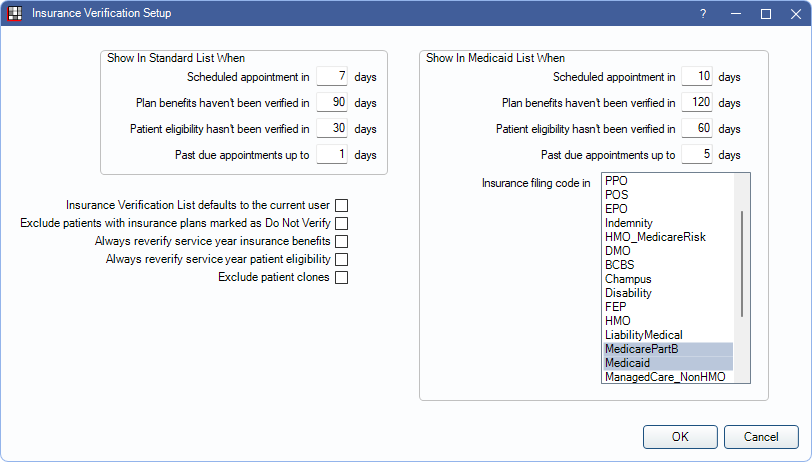
In addition to the Insurance Verification List, these settings are also used to determine which patients are checked during a batch insurance verification using Scheduled Processes.
Show In Standard List When: Set defaults for standard insurance and the Assign Standard Verification tab in the Insurance Verification List. Insurance plans with no assigned Filing Code (set in Edit Insurance Plan, Other Ins Info Tab) or those with no filing code matching those selected in Show in Medicaid List When are considered Standard.
- Scheduled appointment in: Set the default for Days until scheduled appointment interval.
- Plan benefits haven't been verified in: Set the default value, in days, for Plan benefits haven't been verified in interval.
- Patient eligibility has not been verified in: Set the default value for Days since patient eligibility interval.
- Past due appointments up to: Set a value, in days, that determines when verifications are considered past due and show on the Past Due tab.
Insurance Verification List defaults to the current user:
- Checked: For User selection defaults to the logged-on user.
- Unchecked: For User selection defaults to All Users.
Exclude patients with insurance plans marked as Do Not Verify:
- Checked: Exclude insurance benefit verifications (Ins) when a patient's insurance plan is marked Don't Verify on the Insurance Plan Edit Window.
- Unchecked: The Don't Verify checkbox is not considered.
Always reverify service year insurance benefits:
- Checked: When a plan's benefit renewal date is after the last verified date, benefit verifications are re-listed to remind staff to re-verify insurance benefits. When benefits are marked verified, the appointment date is used.
- Unchecked: Benefit renewal dates are not considered, only verification filters. When benefits are marked verified, the current date (i.e., today) is used.
Always reverify service year patient eligibility:
- Checked: When a plan's benefit renewal date is after the last verified date, eligibility verifications are re-listed to remind staff to re-verify patient eligibility. When eligibility is marked verified, the appointment date is used.
- Unchecked: Benefit renewal dates are not considered, only verification filters. When eligibility is marked verified, the current date (i.e., today) is used.
Exclude Patient Clones: Only appears if Patient Clone is enabled in Show Features
- Checked: Exclude patient clone accounts in the Insurance Verification List.
- Unchecked: Include patient clone accounts in the Insurance Verification List.
Show in Medicaid List When: Set defaults for medicaid insurance and the Assign Medicaid Verification tab in the Insurance Verification List.
- Scheduled appointment in: Set the default for Days until scheduled appointment.
- Plan benefits haven't been verified in: Set the default value, in days, for Plan benefits haven't been verified in interval.
- Patient eligibility has not been verified in: Set the default value for Days since patient eligibility interval.
- Past due appointments up to: Set a value, in days, that determines when verifications are considered past due and show on the Past Due tab.
- Insurance filing code in: Highlight insurance filing codes assigned to medicaid plans. Only insurance plans with assigned Filing Codes matching those highlighted are considered medicaid in the Insurance Verification List.
Click OK to save changes.

