Confirmation Status
In the Appointments Module, a small circle can be added to an appointment box to indicate an appointment's confirmation status (e.g. confirmed, unconfirmed, etc).
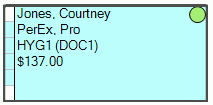
To show the confirmation circle, Confirmed Color must be added to the Appointment View.
Confirmation statuses can be created and customized in Definitions: Appt Confirmed.
Changing Confirmation Statuses
The default appointment Confirmation status, assigned to newly created appointments, is the first status in the Definitions: Appt Confirmed list. A confirmation status can be changed in a variety of ways:
- Manually from the Edit Appointment window.
- Manually from the Appointments Module under the Pinboard.
- Manually from the Confirmation List.
- Automatically when sending postcard, email, or text message from the Confirmation List.
- Automatically when sending an eConfirmation.
- Automatically when a patient responds to an eConfirmation.
Only users with the Appointment Confirmation Status Edit security permission can change the confirmation status. Changes to confirmation status are logged in the Audit Trail.
Rescheduling Appointments
When an appointment is rescheduled, consider updating the confirmation status.
If an appointment is scheduled on a future date and has a status other than the default, users are prompted to reset confirmation status when moving the appointment to a new time the same day.
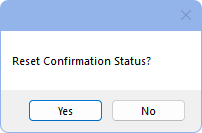
Click Yes to reset confirmation status to the default, or click No to maintain the current status.
If an appointment is rescheduled from the Pinboard (either to the same day or a different day), the status is reset to the default without receiving the prompt.
eConfirmations
When an appointment has been sent an eConfirmation text users are prompted to resend the eConfirmation when the appointment is rescheduled (either to the same day or a different day).
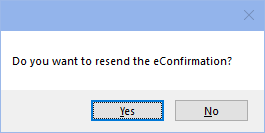
Click Yes to send a new eConfirmation (recommended). Click No to reschedule without sending an updated eConfirmation. Patients receive an error if attempting to confirm the previous appointment time.

