CareCredit Transactions
See CareCredit Setup.
In the Main Menu, click Tools, CareCredit Transactions.
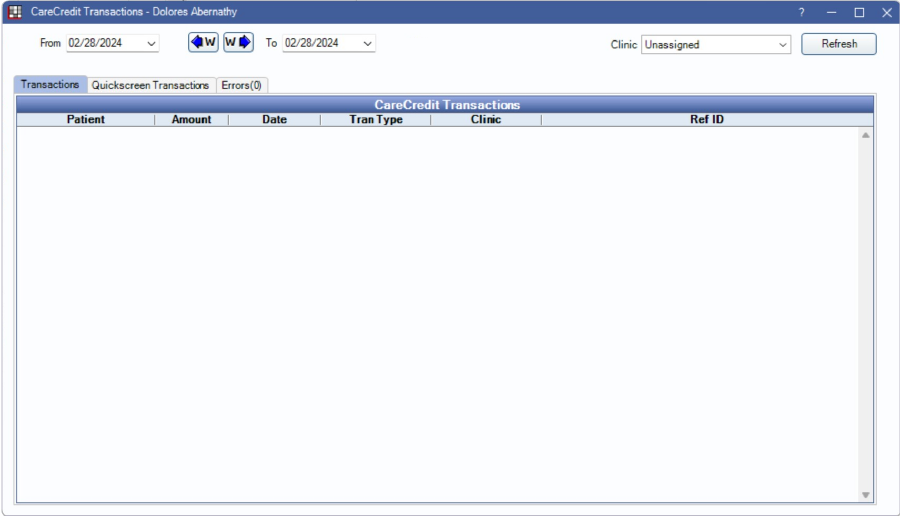
Alternatively, in the CareCredit Action window, click Transactions.
- When opened from the Tools menu, all transactions for all patients show.
- When opened from the CareCredit Action window, only transactions for the selected patient show.
Transactions Tab
The Transactions Tab shows purchases and refunds made through CareCredit.
- From / To: Change the date range to filter transactions. Use the W buttons to quickly switch weeks.
- Clinic: Only visible when clinics is enabled. Filter the transaction list by clinic.
- Refresh: Click to update the list.
Right-click a patient to:
- Go To Account
- Open Payment
- Process Refund
Quickscreen Transactions Tab
The Quickscreen Transactions Tab shows the status of batch quickscreens in a date range.
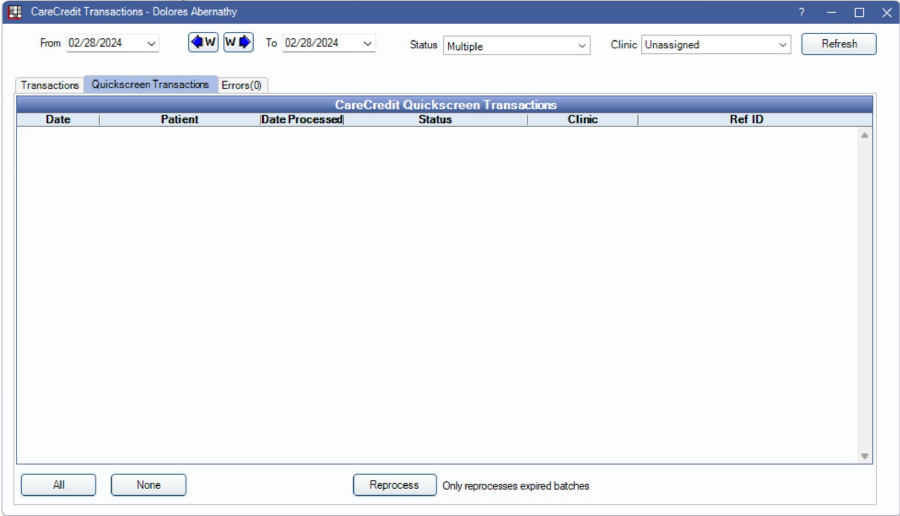
Status: Sort by transaction status.
Right-click a patient to Go To Account.
Highlight a patient, or click All to select all, then click Reprocess. Reprocessing sets the selected patients with a status of ExpiredBatch to Pending, and it reprocesses the transaction during the next batch quickscreen.
Errors Tab
The Errors Tab shows errors that occurred during batch quickscreens.
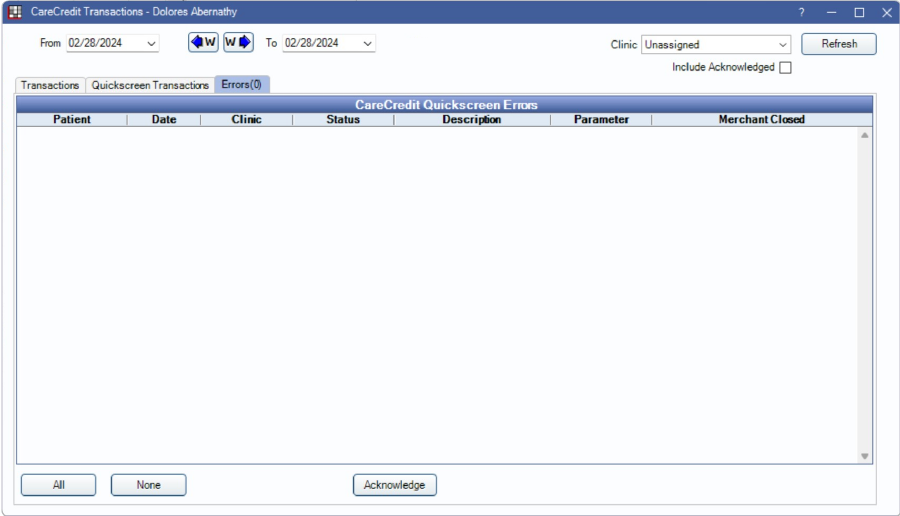
Highlight a patient, or click All to select all, then acknowledge the errors. Acknowledging an error removes it from the list, but does not clear it from Open Dental Alerts.
Include Acknowledged: Check to show acknowledged errors.
Right-click a patient to:
- Go to Account
- Acknowledge
If a Merchant ID is indicated as closed, it is noted in the Merchant Closed column. For more information regarding an error message, contact CareCredit.

