Wiki
Each office can have their own internal wiki, similar to wikipedia.
In the Main Menu, click Tools, Wiki.
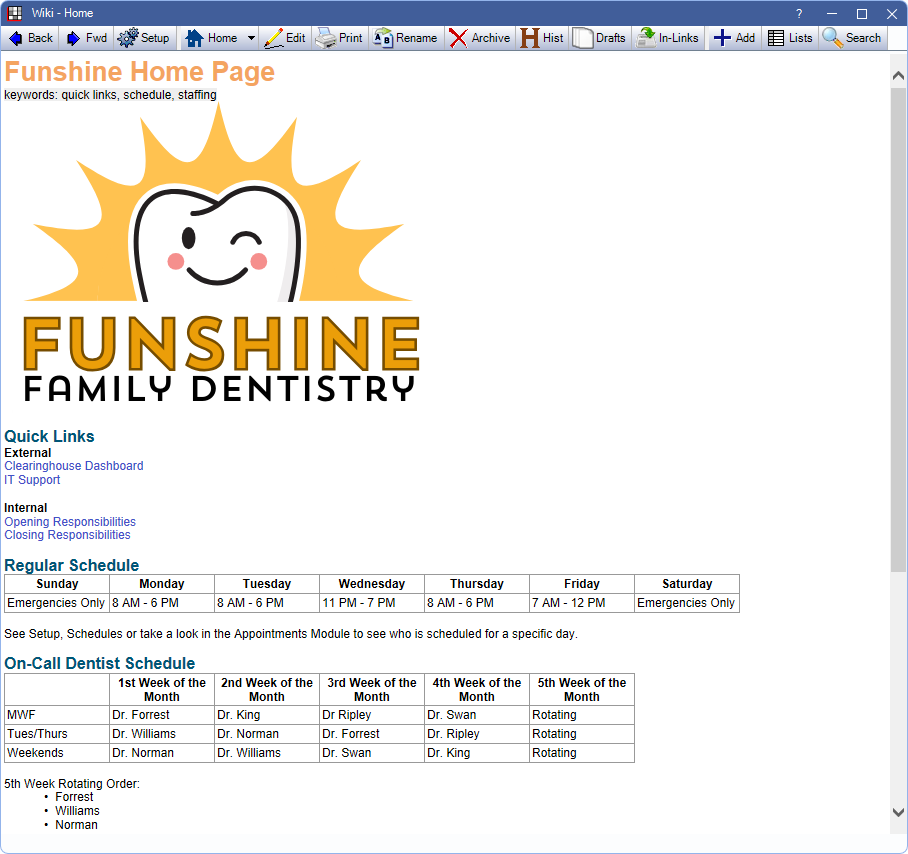
Alternatively, on the keyboard, click CTRL + Shift + W. This shortcut is not available for use in Open Dental Cloud.
The Wiki Home page opens. Multiple wiki pages can be open at once. A wiki can be useful for posting employee policies, sharing troubleshooting information, keeping lists, etc. Blue text indicates a link to another page, folder, file or outside URL. Ctrl + click a link to another wiki page to open in a separate window.
Toolbar
- Back / Fwd: Move back or forward one page.
- Setup: Opens the Wiki Setup window. Customize the html master page and embedded stylesheet and choose wiki link settings.
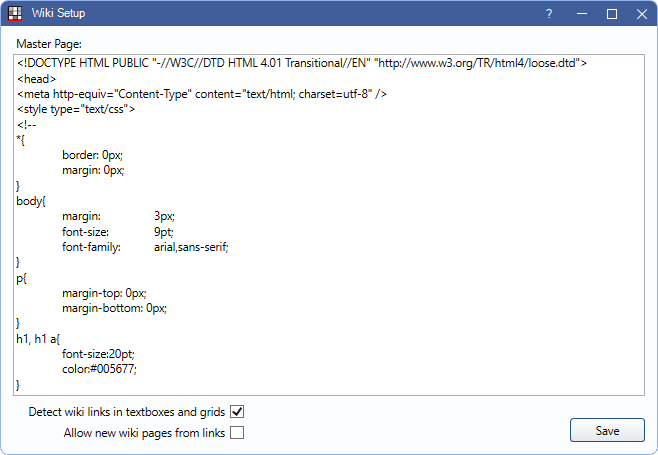
- Detect wiki links in textboxes and grids: Check to enable right-click options to open wiki links from textboxes and grids, (e.g., from Tasks). To create a wiki link in a task, use double brackets around the page title: [[Example Wiki Link]].
- Allow new wiki pages from links: Check to prompt users to create a wiki page when following a link for a wiki page that does not exist. If unchecked, when a link for a wiki page that does not exist a warning displays for the user instead.
- Home: Click to go to the wiki home page.
- Save as Home Page: Use the dropdown, then click to set the selected wiki page as the home page for the currently logged-on user. Each user can have their own home page.
- Edit: Click to Wiki Edit to makes changes to the current page.
- Print: Click to print the current wiki page.
- Rename: Click to rename the current wiki page. Page names determine the text that displays in the search. All links to that page are automatically updated when the page is renamed.
- Archive: Click to archive the current wiki page, removing it from the Search. Archived files can still be accessed (and restored) via the Search by checking Archived Only.
- History: Click to view the Wiki History. Review a complete dated archive of all previous versions of the current page.
- Drafts: Click to view a list of saved drafts for the current page.
- In-Links: Click view all incoming links (pages linked) to the current page.
- Add: Click to create a new wiki page. Opens Wiki Edit.
- Lists: Click to view, create and edit Wiki Lists.
- Search: Click to open Wiki Search to find a different page.
Troubleshooting
If an unhandled exception occurs when trying to access a Wiki page (e.g., no ending tag), try following these steps:
- Search for the corrupt page.
- On the error, click Continue.
- Click OK.
- On the error, click Continue.
- Click Edit and manually fix the page, or click History and revert to a previous version of the page.
Also see: Wiki Markup

