Wiki List
Wiki Lists are a way to store non-clinical data in a convenient table format.
In the Wiki, click Lists.
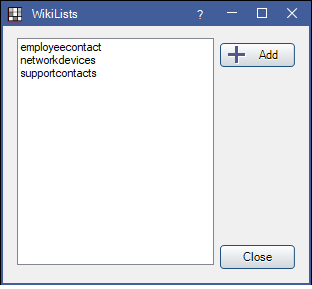
Wiki lists are stored as tables in the database, so they are both searchable and reportable.
View or Edit a Wiki List
Click Add to create a new list, or double-click an existing list open Edit Wiki List to view the list or make changes.
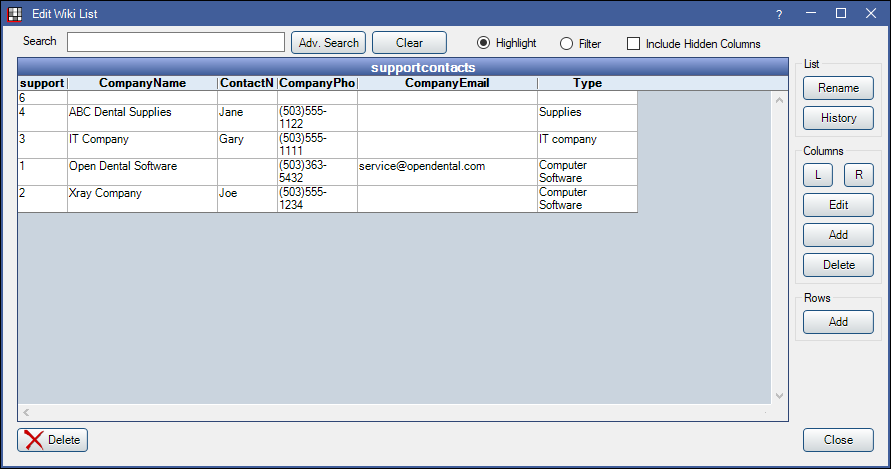
- Search: Begin typing to search the wiki list.
- If Highlight is selected, matching entries are highlighted yellow and the list automatically scrolls to the first match.
- If Filter is selected, only the matching entries are displayed as unmatching entries are filtered out.
- Adv Search: Click to launch the Advanced Search window.
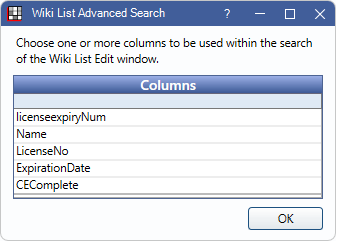
- Highlight column(s) to limit the search to only those columns.
- Click OK. Search changes Advanced Search in Edit Wiki List.
- Click Clear to return to the normal search.
- Include Hidden Columns: Check to include any columns marked as hidden.
List:
- Rename: Click to rename the currently selected wiki list.
- History: Click to view a history of edits made to the selected list.
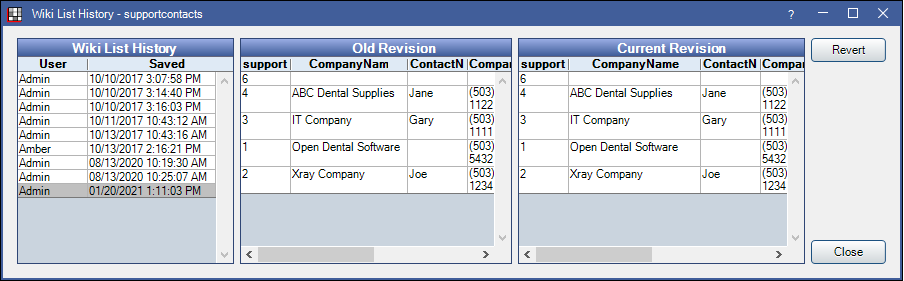
- Click an item in the Wiki List History column to view the Old and New Revisions.
- Revert: Click to revert the wiki list to the version selected in the Wiki List History column.
Columns:
- L / R: Select a column, then click to move the column to the left or right.
- Edit: Click to edit column details. See Wiki List Headers section for details.
- Add: Click to create a new column.
- Delete: Select a column, then click to remove it.
Rows:
- Add: Click to add a create a new row. See Edit Wiki List Item section for details.
- Similarly, double-click on an existing row to make edits.
Edit Wiki List Headers
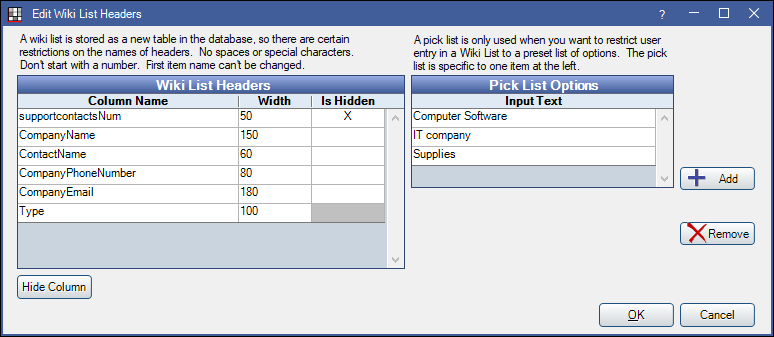
Edit the column width, hide or delete columns, and set up pick list options from here. Additional columns must be added from Edit Wiki List.
Wiki List Headers: Lists all columns added to the table. Click a field to edit.
- Column Name: The header text for the column.
- Width: Enter a number to change the column width in the table.
- Is Hidden: X indicates this column is not shown in the table. Highlight a column and click Hide Column / Show Column to change the column visibility.
- For free text, highlight the column, then leave the Pick List Options section blank.
- For a Pick List, highlight the column, then click Add to add pick list options.
- To remove a pick list option, highlight the item then click Remove.
Pick List Options: Data can be entered by free typing or selecting a pick list item from a dropdown. If pick list options exist for a column, typing is disabled for the column when editing a wiki list item. Highlight a column to view or edit its pick list options.
- Add: Create a pick list option for the selected column.
- Delete: Remove the selected pick list option.
Hide Column: Highlight a column, then click to mark it as hidden. Hidden columns retain information and can be viewed as needed in the wiki list.
Click Save to keep changes.
Edit Wiki List Item
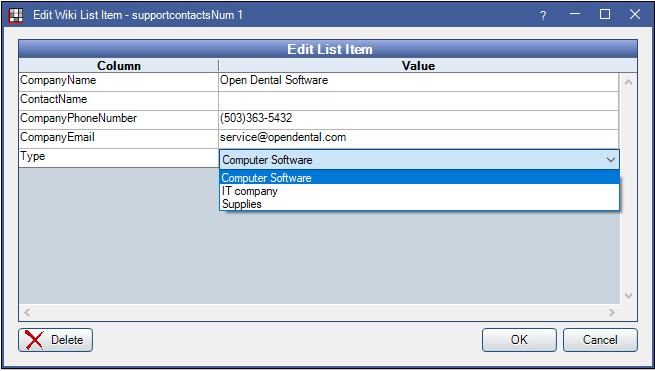
Click into a value field to enter data. If there are pick lists options, choose from the dropdown. If there are no pick list options, type text manually.
Delete: Click to remove the row.
Click Save to keep changes.
Generate a Query
Each wiki list represents a table in the database named using the follow format: wikilist_listname. The wiki list can be used when generating a User Query. Example: SELECT * FROM wikilist_employeename

