Wiki Search
Use the Wiki Search to quickly find a wiki page.
In the Wiki, click Search.
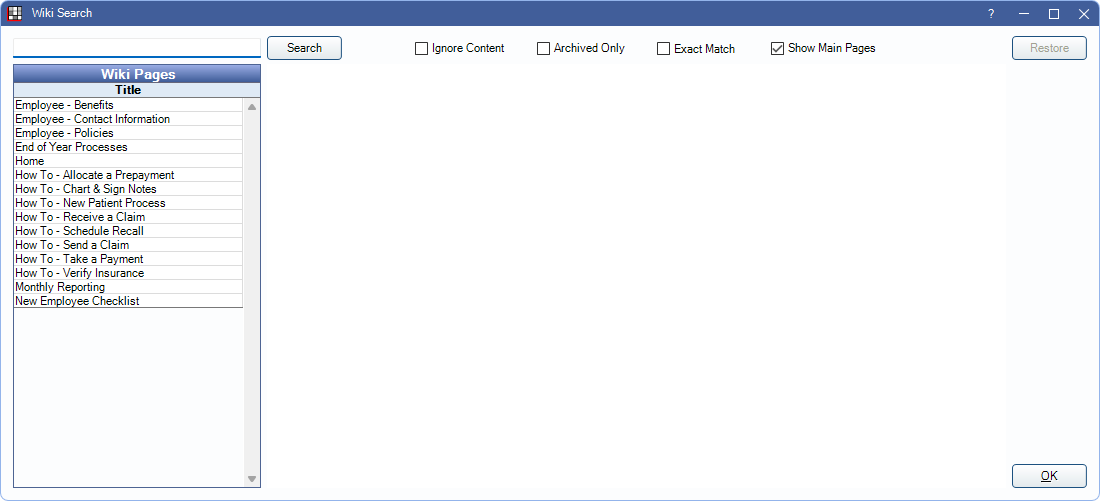
Search Bar: Enter a search term. Results are listed in this order:
- Pages that have matching keywords, listed alphabetically.
- Pages that have matching characters in the Page Name, listed alphabetically.
- Pages that have a link, where the linked page has the search term listed as a keyword.
- Pages that have matching characters anywhere in the content, listed alphabetically.
Search: If Ignore Content is unchecked, users must click Search or press Enter on the keyboard to filter results.
Ignore Content: Choose what content is included for search terms. Checked by default. Uncheck to save this as the default setting for the current user.
- Checked: Only search page names, and ignore page content.
- Unchecked: Search all wiki content.
Archived Only: Choose to view archived wiki pages.
- Checked: View archived wiki pages only.
- Unchecked: Archived wiki pages are not listed and do not appear in search results.
Exact Match: View only exact matches for the typed search term.
- Checked: Search results only include wiki pages with the term exactly as typed. For example, if searching "Training Employee", but the wiki is titled " New Employee Training", the wiki page would not be displayed. Searching "New Employee" would yield a result.
- Unchecked: Search results include wiki pages that includes the same words searched, even if the exact term differs. For example searching "Training Employee" would bring up the page "New Employee Training".
Show Main Pages: Sort page results alphabetically based on the following:
- Pages with Main entered as a keyword. See Wiki Edit for information on adding keywords.
- Pages with the search term in the page title.
- Pages with the search term in the page content.
Run on report server: Only displays when a Report Server is used.
- Checked: Run search using the report server. Useful to prevent slowness.
- Unchecked: Run search using regular server.

