Rx Layout
For offices using printed prescriptions, the print layout used for single prescriptions can be customized as needed.
In Sheets, double-click on a custom sheet with the type of Rx.
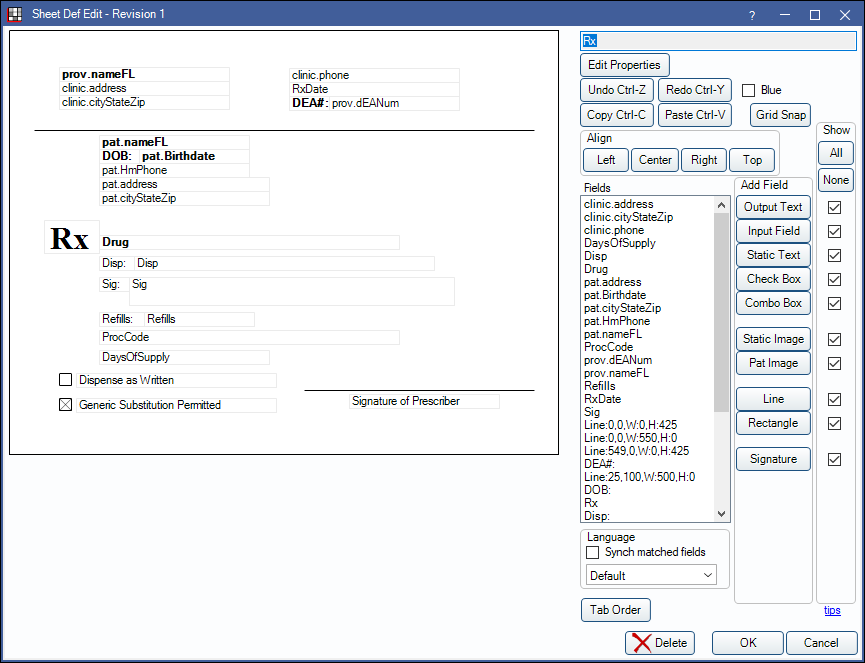
Alternatively, in Sheets:
- Click New and choose Rx as the Sheet Type to create a new Rx sheet from blank.
- Select an existing Custom Rx sheet and click Duplicate to create a copy of an existing Rx sheet.
- Select the existing Internal Rx sheet and click Copy to create a copy of the default Rx sheet that can be edited.
Also see: Sheet Def Properties and Sheet Field Types.
To customize a Rx sheet type, see Edit Sheet Def.
See Sheet Def Defaults to set the sheet to use when printing a single Rx / Prescription.
Users can edit the sheet as needed to handle any regulations imposed by their state. If additional assitance is needed, please contact Open Dental Support and to add any additional options that might be needed. The following changes can be made to printed Rx sheets:
- Remove various lines, boxes, and wording so you can print to an Rx form.
- Add a dentist license number (OutputText: prov.dEANum, prov.StateLicense, prov.NationalProvID).
- Add an Image.
- Change the orientation or size (Edit Properties).
- Change the wording for generic substitution (Static Text).
- Add a second signature line for generic substitution.
- Add an RxStateID field (OutputText: prov.stateRxID).
- Remove or move the X that is marked by default for Generic Substitution Permitted. The X is two diagonal lines (Line:50,368,W:12,H12 and Line:62,368,W:-12,H:12). To remove the lines, delete them. To move the lines, select them, then press the up arrow on your keyboard (e.g. move to the Dispense as Written checkbox instead).
- Days of Supply and ProcCode show by default. To populate data, enable Procedure code required on some prescriptions preference in Lists, Prescriptions.
- For other options, see Sheet Field Types.
If the state requires two signature lines (e.g., use generic and as written), users can download the following sheet template: rxtwosigs.xml. The template can be imported. See Sheet Tools Import / Export.
To customize a print layout for multiple prescriptions on one page, see Rx Multiple Layout.

