Payment Portal
See Online Payments.
Practices using Integrated Credit Card Processors can enable the Payment Portal to allow patients to make online payments.
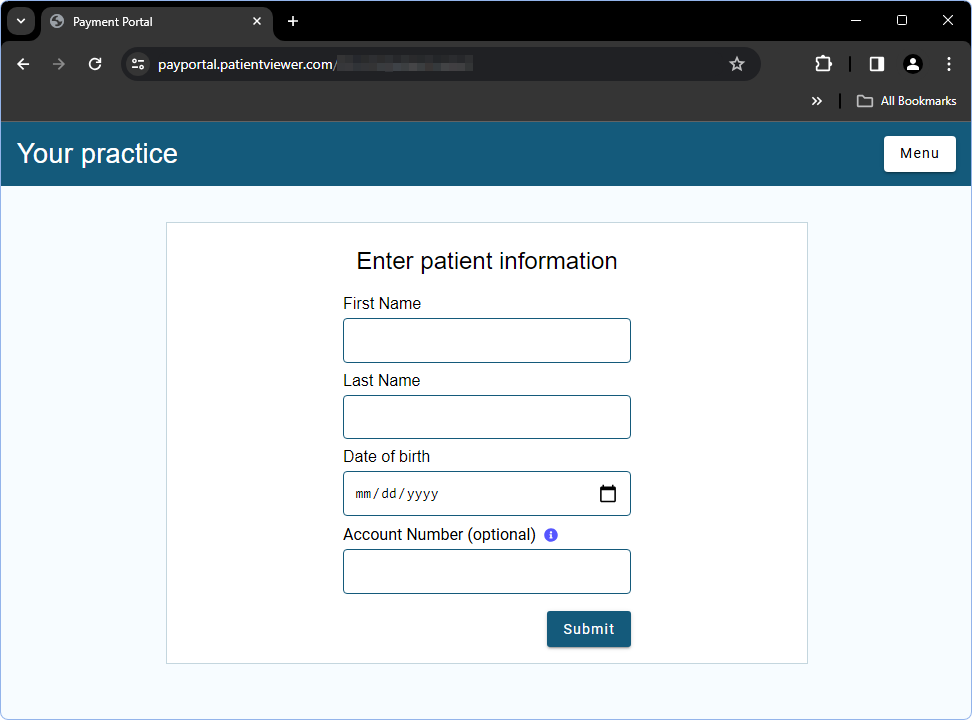
Offices can provide patients a link to the Payment Portal, found in Payment Portal Setup, or patients can access the Payment Portal through a link in the Patient Portal. If using Message-to-Pay, Payment Portal is easily accessible via email or text message.
When using PaySimple, practices must provide a link to the Payment Portal. Patient Portal does not have a link to Payment Portal.
The flow of this window varies depending on how the window was accessed (i.e., direct link or Patient Portal), patient contact details, and payment processor.
For a detailed look at the Payment Portal, see Payment Portal: What Patient Sees.

