Missing/Primary Teeth
Easily mark teeth as missing or show primary teeth on the Graphical Tooth Chart.
In the Chart Module, click the Missing/Primary tab.
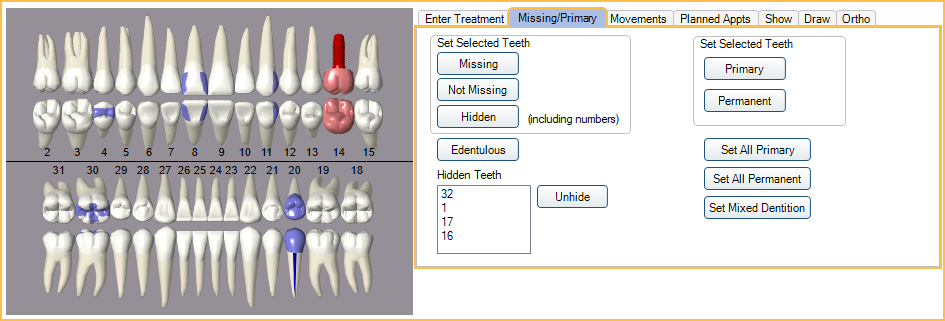
Missing Teeth
Missing or hidden teeth are recorded at the patient's first visit, before entering treatment. This information is required when submitting claims and allows proper selection of pontics for bridges. Teeth marked as missing are not displayed on the Graphical Tooth Chart and are marked skipped by default creating a Perio Chart.
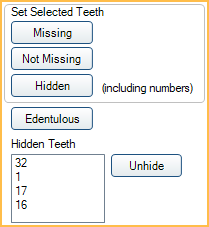
Set Selected Teeth: Click teeth from the Graphical Tooth Chart to highlight before clicking a button. Multiple teeth can be selected at once. Click and drag to quickly highlight multiple teeth.
- Missing: Mark a selected tooth as missing. The tooth number is still shown on the tooth chart, but the tooth is not.
- When a procedure with the Extraction paint type is set complete, existing other, or existing complete, the associated tooth is automatically marked missing. If an Extraction procedure is deleted; users must manually mark associated teeth as Not Missing for graphics to reappear.
- Not Missing: Return a missing tooth to the chart.
- Hidden: Remove the selected tooth and tooth number, from the chart so there is no way to select it for procedures.
Edentulous: Mark all teeth as missing at once.
Unhide: Highlight a tooth number from the list and click to display the tooth number on the Graphical Tooth Chart again. If the tooth was previously marked Missing, select the tooth from the Graphical Tooth Chart and click Not Missing to display tooth graphics.
Primary Teeth
By default, the Graphical Tooth Chart shows permanent teeth. However, teeth can be set as primary or mixed dentition.
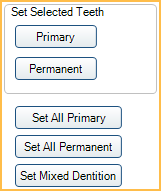
Set Selected Teeth: Click teeth from the Graphical Tooth Chart to highlight before clicking a button. Multiple teeth can be selected at once. Click and drag to quickly highlight multiple teeth.
- Click a specific tooth click and drag to quickly highlight multiple teeth or teeth.
- Primary: Set all highlighted teeth as primary.
- Permanent: Set all highlighted teeth as permanent.
Set All Primary: Set all teeth currently on the tooth chart as primary.
Set All Permanent: Set all teeth currently on the tooth chart as permanent.
Set Mixed Dentition: Change the tooth chart to show a combination of primary and permanent teeth (8 - 12 year olds).
Tips for unique situations
Show movements on the unerupted permanent tooth:
- Enter the tooth movement.
- Mark tooth as primary.
Show permanent molars as unerupted: Mark them as primary.
Show premolars were extracted and teeth have been moved by orthodontics to close the space:
- Highlight all four premolars.
- Click Hidden.
- Click and drag to highlight all the teeth posterior to the hidden premolars.
- Click the Movements tab, then click the Mesial + button 3 times to close all the spaces.

