Merge Image Categories
Image categories can be merged together to combine images into one folder.
In the Main Menu, click Tools, Misc Tools, Merge Image Categories.
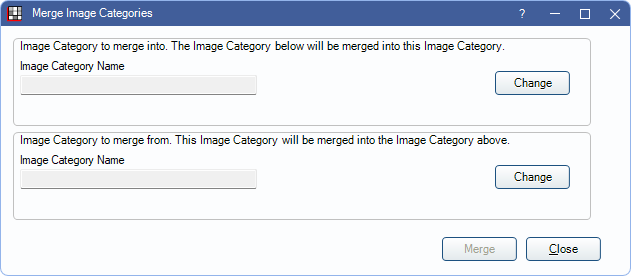
Merging Image Categories logs an entry in the Audit Trail.
To merge Image Categories:- Select the Image Category to merge into. Click Change to select the Image Category to keep.
- Select the Image Category to merge from. Click Change to select the Image Category to remove.
- Click Merge to combine the categories. There is a warning that results are permanent and cannot be undone.
- Click Yes to continue with the merge. A message displays once the merge is successful.
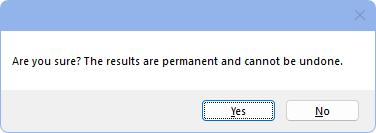
Once the merge is complete, all images from the Image Category to merge from (Step 2) are now moved to the Image Category to merge into (Step 1). The Image Category to merge from is also marked as Hidden in Definitions: Image Categories.

