Medications
In the Chart Module, double-click the pink Medical area. Click the Medications tab.
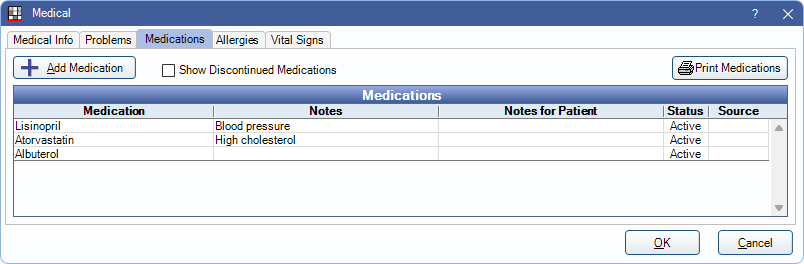
Add Medication: Add a medication from the Medications List. Double-click a medication from the Medications List to open the Medication for Patient window (see below) and enter medication details for the patient.
Show Discontinued Medications: Check to display medications with a Stop Date prior to today's date.
Print Medications: Print a list of the patient's medications.
Columns:
- Medication: A list of the patient's entered medications. Double-click a medication to open edit details. Opens Medication for Patient window shown below. The EHR InfoButton may show if EHR is turned on.
- Notes: Medication specific notes.
- Notes for Patient: Medication notes specific to the patient.
- Status: Displays whether the status of a medication is active or inactive based on the Stop Date.
- Source: Displays DoseSpot or NewCrop if the medication was synced from an eRx integration. A blank source indicates the medication was created in Open Dental.
Active medications are also listed in the Chart Module, Medical area. Every time a patient medication is added, edited or removed an entry is made in the Audit Trail.
Medication for Patient
Double-click an existing medication from the Medications grid or click Add Medication and double-click a medication from the Medications List. The Medication for Patient window opens where details about the medication for the specific patient can be entered.
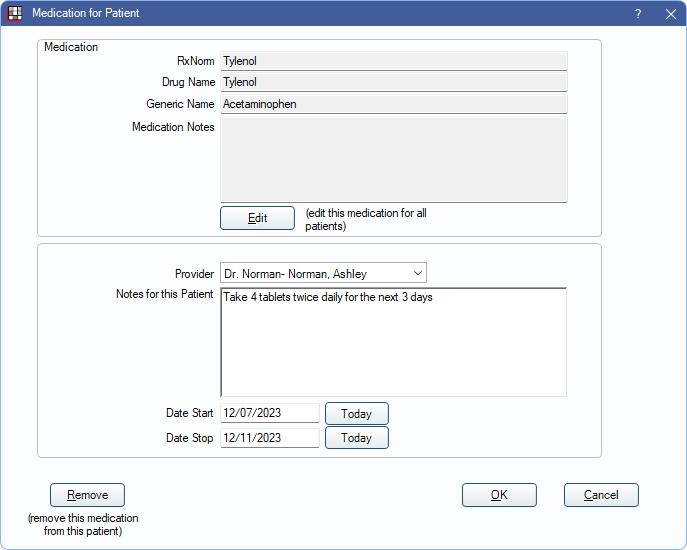
The Medication area lists the drug information as entered in the Medications List. Click Edit to make changes to the medication details in the Medications List.
The Medication Order area is specific to the selected patient.
- Provider: Click the drop down to change the provider. Only used in EHR.
- Notes for this Patient: Enter patient-specific notes. Right-Click the text box for additional options.
- If EHR is turned on, this area is labeled Count, Instructions, Refills.
- If using DoseSpot, Medication Patient Notes are limited by e-Prescribing Standard from containing carriage returns. When the note is sent to DoseSpot, the note length may be automatically reduced.
- Date Start: Enter the date the medication was started, if known. Click Today to insert the current date.
- Date Stop: Enter the date the medication was stopped, if known. Click Today to insert the current date.
- If the Date Stop is blank, today's date, or a future date, the medication is still considered active. If the the Date Stop is prior to the current date, the medication is considered inactive/discontinued.
- If using eRx, when a medication is marked discontinued in eRx, a Stop Date is automatically entered for the medication in Open Dental when the Chart Module is refreshed.
- Automatically add a default Stop Date for new prescriptions by setting Medication Order default days until stop date in Preferences, .
Remove: Delete this medication from the patient's medication list.
Click OK to save changes.

