Lab Slip
Create Lab Slips to send to Laboratories for Lab Cases.
In the Lab Case window, click New Slip.
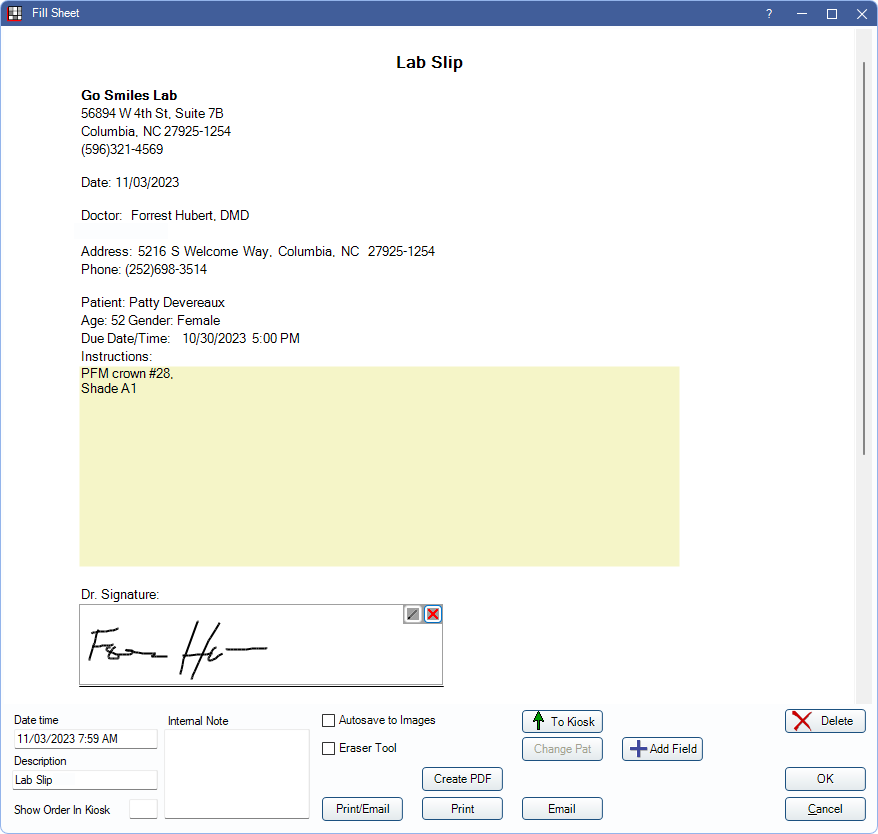
Dental Lab Case slips are a type of sheet.
- To customize a dental lab slip, see Lab Slip Layout.
- To set a default slip for a dental lab, see Laboratories.
- Lab slips support Electronic Signatures.
- View a patient's lab slips in the Chart Module and Account Module.
Once a lab slip has already been created, click Edit Slip to view or edit the existing lab slip. Signed lab slips are locked by default. Click Unlock to edit the lab slip.
Instructions entered on a lab case automatically insert into the Instructions field when the slip is first created. If editing instructions after the slip has been generated, users must edit the instructions on both the lab case and within the lab slip.
Pale yellow areas indicate data entry areas.
To print or email a lab slip, click Print/Email. 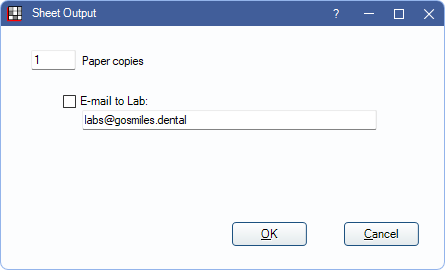
If an email is entered for the Lab in Laboratory Setup, it is automatically entered. Change the settings as needed then click OK.
See Fill Sheet for additional information on the buttons and fields below the sheet. Created lab slips can also be viewed from the patient's Chart Module and Account Module.

