Fill out Student Evaluations
Instructors can fill evaluations for Dental School students.
In Evaluations, click Add.
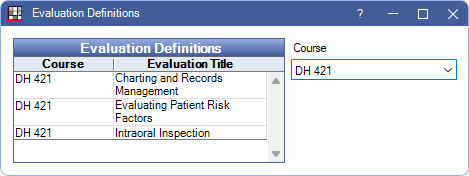
Only Dental School Instructors can fill out a student evaluation. Users with the Admin Eval Edit permission can view or edit existing evaluations. Before creating an evaluation for a student, add Evaluation Definitions in Dental School Evaluation Setup.
Course: Filter the evaluations by course.
Double-click an evaluation definition to begin.
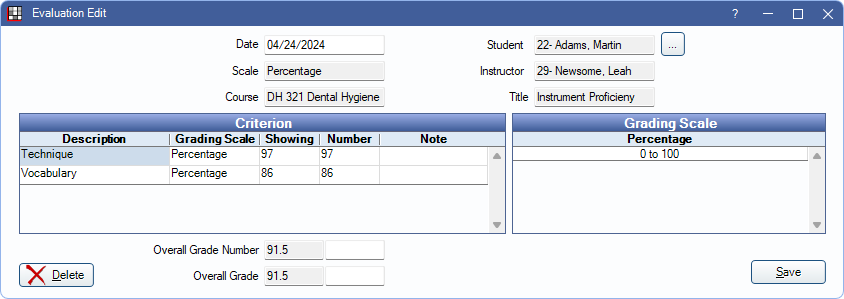
Enter general evaluation information.
- Date: Defaults to today's date, but can be manually changed.
- Student: Click [...], then-double click the student to associate with the evaluation.
- Scale:
- Course: The Dental School Course associated with the evaluation.
- Instructor: The instructor who added the evaluation. This is automatically assigned based on the logged-on user.
- Title: The evaluation definition title.
- Student: The Dental School Student attached to the evaluation. Click [...] to select a student.
Criterion: The grid shows all criteria attached to the evaluation.
- Description and Grading Scale are automatically populated based on the evaluation definition.
- If a criteria's grading scale is Pick List
- Click on a criteria row on the left and possible values will show on the right.
- Click on a value on the right to automatically populate the Showing and Number fields on the left or type the value in the Number cell. Invalid numbers are not saved.
- If a criteria's grading scale is Weighted:
- Click on a row and the maximum point value will show on the right.
- Click in the Number cell to enter the student's points.
- If grading scale is percentage:
- Enter any notes by clicking in the Note cell.
- All percentage criteria are based on 0 - 100.
- Click in the Number cell to enter the student's percentage.
Grading Scale: Displays the available options for the evaluation's Grading Scale.
As evaluation numbers are entered, the Overall Grade Number and Overall Grade fields at the bottom are automatically updated using the evaluation's Grading Scale. To override an overall calculation, enter the value in the white boxes to the right of each field.
Click Save to add the evaluation or keep changes.

