Dental School Grading Scales
Set up Grading Scales to assess student evaluations.
In Dental School Setup, click Grading Scales.
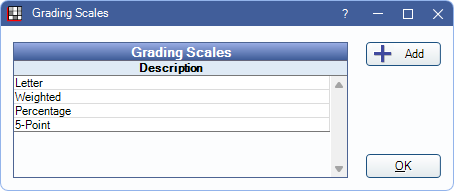
For Dental Schools, grading scales are attached to Dental Student Evaluations to calculate a grade. To set up grading scales, the logged-on user must have the Setup Security Permission.
Click Add to create a new scale or double-click an existing grading scale to edit.
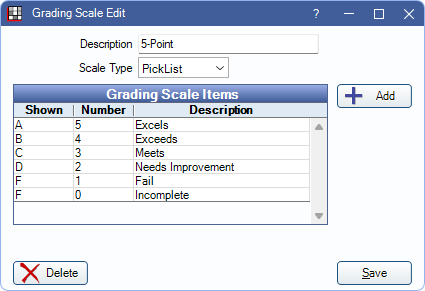
- Description: Name of the Grading Scale.
- Scale Type: Choose a scale type to determine what possible grading options are available when filling out Dental Student Evaluations:
- Percentage: Assumes a 0 - 100% grading scale. Percentages are manually entered on evaluations..
- Weighted: Used to assign different values (e.g., points) to evaluation criteria. Values are manually entered on evaluations.
- Pick List: Create pre-determined options (Grading Scale Items) to pick from on an evaluation. Click Add to create a new item or double-click an existing item to edit.
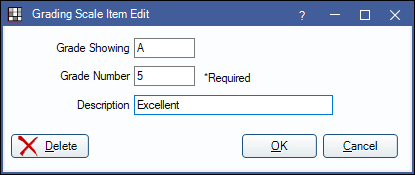
- Grade Showing: What shows for the student (e.g., A, B, C, D, F).
- Grade Number: The number value associated with the grade.
- Description: A description of the grade and value.
- Click Delete to remove this grading scale item.
- Click Save to finish adding the scale item.
Delete: Remove the grading scale.
Click Save to add the grading scale or keep changes.

