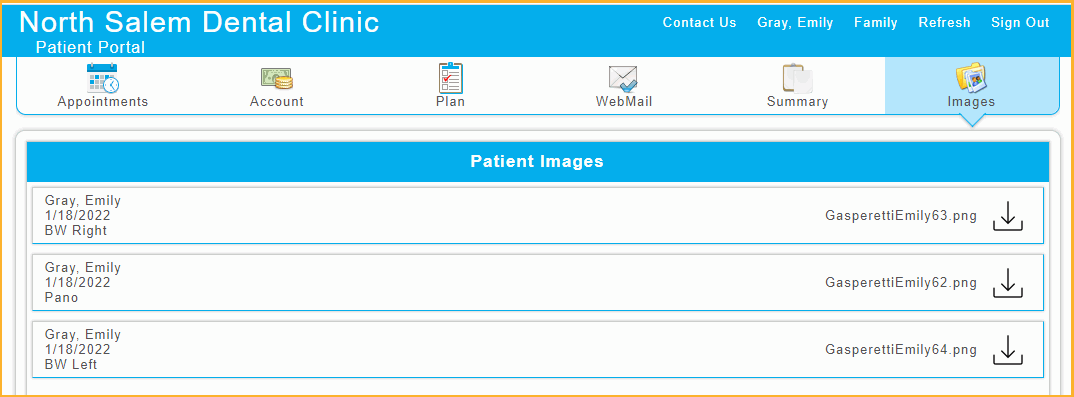The Patient Portal allows patients to view their appointments, treatment plans, statements, and more.
In an internet browser, navigate to the Patient Facing URL.
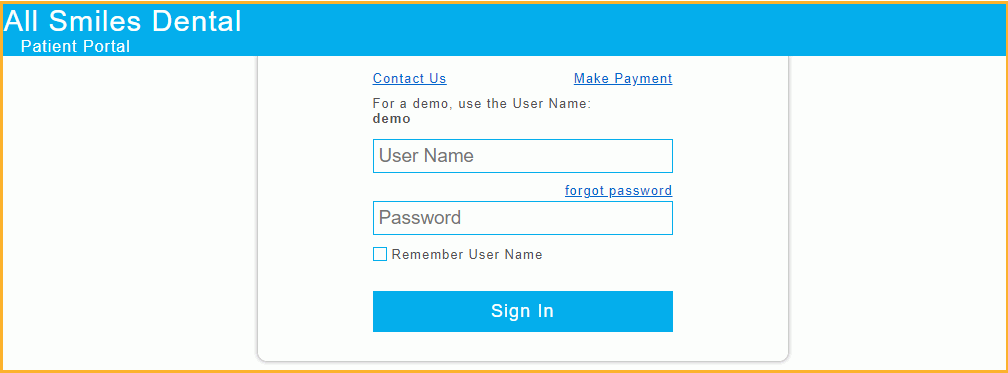
Patients can access the Patient Portal using most web browsers or mobile devices. On the login screen, patients can view office name and contact information, click a link to the Payment Portal, and log in to the Patient Portal. Below is a summary of what the patient or authorized representatives may see when they go to the Patient Portal.
Patients can navigate Patient Portal by clicking the tabs at the top. Tabs can be included or omitted depending on the settings selected by the office. Patients can also view contact information for the practice or clinic, change their password, or view patient information for other family members.

In the Appointments tab, patients can view scheduled and completed appointments and view other action needed items, such as appointments that need confirmed and Web Sched Recall notifications that are still unscheduled.
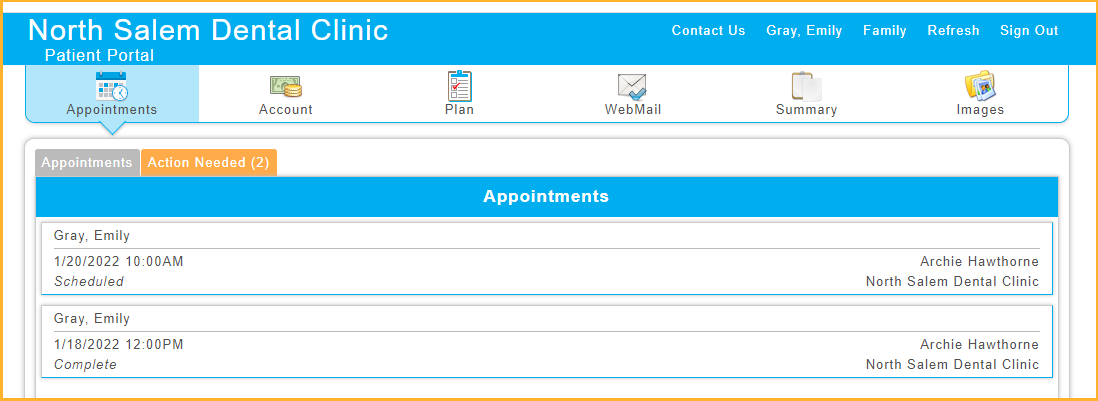
In the Account area, patients can view statements and make payments using the Payment Portal.
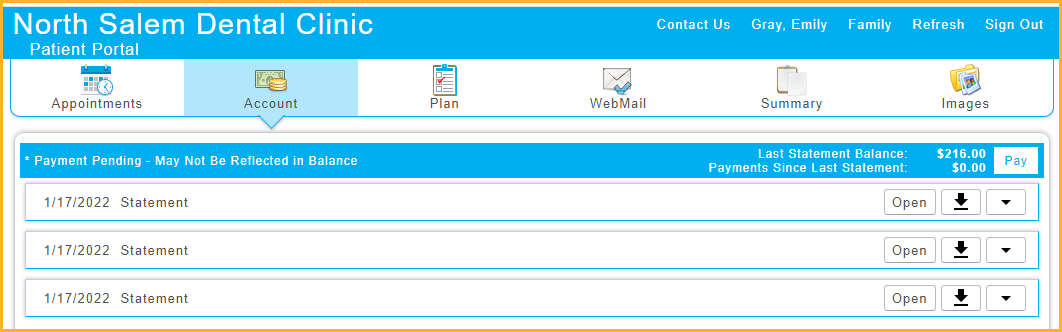
In the Plan tab, patients can view treatment planned procedures saved from the Treatment Plan Module.
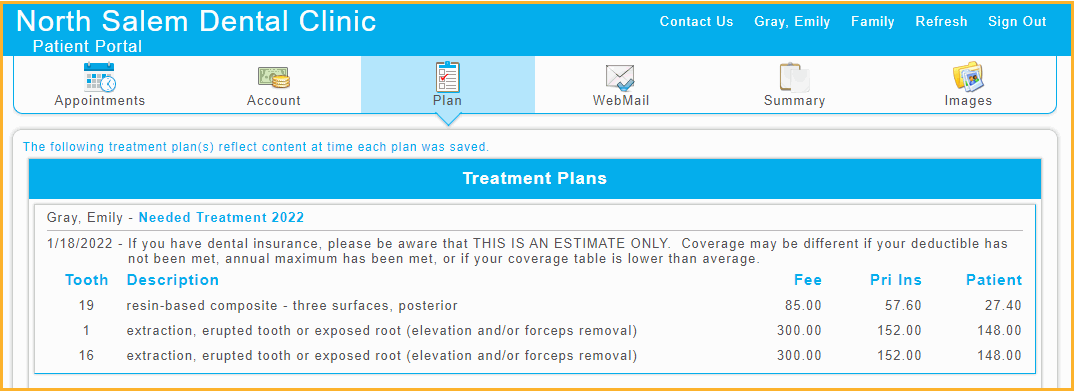
In the WebMail tab, patients can view and send private WebMail or Secure Email messages (between the provider and patient).
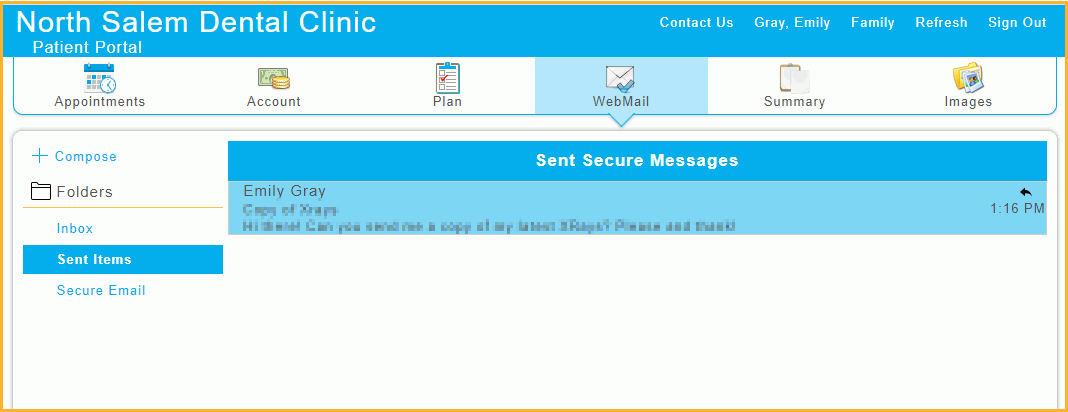
In the Summary tab, patients can view, download, or transmit Continuity of Care Document (CCD).
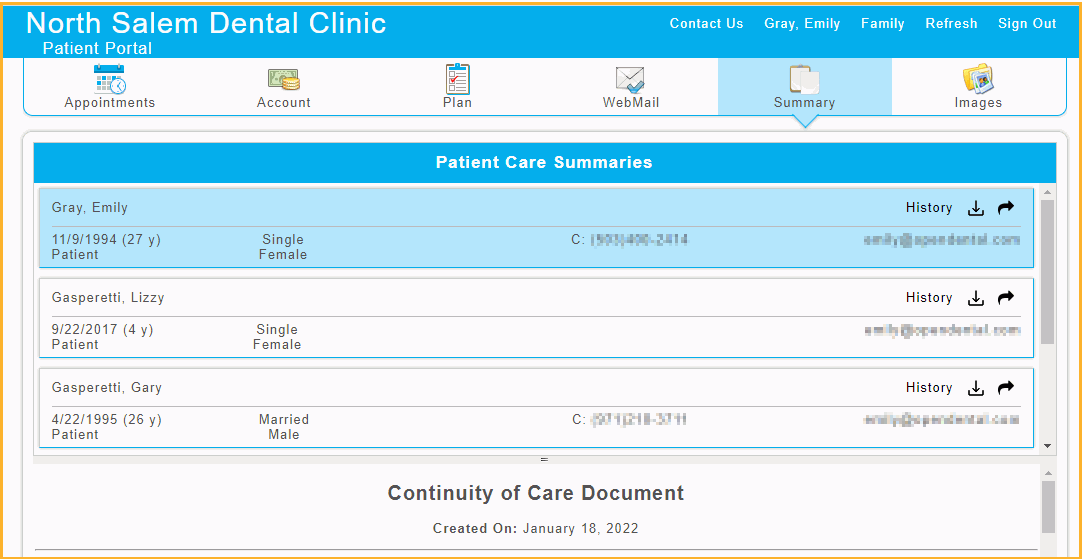
In the Images tab, patients can view PDFs and image files stored in the Imaging Module folders shared to the Patient Portal.