Accounting Transactions
From the Transaction History, view, add, and edit accounting transactions.
In Accounting, double-click on an account from the Chart of Accounts.
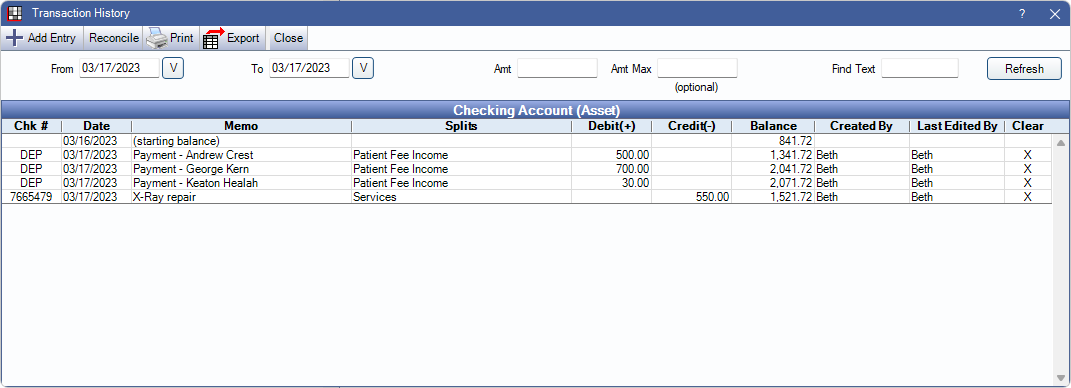
Existing transactions are listed by date. By default, the Asset, Liability, and Equity accounts show the last full calendar year and the current year up to the current date. Expense and Income accounts default to the current month. To edit a transaction, double-click an item from the grid.
Toolbar
Add Entry: Create a new transaction. Opens Edit Transaction window shown below.
Reconcile: Asset accounts only. Reconcile monthly bank statements.
Print: Send the list of transactions to the printer.
Export: Save the list of accounting transactions as a text or Excel file. All transactions in the grid are exported.
Close: Exit the Transaction History window.
Filters
Change filter criteria, to update results in the Transaction Grid
From/To: View transactions for a specific date range. Click [V] to select dates from a calendar. Click [V] again to close the calendar.
Amt: Search the Debit and Credit columns for a specific amount. If Amt Max is blank, this searches for the exact amount only. If Amt Max has a value, this becomes the minimum amount in the amount range.
Amt Max: Search the Debit and Credit columns up to a maximum amount.
Find Text: Search for specific text in the Chk # and Memo columns.
Transactions Grid
Click Refresh to update the transactions in the grid based on the selected filters. The title of the grid is based on the name and type of account (e.g., Checking Account (Asset) or Supplies (Expense)).

- Date: Date entered into the Date field of the transaction. This may differ from the Date/Time Entered or Date/Time Edited.
- Splits: Description of any other account(s) transaction is associated with
- Created by: The logged-in user that made the accounting transaction.
- Last Edited by: The last user logged-in user that made changes to the accounting transaction.
- Clear: X in the column indicates the entry has been reconciled.
Edit Transaction
Click Add Entry to create a new transaction or double-click an existing transaction to edit. The Edit Transaction window will open.
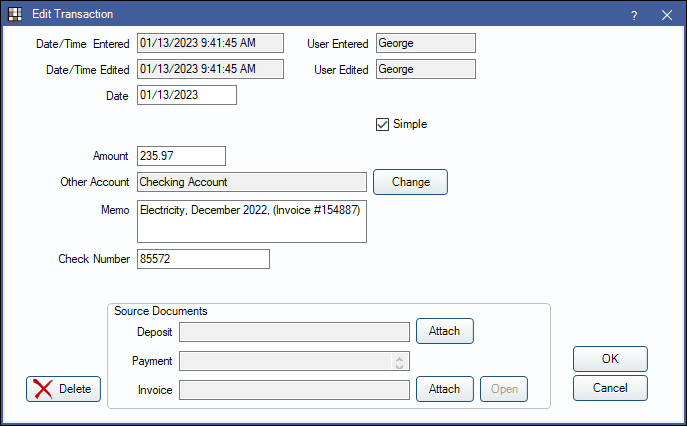
By default, the Simple view of the transaction is shown. Every transaction is split between at least two accounts: the account the amount is deducted from (usually an Asset account) and the account the amount is assigned to (often an Expense account). To split a transaction between more than two accounts, uncheck Simple to see the Complex View described below.
Date/Time Entered: The date and time the transaction was added.
Date/Time Edited: The date and time the transaction was edited.
User Entered: The logged-in user that made the accounting transaction.
User Edited: The last logged-in user that made changes to the accounting transaction.
Date: The date of the transaction. Transactions will be sorted by this date.
Amount: The transaction amount. To deduct an amount from the account, enter a negative value.
Other Account: Click Change to select the second account.
Memo: Optional. Notes to identify this transaction. To enter a different memo for the Other Account, uncheck Simple.
Check Number: Optional. Enter a value to represent the transaction for reference (e.g., check number, DEP for deposit transactions, AW for automatic withdrawal transactions, etc.)
Source Documents: The source of deposit or patient payment. If Automatic Deposit Entries and Automatic Payment Entries are set up, deposits and patient payments will be automatically attached as a source document. Click Detach to remove the source document.
- Deposit: The date and total amount of the attached Deposit Slip. Click Attach to add an existing deposit to the transaction. Click Detach to remove the currently attached deposit from the transaction.
- Payment: Patient Payments can only be seen and detached from this window.
- Invoice: Click Attach to add relevant invoices and documentation to the accounting entry. Click Detach to remove the currently attached invoice from the transaction. Click Open to view previously attached files. If Save accounting invoice attachments in database is enabled in Preferences, attachments are saved to the database. If the Preference is disabled, attachments are saved to the originating folder.
Complex View
Use the complex view to split a transaction to more than two accounts (e.g., for credit card payments) or to assign a different memo under each account. Transactions can be split but all debits must equal the sum of all the credits.
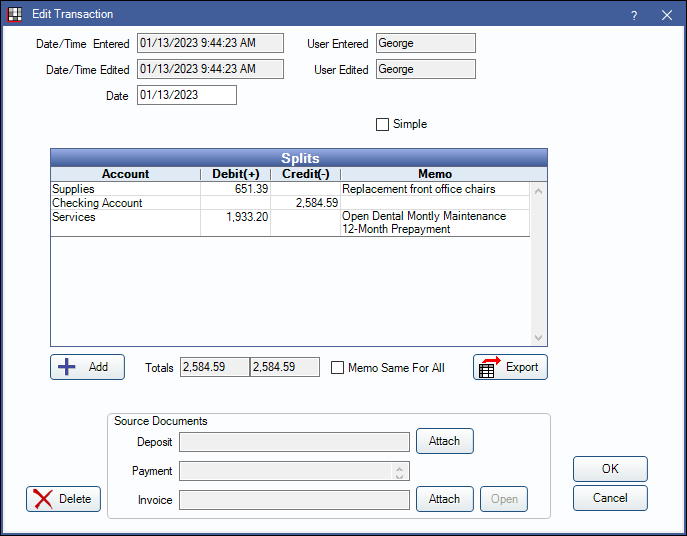
Reconcile Date: The date this transaction is attached to a Reconcile.
Add: Create a split to another account.
Totals: Total Debit and Credit amounts split between the accounts. Amounts must be equal.
Memo Same For All: Uncheck to enter a different memo for each split.
Export: Save the Edit Transaction details to a text or Excel file.
To split a transaction to more than two accounts:
- Uncheck Simple
- (optional) Uncheck Memo Same for All to enter a different memo for each split.
- Click Add to create a new split or double-click an existing split to edit.
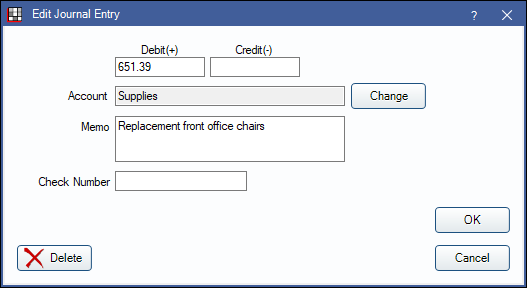
- Enter the split details and click Change to select the splitting account.
- Click OK in the Edit Journal Entry window to save the split.
- Repeat for each split.

