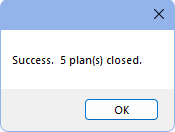Close Payment Plans
The Close Payment Plans tool allows offices to easily close out all payment plans with a zero balance and no future charges.
In the Main Menu, click Tools, Misc Tools, Close Payment Plans.
This tool is helpful if the practice has payment plans showing in the Payment Plan Report that have zero balance, no future charges, but are not closed.
Once the tool is clicked, the above is displayed. By default, running the tool closes Payment Plans with zero balance or a negative balance and no future charges. Choose additional options to include other payment plan types.
Include Old Payment Plans: Determine if Old Payment Plans are included in addition to Payment Plans when running the tool.
- Checked: Old Payment Plans with zero balance or a negative balance, no future charges, and no treatment planned procedures.
- Unchecked: Old Payment Plans are not closed when running the tool.
Include Insurance Payment Plans: Determine if Insurance Payment Plans are included when running the tool in addition to Payment Plans.
- Checked: Insurance Payment Plans with zero balance or a negative balance, no future charges, and no treatment planned procedures.
- Unchecked: Insurance Payment Plans are not closed when running the tool.
Click Save to continue and close all plans that meet the criteria.
A confirmation appears once payment plans have finished closing, indicating the number of payments plans closed. If no payments plans met the criteria, a message appears instead indicating "There were no plans to close."