Mobile Sync Setup
In eServices Misc, click Show Mobile Sync (old-style).
Note: Mobile Sync has been replaced by ODMobile, an app that is installed right to a mobile device!
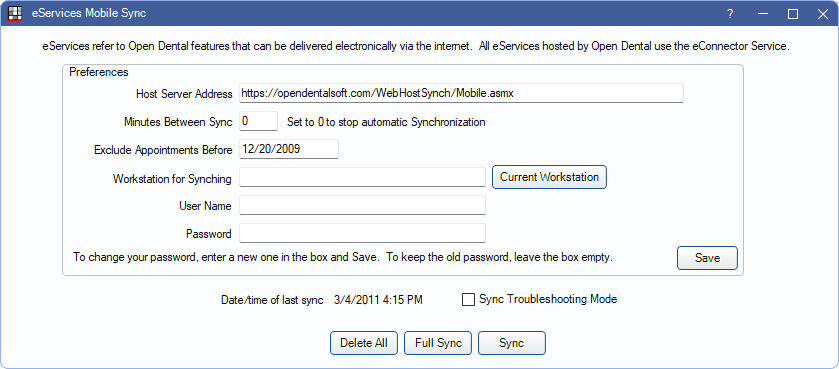
When using the Mobile Sync Feature application, data must be uploaded to Open Dental's server. It will then continue to sync with the database server to ensure content is up-to-date. The sync starts when Open Dental is launched, after the database is selected but before user login.
- Host Server Address: No need to change this. This is the Open Dental server where data will be sent during synchronization.
- Minutes Between Sync: The interval, in minutes, between automatic synchronization of Open Dental's server and the database. 10 minutes is a good setting to start with. If syncing is too frequent, the workstation may lock momentarily while syncing. A longer interval minimizes the problem.
- Exclude Appointments Before: Enter a date, or leave it blank to include all appointments. A date can reduce the amount of time it takes for the initial sync.
- Workstation for Syncing: Identify the one workstation in the office that will sync with Open Dental's server.
- User Name: Must be at least 10 characters long and complicated (upper and lower case letters, at least one number, and one special character). For technical reasons, certain symbols do not work and will result in a failed login attempt on the mobile device. Specifically, we are aware that the &, +, and sometimes the % symbols cannot be part of the username. Choose to 'remember' the user name on the mobile device so it doesn't always have to be reentered.
- Password: Can be short and simple. It protects viewing of the data by anyone else on the mobile device.
- Sync Troubleshooting Mode: Mobile Sync runs much slower in this mode. When checked, data will sync one patient at a time instead of in a batch. This is designed so when a sync is failing, the patient or record that is causing the failure can be found and corrected.
Delete All: Deletes all data from the Open Dental server.
Full Sync: Delete all data from the Open Dental server then upload fresh data. This should only need to be done once.
Sync: A sync can be forced at any time in addition to the automatic timed sync.
Log In
- Type https://m.opndn.com into the mobile browser. Save it as a favorite.
- Type in the user name and password that was previously set. Click Login.

