Merge Providers
The Merge Provider tool can be used to merge duplicate providers.
In the Main Menu, click Tools, Misc Tools, Merge Providers.
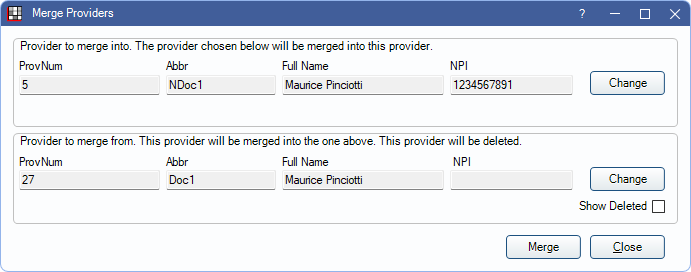
Merging providers cannot be undone. Only merge providers when they are the same individual/entity and only when necessary (e.g., duplicates). The Provider Merge Security Permission is required to run this tool.
To merge duplicate providers:
- Select the Provider to merge into. Click Change to select a provider from the Providers list to keep.
- Select the Provider to merge from. Click Change to select the provider that will merge into the provider selected above and be marked deleted from the Providers list.
- Check Show Deleted to see hidden or deleted providers when selecting.
- Click Merge to combine the providers.
- There is a warning that the results are permanent and cannot be undone. Click Yes to proceed with the merge.
- If provider full names or NPIs do not match, there is an additional warning. The warning indicates the type of mismatched information, and the number of claims and active patients connected to the Provider to merge from. Click OK to confirm the merge. Click Cancel to stop the merge.
- If provider full names and NPIs match, this warning is not shown and the merge is completed immediately upon clicking Yes from Step 4.
- Once the merge is complete, a Done message appears.
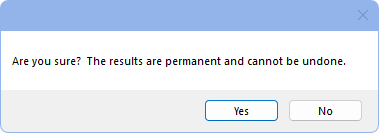
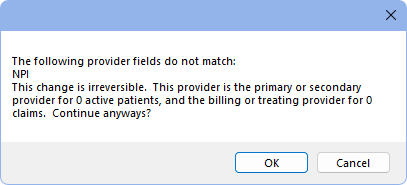
After a successful merge, the Provider to merge into (Step 1) is reassigned wherever the Provider to merge from (Step 2) was assigned throughout the entire database (including, but not limited to adjustments, appointments, claims, patients, payments, procedures, etc.). The Provider to merge from is viewable from the Providers List when checking Show Deleted.
The Provider to merge from assignment is not replaced in Public Health Screening or LabCorp HL7 lab orders.

