Fees Export
Exporting fees may be useful to make minor changes to an existing Fee Schedule or to make a backup.
In Fee Tools, at the bottom-left, is an Export button.
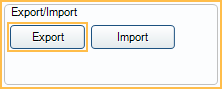
To export an existing Fee Schedule:
- In the Fee Tools window, under the Select Fees section, select the Fee Schedule.
- Selecting only a Fee Schedule exports the default (i.e., global) Fee Schedule.
- Select a Provider and/or Clinic to further narrow the export to Clinic or Provider-Specific Fees.
- Provider or Clinic can only be selected for Fee Schedules with Use Global Fees unchecked.
- Click Export.
- Select the location and file name and click Save. By default, it is saved as a text file in the OpenDentalExports folder.
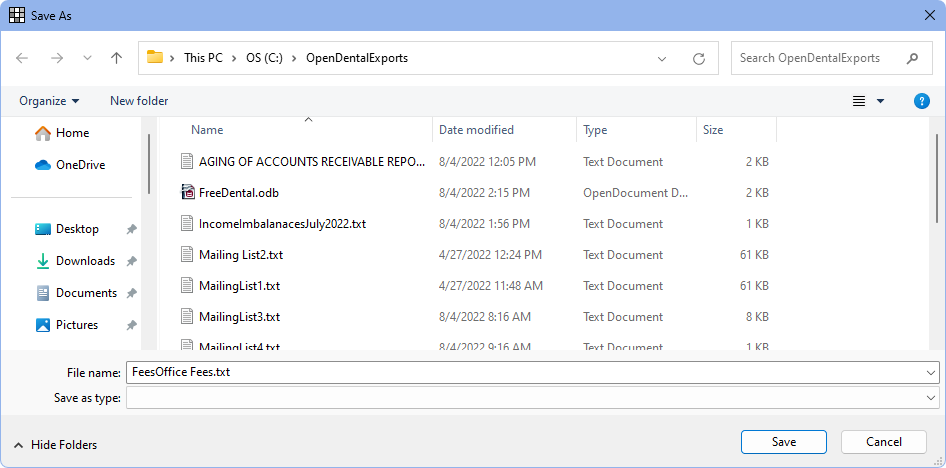
Procedure code, fee, abbreviation, and description are exported. Below is an example:
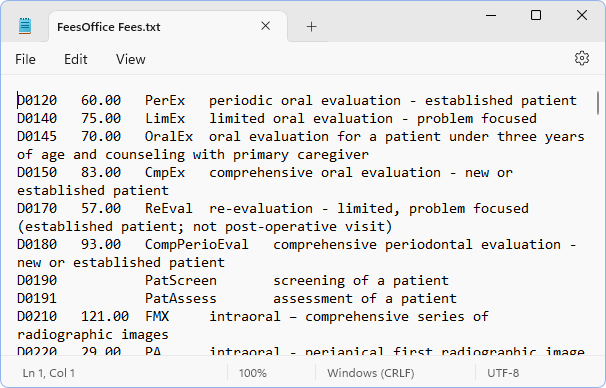
Note: Some characters in the Code Description may not convert properly. For example, a dash ("-") may export as "â€".
To change fees, open the saved file, make the changes, and then save the file. If making changes to import back into Open Dental, only code and fee changes are recognized. See Fees Import for instructions on importing any changes.
To export a Fee Schedule as an Excel file (.xls), use the Procedure Codes - Fee Schedules Report instead.

