Exam Sheet
Exam Sheets are used to track findings during exams.
In the Chart Module toolbar, click Exam Sheet.
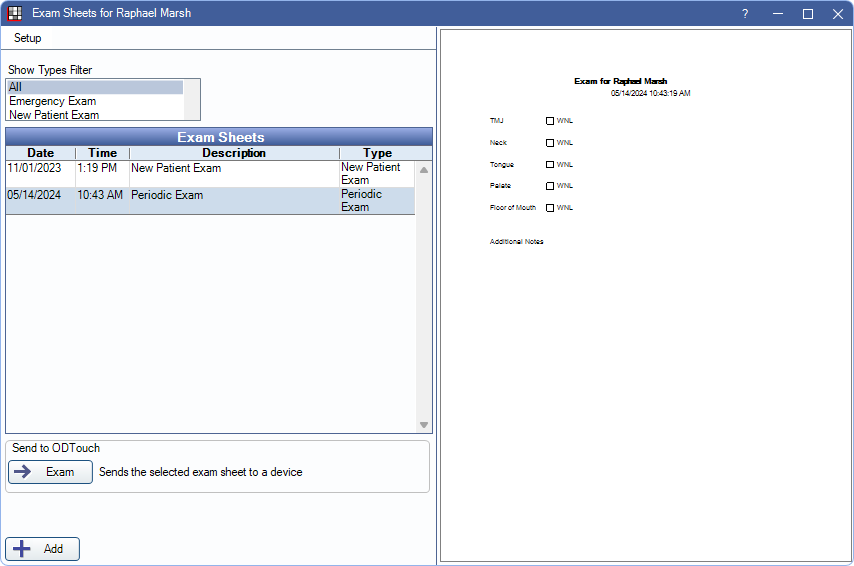
Multiple Exam Sheets can be created with customized layouts and content.
- To customize Exam Sheets see Exam Sheet Layout.
- Exam Sheets support Electronic Signatures.
- Completed patient Exam Sheets can be viewed in the Chart Module, Progress Notes area and Account Module, Communications Log area.
- Exam Sheets can be used with Automation.
Setup: Click to quickly access Sheets to add or customize Exam Sheet layouts.
Show Types Filter: Filter the grid by a specific Exam Sheet type.
Exam Sheets Grid: Displays a dated log of existing Exam Sheets for this patient. Highlight an Exam Sheet on the grid to see a read-only preview to the right. Double-click an Exam Sheet to edit. See the following section for more details.
Add: Click to generate a new Exam Sheet for the patient. See the following section for more details.
Creating or Editing Exam Sheets
Click Add to create a new Exam Sheet. Pick Sheet opens. Double-click an existing sheet to edit. Fill Sheet opens.
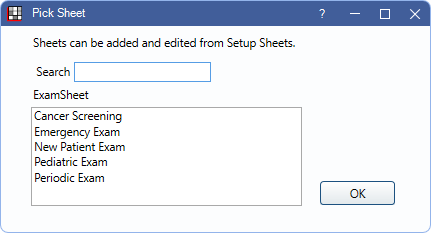
- Search: Type a sheet name to filter the list. Results update automatically.
- Only sheets with a type of Exam Sheet are listed.
- Double-click an Exam Sheet or highlight an Exam Sheet and click OK to open. The selected Exam Sheet is opened in the Fill Sheet window.
Below is an example of the internal Exam Sheet. Pale yellow areas indicate data entry areas.
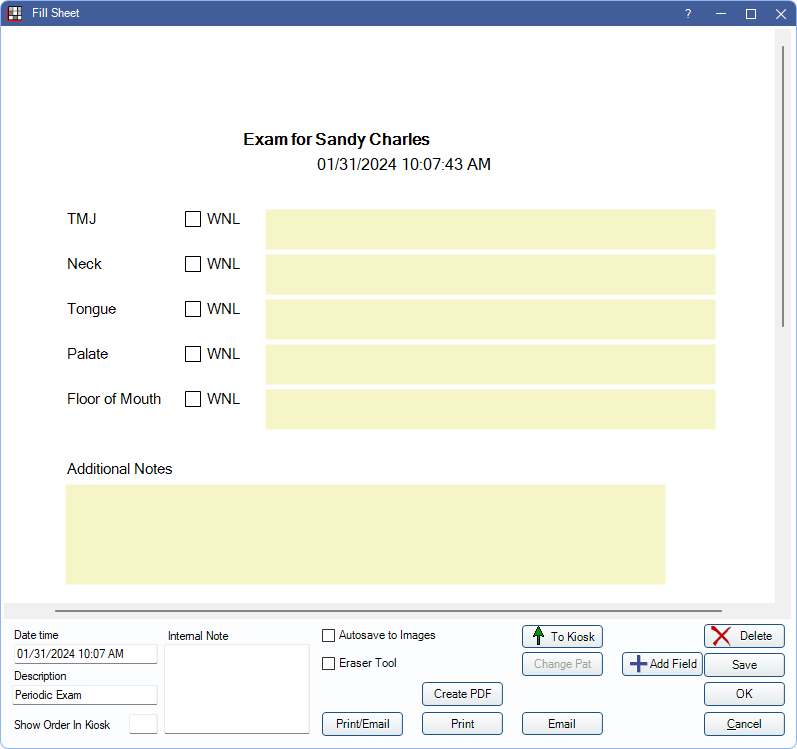
Exam Sheets can remain open while working in other windows.
Use the options at the bottom of the Fill Sheet window to print or email the Exam Sheet.
Click Save to keep changes to the Exam Sheet without closing.
Click Save & Close to save changes and close the window.
If changes are saved to the Exam Sheet by another user while the sheet is open, there is a warning when clicking Save or Save & Close, that changes have been made and will be overwritten.

