EHR Setup Education Resources and Triggers
Education resources are triggered for a patient based on problems, medications, lab results, or tobacco use status. When a patient meets a defined criteria, the resource can be generated, viewed, and printed. See EHR Educational Resources.
- In the Main Menu, click Setup, Chart, EHR, then click Educational Resources.
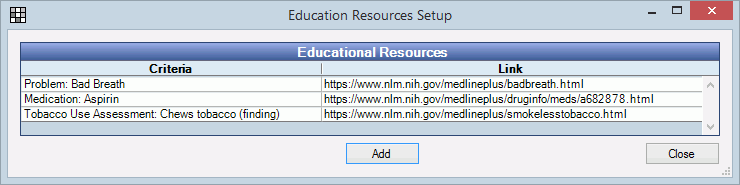
All existing education resources will list, along with the criteria that triggers it.
- Click Add, or double click an existing resource to edit.
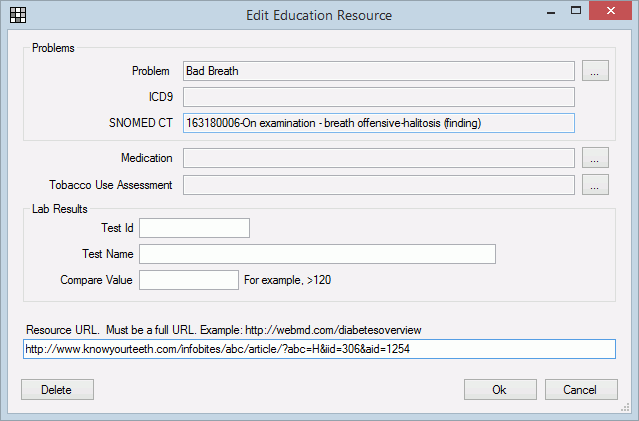
- Define the condition that must be met to show this resource for a patient.
- Problem: Click [...] to select a problem from the Problem Master List. The associated ICD-9 and SNOMED CT codes will also show.
- Medication: Click [...] to select a medication from the Medication Master List.
- Tobacco Use Assessment: Click [...] to select a SNOMED CT code that matches a tobacco use status entered on the Tobacco Use window.
- Lab Results: Enter the ID, Test Name and Value.
- Resource URL: Enter the path used to access the educational resource. It can be a full URL path (http://www.example.com) or a full document path (C:\resources\resources.doc).
In the example above, if a patient's has 'bad breath' in their Problem List, the resource and link will list on the Education Resources window.
- Click OK to save.
To create more than one reference to the same resource, add separate resources, each with a different condition, and point them to the same URL. For example, reference the same brochure on analgesics when a patient is prescribed ibuprofen, aspirin, or acetaminophen/(paracetamol).

