EHR Reconcile from Paper Document
If you receive a paper document of a patient's medications, allergies, or problems from another provider, you can manually reconcile them with the patient's medication, allergy, and problem list in Open Dental. For another reconcile option, see EHR: Reconciling from an Imported Summary of Care.
- Scan the document and save it as an image file (e.g. JPG, PNG, GIF) in an Images folder.
- On the EHR Dashboard, click Manual Reconciliation.
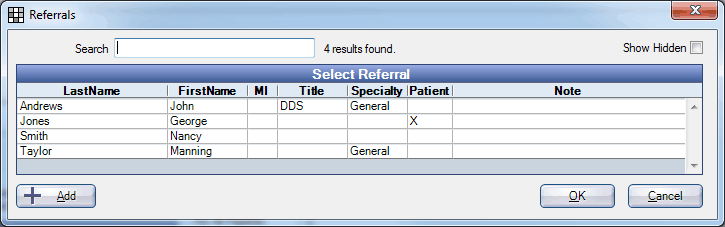
- Highlight the provider from whom the document came, then click OK to select. To add new Referrals click Add. The referral must be marked as Is Doctor. All referrals marked as Doctor will also show a Specialty.
The medications in the patient's medication list show in the upper right.
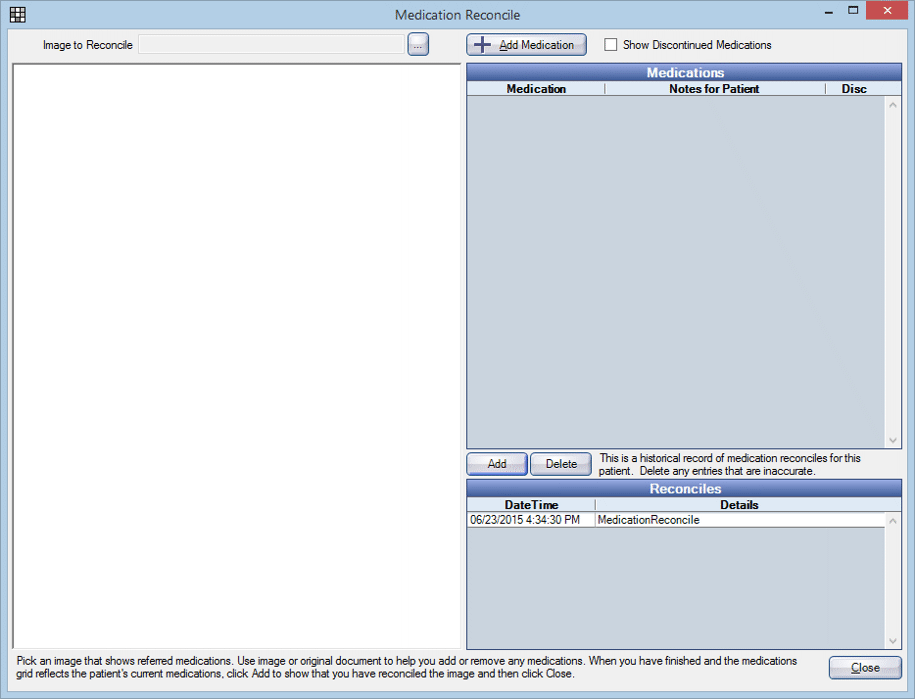
- Click [...] next to Image to Reconcile to view a list of all image files.
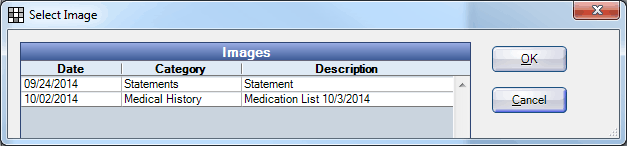
- Highlight the image you scanned in step 1 and click OK. The image will display in the left half of the window.
- Compare the medications in the image with the Medications list.
- To add a medication to the patient's list, click Add Medication at the top of the window, then select the medication from the Medications List.
- To edit or remove a medication, double click the item under medications to open the Medication for Patient window.
- When Medications are accurate, click Add to document that medications have been reconciled. A dated log entry will show under Reconciles.

