Certifications
Certifications are useful for tracking the progress of employee training.
In the Main Menu, click Tools, Certifications.
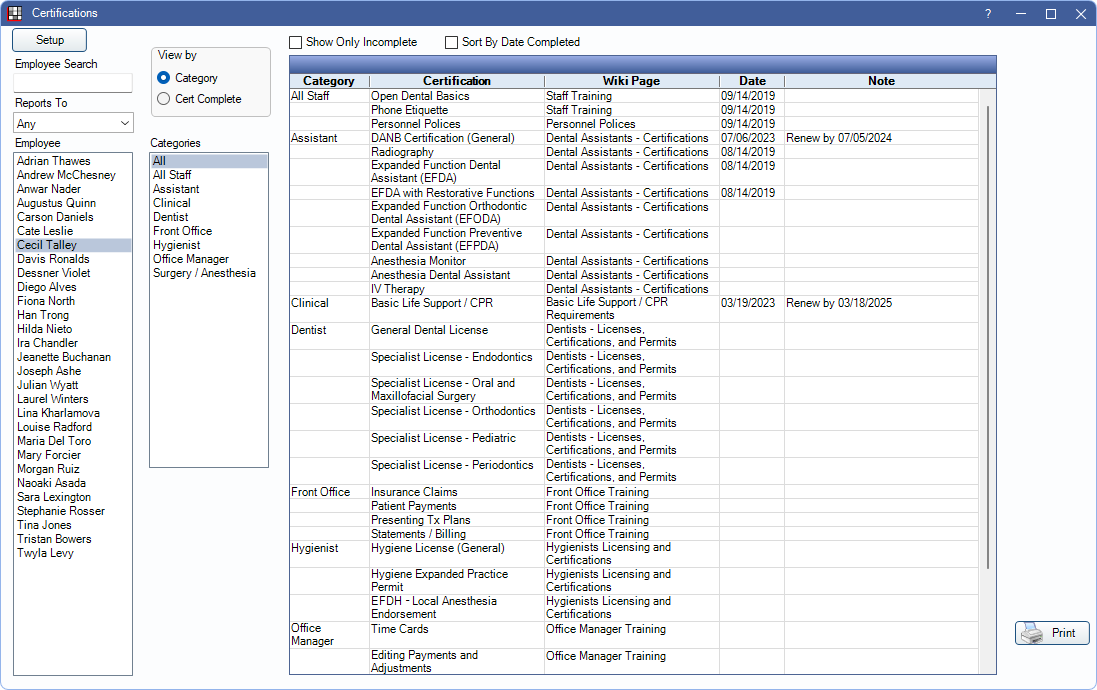
Setup: Click to access Certification Setup.
Show Only Incomplete: Check to only view certifications for the selected employee with no date completed.
Sort by Date Completed: Check to sort certifications by date completed in descending order. Certifications with no date are listed below certifications with a date.
Employee Search: Search for an employee by first name to filter the Employee list. Leave blank to see all employees, not marked hidden, added to the Employees List.
Report To: Filter employees by who they report to (e.g., lead, supervisor, etc.)
Employee: Lists all Employees matching the Employee Search and Reports To filters. Highlight an employee to view certification progress.
Categories: Select one or more categories to filter certifications by.
View By:
- Categories: View certifications by category. Displays the certification list as shown above.
- Cert Complete: View completed certifications by category and certification. Displays as shown below.
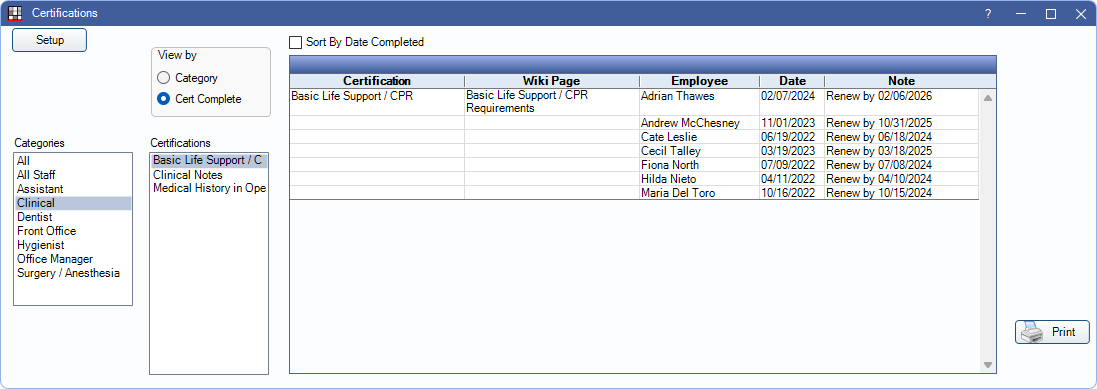
Print: Print the certifications list. Must be printed in landscape to view all columns.
Employee Certification
To mark a Certification as complete for an employee:
- Ensure View by Category is selected.
- Highlight the employee who completed the certification.
- Double-click the certification from the grid on the right. The following window will open:
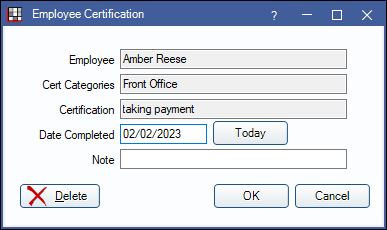
- Enter the Date Completed or click Today to enter today's date.
- Add any relevant notes about the certification.
- Click Save to complete.
To delete a certification for an employee, double-click the certification from the grid, then click Delete.
If a certification was renewed (i.e., already had a date), double-click the certification and change the date.

