VixWin (Numbered) Bridge
In the Main Menu, click Setup, Program Links. Double-click on VixWin (numbered).
Contact Open Dental support prior to setup or when troubleshooting any VixWin related issues.
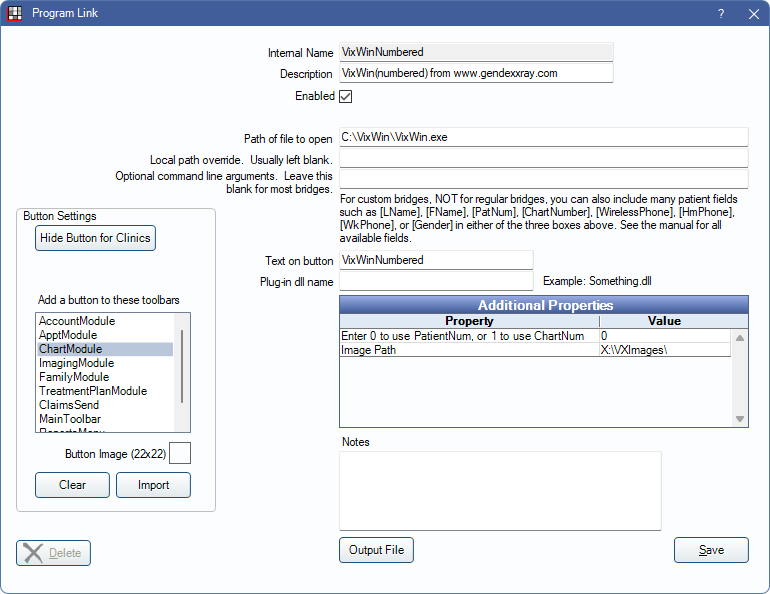
Gendex VixWin is imaging software. Website: dexis.com.
The recommended bridge is VixWin (numbered). When using this bridge, images are stored in subdirectories based on Open Dental patient number, thus eliminating all performance issues linked to other VixWin versions. The last two numbers in the PatNum identify the first directory level. The second directory level is named the full PatNum. If currently using a different VixWin bridge, see Other VixWin Bridges below.
To enable the bridge:
- Check the Enabled box.
- Verify the Path of file to open.
- Double-click on a row in Additional Properties to change settings.
- Pass across the PatNum (enter 0) or ChartNum (enter 1) as the patient ID.
- The Image Path is required and must be a mapped drive letter. The same drive letter and path must exist on all workstations that use VixWin. In addition, each workstation's VixWin settings (Options, Preferences) must be set to Bridge mode using the same mapped drive letter.
- Set up a clickable bridge button.
- Under Add a button to these toolbars, highlight where to display the button.
- Enter the Text on button.
- (Optional) Import an image to show on the button (22 x 22 pixels).
- If using clinics, click Hide Button for Clinics. Select which clinics the button should display on.
- Click Save.
Other VixWin Bridges
If currently using one of the VixWin bridges listed below, we recommend contacting us.
- VixWin (old)
- VixWin (new)
- VixWin base 36
- VixWin base 41

