Scanora Bridge
In the Main Menu, click Setup, Program Links. Double-click on Scanora from www.soredex.com.
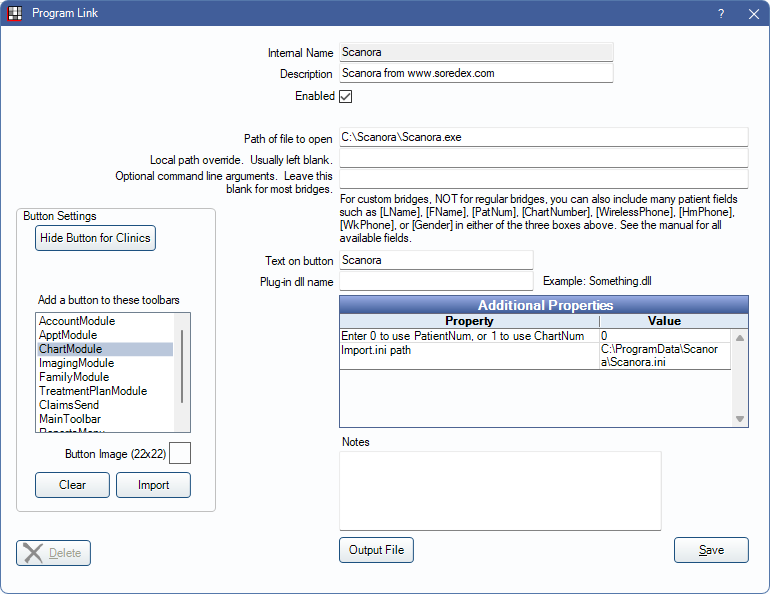
Scanora is a cone beam tomography and optional 2D panoramic imaging system in one. Website: https://www.kavo.com/en-us/?lang=en-us.
To enable the bridge:
- Check the Enabled box.
- Verify the Path of file to open.
- Double-click on a row in Additional Properties to change settings.
- Use the PatNum (enter 0) or ChartNum (enter 1) as the patient ID.
- Set Import.ini path for the C:\ProgramData\Scanora\Scanora.ini file.
- Set up a clickable bridge button.
- Under Add a button to these toolbars, highlight where to display the button.
- Enter the Text on button.
- (Optional) Import an image to show on the button (22 x 22 pixels).
- If using clinics, click Hide Button for Clinics. Select which clinics the button should display on.
- Click Save.
Technical Details
This is an example of what the ini should look like:
[PracticeManagementInterface]
CLEAR_PRACTICE_MANAGEMENT_AUTOMATICALLY = 1
USE_PRACTICE_MANAGEMENT = 1
PATID = 443672
PATLNAME = Test1
PATMNAME =
PATFNAME = Scanora
PATSOCSEC = 123456789
PATBD = 1980-10-20
PROVIDER1 = Jessica Castaneda, FNP
PROVIDER2 = doc Testnew
ADDRESS1 = 1234thst
ADDRESS2 =
CITY = Albany
STATE = OR
ZIP = 97321
HOMEPHONE = 5415222222
WORKPHONE = 5412222222
EMAIL1 = abc@gmail.com
The ini file should be in the ANSI encoding file format with a leading blank line.

