PANDA Perio (advanced) Bridge
In the Main Menu, click Setup, Program Links, Panda Perio (advanced) from www.pandaperio.com.
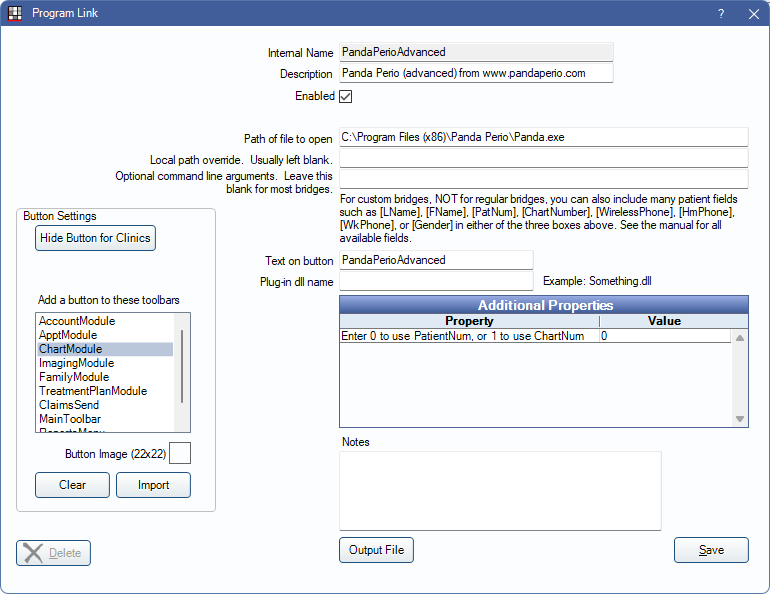
PANDA Perio is periodontal charting software. Website: https://www.pandaperio.com/.
Note: In order to successfully bridge to PandaPerio, PandaLauncher is required.
To enable the bridge:
- Check the Enabled box.
- Verify the Path of file to open is correct.
- Double-click on Additional Properties to change settings. Use the PatNum (enter 0) or ChartNum (enter 1) as the patient ID.
- Set up a clickable bridge button.
- Under Add a button to these toolbars, highlight where to display the button.
- Enter the Text on button.
- (Optional) Import an image to show on the button (22 x 22 pixels).
- If using clinics, click Hide Button for Clinics. Select which clinics the button should display on.
- Click Save.
Technical Details
The only major difference between Panda Perio (advanced) and the PANDA Perio Bridge is that the advanced bridge writes to an ini file. Users can use either bridge.
The following fields are passed to Panda Perio (advanced) using the ini file:
- Patient ID
- Preferred Name
- Provider Name
- Guarantor Information
- Guarantor Account Number (uses Patnum)
- Referral Information (if referral is marked as 'Is Doctor')

