EasyNotesPro Bridge
In the Main Menu, click Setup, Program Links. Double-click on Easy Notes Pro.
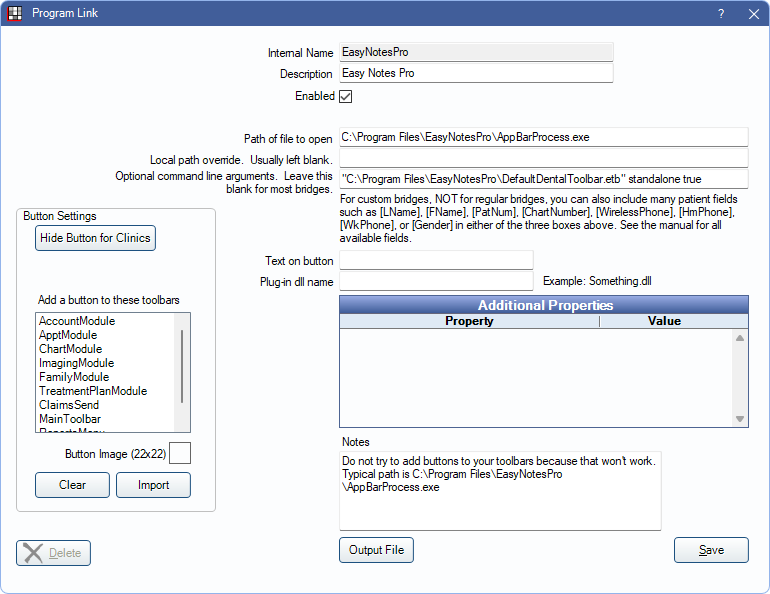
To enable the bridge:
- Check the Enabled box.
- Verify the Path of file to open.
- Verify the Optional command line arguments. Typically this does not need to change.
- Set up a clickable bridge button.
- Under Add a button to these toolbars, highlight where to display the button.
- Enter the Text on button.
- (Optional) Import an image to show on the button (22 x 22 pixels).
- If using clinics, click Hide Button for Clinics. Select which clinics the button should display on.
- Click Save.

