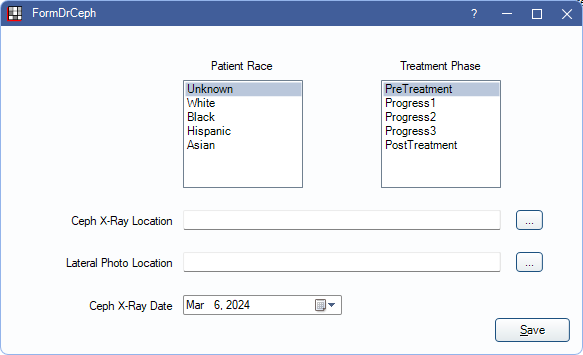Dr. Ceph Bridge
In the Main Menu, click Setup, Program Links. Double-click on Dr. Ceph from www.fyitek.com.
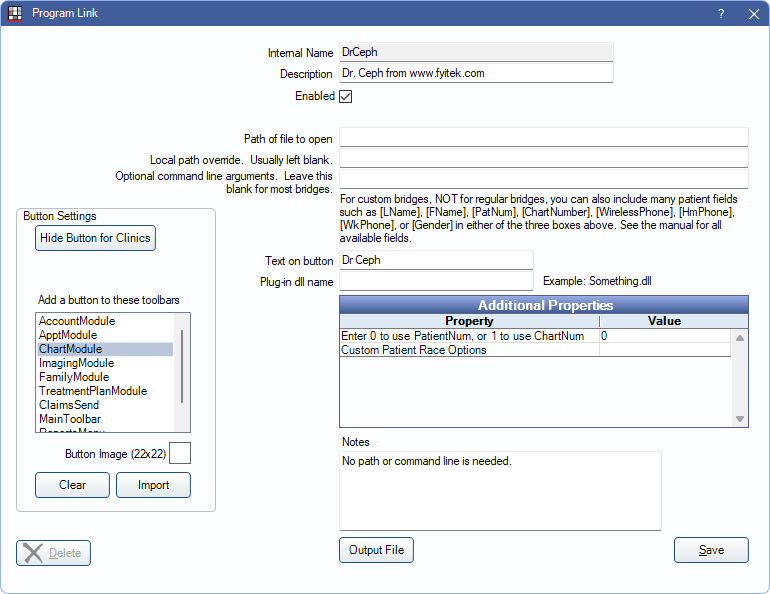
Dr. Ceph is an orthodontic imaging software. Website: https://fyitek.com/software/drceph.
To enable the bridge:
- Check the Enabled box.
- Enter the Path of file to open.
- Double-click on a row in Additional Properties to change settings.
- Use the PatNum (enter 0) or ChartNum (enter 1) as the patient ID.
- Customize race options when opening a patient. See below for details.
- Set up a clickable bridge button.
- Under Add a button to these toolbars, highlight where to display the button.
- Enter the Text on button.
- (Optional) Import an image to show on the button (22 x 22 pixels).
- If using clinics, click Hide Button for Clinics. Select which clinics the button should display on.
- Click Save.
Technical Details
Custom Patient Race Options:
Enter race options to choose from, separating each by a comma. Dr Ceph is programmed with White, Black, Hispanic, and Asian. Two custom options are allowed as well.
When launching Dr Ceph, a window launches where race, treatment phase, x-ray location, photo location, and x-ray date can be entered.