Vipersoft Bridge
In the Main Menu click Setup, Program Links. Double-click on Vipersoft aka Clarity.
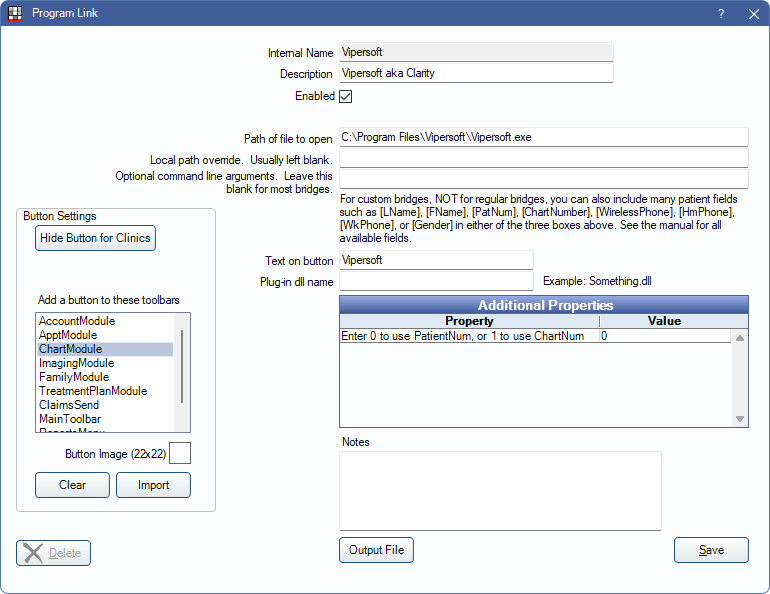
Vipersoft is no longer sold. It was renamed as Dentrix Clarity.
To enable the bridge:
- Check the Enabled box.
- Verify the Path of file to open.
- Double-click on Additional Properties to change settings. Use the PatNum (enter 0) or ChartNum (enter 1) as the patient ID.
- Set up a clickable bridge button.
- Under Add a button to these toolbars, highlight where to display the button.
- Enter the Text on button.
- (Optional) Import an image to show on the button (22 x 22 pixels).
- If using clinics, click Hide Button for Clinics. Select which clinics the button should display on.
- Click Save.
Technical Data
The bridge sends the patient last name, first name, middle name, provider first and last name, and SSN.

