CaptureLink Bridge
In the Main Menu, click Setup, Program Links. Double-click on CaptureLink from www.henryschein.ca.
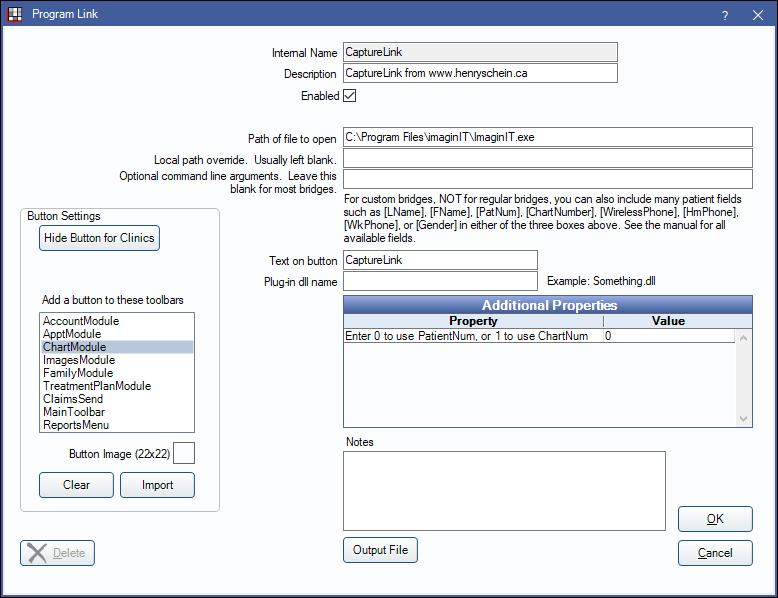
CaptureLink / SafeCom Image is a digital imaging software. Website: https://hsdigitalsolutions.wordpress.com/safecom-products/safecom-image/.
To enable the bridge:
- Check the Enabled box.
- Verify the Path of file to open.
- Double-click on a row in Additional Properties to change settings. Use the PatNum (enter 0) or ChartNum (enter 0) as the patient ID.
- Set up a clickable bridge button.
- Under Add a button to these toolbars, highlight where to display the button.
- Enter the Text on button.
- (Optional) Import an image to show on the button (22 x 22 pixels).
- If using clinics, click Hide Button for Clinics. Select which clinics the button should display on.
- Click Save.
Technical Details
When launching CaptureLink, the patient last name, first name, and patient / chart number is copied to the computer's clipboard.
An alternate Path of file to open may be: C:\Program Files (x86)\Henry Schein Canada\SafeCom Image\imaginit.exe

